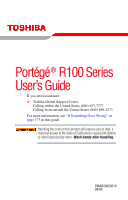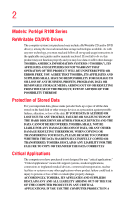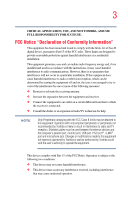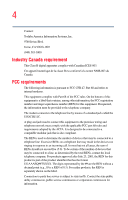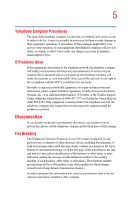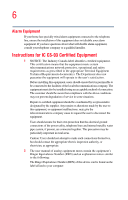Toshiba Portege R100 User Manual
Toshiba Portege R100 Manual
 |
View all Toshiba Portege R100 manuals
Add to My Manuals
Save this manual to your list of manuals |
Toshiba Portege R100 manual content summary:
- Toshiba Portege R100 | User Manual - Page 1
Portégé® R100 Series User's Guide If you need assistance: ❖ Toshiba Global Support Centre Calling within the United States (800) 457-7777 Calling from outside the United States (949) 859-4273 For more information, see "If Something Goes Wrong" on page 173 in this guide. Handling the cord on this - Toshiba Portege R100 | User Manual - Page 2
CD and/or DVD drive(s), among the most advanced data storage technologies available. As with any new technology, you must read and follow all set-up and usage instructions in the applicable user guides and/or manuals DUE TO ANY TROUBLE, FAILURE OR MALFUNCTION OF THE HARD DISK DRIVE OR OTHER support - Toshiba Portege R100 | User Manual - Page 3
, pursuant to Part 15 of the FCC rules. These limits are designed to provide reasonable protection against harmful interference in a residential installation. This equipment generates, uses and can radiate radio frequency energy and, if not installed and used in accordance with the instructions, it - Toshiba Portege R100 | User Manual - Page 4
comply with the applicable FCC part 68 rules and requirements adopted by the ACTA. It is designed to be connected to a compatible modular jack that is also compliant. shown on the label. Connection to party line service is subject to state tariffs. Contact the state public utility commission, public - Toshiba Portege R100 | User Manual - Page 5
in writing, to allow you to make any changes necessary to maintain uninterrupted service. If Problems Arise If this equipment causes harm to the telephone network, the telephone company will information into your fax transmission, refer to the fax software instructions installed on this computer. - Toshiba Portege R100 | User Manual - Page 6
telephone company or a qualified installer. Instructions for IC CS-03 may not prevent degradation of service in some situations. Repairs to the electrical ground connections of the power utility, telephone lines and internal as appropriate. 2 The user manual of analog equipment must contain the - Toshiba Portege R100 | User Manual - Page 7
device provides an indication of the maximum number of terminals allowed to be jack type) for this equipment is jack type(s): USOC RJ11C. Wireless Interoperability The TOSHIBA Wireless LAN problem, immediately turn off your Bluetooth™ or Wireless LAN device. Please contact Toshiba PC product support - Toshiba Portege R100 | User Manual - Page 8
services is perceived or identified as harmful. If you are uncertain of the policy that applies on the use of wireless devices in a specific Information The TOSHIBA Wireless LAN Mini PCI Card must be installed and used in strict accordance with the manufacturer's instructions as described in the - Toshiba Portege R100 | User Manual - Page 9
service, this device is intended to be operated indoors and away from windows to provide maximum shielding. Equipment (or its transmit antenna) that is installed to co-channel Mobile Satellite systems. High power radars are allocated as primary users of the that this Radio LAN device is in - Toshiba Portege R100 | User Manual - Page 10
10 Finnish: Dutch: French: Swedish: Danish: German: Greek: Valmistaja TOSHIBA Corp. Digital Media Network Company vakuuttaa täten että Radio LAN device tyyppinen laite on direktiivin 1999/5/EY oleellisten vaatimusten ja sitä koskevien direktiivin muiden ehtojen mukainen. Hierbij verklaart TOSHIBA - Toshiba Portege R100 | User Manual - Page 11
Radio LAN device os requisitos essenciais e outras disposições da Directiva 1999/5/CE. USA - Federal Communications Commission (FCC) This device complies with Part 15 of FCC Rules. Operation of the devices in a Wireless LAN LAN Mini power of the TOSHIBA Wireless LAN no access to the end - Toshiba Portege R100 | User Manual - Page 12
12 Caution: Radio Frequency Interference Requirements This device is restricted to indoor use 15 GHz to 5.25 GHz to reduce the potential for harmful interference to co-channel Mobile Satellite systems. High power radars are allocated as primary users of the 5.25 GHz to 5.35 GHz and 5.65 GHz to 5.85 - Toshiba Portege R100 | User Manual - Page 13
avoid the band of mobile object identification systems. 3. TOSHIBA Direct PC Monday - Friday: 10:00 - 17:00 Toll Free Tel: 0120-13-1100 Direct Dial: 03-3457-5916 it belongs to the device class of radio equipment of low-power data communication system radio station stipulated in the Radio Law - Toshiba Portege R100 | User Manual - Page 14
14 Approval Number: D01-1128JP TELECOM ENGINEERING CENTER Approval Number: 03NY.A0018, 03GZDA0017 The following restrictions apply: ❖ Do not disassemble or modify the device. ❖ Do not install the embedded wireless module into other device. ❖ 5.17 GHz to 5.23 GHz for indoor use only Radio approvals - Toshiba Portege R100 | User Manual - Page 15
un enregistrement auprès de I'IBPT est requise. Pour les enregistrements et licences, veuillez contacter I'IBPT. License required for outdoor installations. Check with reseller for procedure to follow. Anmeldung im Outdoor-Bereich notwendig, aber nicht genehmigungspflichtig.Bitte mit Händler die - Toshiba Portege R100 | User Manual - Page 16
MHz 5470-5725 MHz Channels: 36, 40, 44, Channels: 52, 56, 60, Channels: 100, 104, 108, 112, 48 64 116, 120, 124, 128, 132, 136, 140 Indoor , the user must cease operating the Wireless LAN at that location and consult he local technical support staff responsible for the wireless network. ❖ The - Toshiba Portege R100 | User Manual - Page 17
between two client devices without a Wireless LAN Access Point. ❖ This device must be used with Access Points that have employed and activated a may consult with the local technical support staff responsible for the wireless network to ensure the Access Point device(s) are properly configured - Toshiba Portege R100 | User Manual - Page 18
UK Belgium Finland Greece Liechtenstein New Zealand Sweden USA Turbo Mode (5 GHz) Canada USA Approved Countries/Regions for use for the Intel® PRO/ Wireless LAN 2100 3B Mini PCI Adapter This equipment is approved to the radio standard by the countries/regions in the following table. Do not use - Toshiba Portege R100 | User Manual - Page 19
Countries/Regions for use for the Toshiba Mini PCI Wireless LAN Card This equipment is approved to the radio standard by Spread Spectrum (FHSS) radio technology, and is compliant to: ❖ Bluetooth Specification as defined and approved by The Bluetooth Special Interest Group. ❖ Logo certification - Toshiba Portege R100 | User Manual - Page 20
optimal network performance or even lose your network connection. If you should experience any such problem, immediately turn off either one of your Bluetooth™ or Wireless LAN. Please contact Toshiba PC product support on Web site http://www.toshiba-europe.com/computers/tnt/ bluetooth.htm in Europe - Toshiba Portege R100 | User Manual - Page 21
committees of scientists who continually review and interpret the extensive where the risk of interference to other devices or services is perceived or identified as harmful. If you are uncertain mandatory product specification in any country/ region where the product is sold. In addition, the product - Toshiba Portege R100 | User Manual - Page 22
. Caution: Exposure to Radio Frequency Radiation The radiated output power of the Bluetooth™ Card from TOSHIBA is far below the Statements as identified in the documentation that comes with those products for additional information. The Bluetooth™ Card from TOSHIBA is far below the FCC radio - Toshiba Portege R100 | User Manual - Page 23
emission electric machinery. Using this equipment in Japan In Japan, the frequency bandwidth of 2,400 MHz to 2,483.5 MHz for second generation low-power data communication systems such as this equipment overlaps that of mobile object identification systems (premises radio station and specified low - Toshiba Portege R100 | User Manual - Page 24
: 10:00 power disassemble or modify the device. ❖ Do not install the embedded wireless module into other device. DVD-ROM, multi-function drive safety instructions The DVD-ROM and multi-function drives employ a laser system. To ensure proper use of this product, please read this instruction manual - Toshiba Portege R100 | User Manual - Page 25
is classified as a "CLASS 1 LASER PRODUCT." To use this model properly, read the user's guide carefully and keep it for your future reference. In case of any trouble with this model, please contact your nearest "AUTHORIZED service station." To prevent direct exposure to the laser beam, do not try to - Toshiba Portege R100 | User Manual - Page 26
, in contravention of the U.S. Export Administration Regulations is prohibited. Notice The information contained in this manual, including but not limited to any product specifications, is subject to change without notice. TOSHIBA CORPORATION AND TOSHIBA AMERICA INFORMATION SYSTEMS, INC. (TOSHIBA - Toshiba Portege R100 | User Manual - Page 27
27 Dolby - Manufactured by Toshiba under license from Dolby Laboratories/ Dolby and the double-D symbol are trademarks of Dolby Laboratories. TouchPad is a trademark of Synaptics, Inc. All other brand and product names are trademarks or registered trademarks of their respective companies. Computer - Toshiba Portege R100 | User Manual - Page 28
Contents Introduction 36 This guide 37 Safety icons 38 Other icons used 39 Other documentation 39 Service options 40 Chapter 1: Getting Started 41 Selecting a place to work 41 Creating a computer-friendly environment....... 41 Keeping yourself comfortable 42 Other precautions 46 Important - Toshiba Portege R100 | User Manual - Page 29
features and specifications.... 54 Turning on the power 54 Adding Memory (optional 56 Installing a memory module 56 Connecting keyboard 74 Character keys 74 Making your keyboard emulate a full-size keyboard 75 Ctrl, Fn and Alt keys 75 Function keys 76 Windows ® special keys 76 Overlay keys - Toshiba Portege R100 | User Manual - Page 30
30 Contents Inserting and removing disks 82 Inserting a disc 82 Removing a disc with the computer on 84 Removing a disc with the computer off 84 Copying documents to a disk 85 Taking care of disks 86 Caring for CD and DVD discs 86 Backing up your work 87 Restoring your work 88 Backing up - Toshiba Portege R100 | User Manual - Page 31
computer on battery power 107 Battery Notice 108 Power management 109 Using additional batteries 109 Charging batteries 110 Charging the main battery 110 Charging the RTC battery 111 Using a battery charger 113 Monitoring main battery power 113 Determining remaining battery power 114 What - Toshiba Portege R100 | User Manual - Page 32
128 Connecting the optional external USB diskette drive 129 Using an external keyboard 131 Connecting a keyboard 131 Using an external monitor Secure Digital (SD) card 136 Inserting an SD card 136 Removing an SD card 137 Chapter 5: Enhancing Productivity 138 Windows® XP special features 138 - Toshiba Portege R100 | User Manual - Page 33
157 Accessing Mobile Extension Service Configuration 157 TOSHIBA Console 158 Customizing Your Computer 159 Network 160 Security 160 TOSHIBA Button Controls 160 Power Management 161 Toshiba Hardware Setup 164 Hard disk drive passwords 166 Setting a hard disk drive user only password in - Toshiba Portege R100 | User Manual - Page 34
problems 178 The Windows® XP operating system can help you 179 Resolving a hardware conflict 179 A plan of action 180 Resolving hardware conflicts on your own .... 180 Fixing a problem with Device Manager .......... 182 Memory module problems 184 Power and the batteries 185 Keyboard problems - Toshiba Portege R100 | User Manual - Page 35
the TouchPad 209 Keyboard hot keys 209 Appendix B: Power Cord/Cable Connectors 210 USA and Canada 210 United Kingdom 210 Australia 210 Europe 210 Appendix C: Using ConfigFree™ with your Toshiba Computer 211 Getting Started 212 ConfigFree Main Screen 212 Starting ConfigFree 213 Configuring - Toshiba Portege R100 | User Manual - Page 36
Welcome to the world of powerful and portable multimedia computers! With your new Toshiba notebook computer, your access to information can accompany you wherever you go. You will find that the Microsoft® Windows® XP Professional operating system is already installed on your computer. It offers - Toshiba Portege R100 | User Manual - Page 37
's features. You can: ❖ Read the entire guide from beginning to end. ❖ Skim through and stop when a topic interests you. ❖ Use the table of contents and the index to find specific information. If you are new to computers, or have not used a notebook computer before, read through the first couple of - Toshiba Portege R100 | User Manual - Page 38
38 Introduction Safety icons Safety icons This manual contains safety instructions that must be observed in order to classified according to the seriousness of the risk, and the icons highlight these instructions as follows: Indicates an imminently hazardous situation which, if not avoided, will - Toshiba Portege R100 | User Manual - Page 39
computer comes with the following documentation in addition to this user's guide. ❖ An electronic version of the user's guide. ❖ Guides for other programs that may come preinstalled on your computer or that are available for installation on your Recovery media (if applicable to your system). ❖ For - Toshiba Portege R100 | User Manual - Page 40
line of optional service programs to complement its limited warranty. To stay current on the most recent software and hardware options for your computer, and for other product information, be sure to regularly check the Toshiba Web site pcsupport.toshiba.com. If you have a problem or need to contact - Toshiba Portege R100 | User Manual - Page 41
Started This chapter provides tips for working comfortably, summarizes how to connect components, and explains what to do the first time you use your notebook adequate ventilation. Otherwise, they may overheat. To keep your computer in prime operating condition, protect your work area from: - Toshiba Portege R100 | User Manual - Page 42
42 Getting Started Selecting a liquid into the computer, turn it off, unplug it from the AC power source, and let it dry out completely before turning it on again. If back on, contact your Toshiba service representative or your network administrator. Keeping yourself comfortable Strain and stress - Toshiba Portege R100 | User Manual - Page 43
Started Selecting paper holder, set it at about the same height and distance as the screen. Seating and posture When using your computer, maintain good posture with your body use the following guidelines to adjust your chair for maximum computing comfort. Below eye level Approximately 90° angles - Toshiba Portege R100 | User Manual - Page 44
44 Getting Started Selecting a place to work ❖ Position your chair so that the keyboard is at or slightly below or external monitor so that sunlight or bright indoor lighting does not reflect off the screen. Use tinted windows or shades to reduce glare. ❖ Avoid placing your computer in front of a - Toshiba Portege R100 | User Manual - Page 45
Started Selecting a place to work 45 Arms and wrists ❖ Avoid bending, arching or twisting your wrists. Keep them in a relaxed, neutral position while typing. ❖ Exercise your hands, wrists and arms to improve circulation. Work habits The key eyes on your computer screen for long periods can cause - Toshiba Portege R100 | User Manual - Page 46
to dry out before you use it again. ❖ If a drive-in-use light indicates the drive is being accessed, do not turn off the computer. Powering off the computer while it is reading from or writing to a disk may damage the disk, the drive or both. ❖ Keep the computer and diskettes away from objects that - Toshiba Portege R100 | User Manual - Page 47
Started down. Loose items such as notebook and tissue paper, plastic wrappers up your software" on page 62 before keyboard, printer, memory, and PC cards. Your computer contains a rechargeable main battery that needs to be charged before you can use it. To use external power or to charge the battery - Toshiba Portege R100 | User Manual - Page 48
up your software NOTE The names of windows displayed, and the order in which windows appear, may vary according to your software setup choices. The first time you turn on your computer, the Setup Wizard guides you through steps to set up your software. 1 From the welcome screen, click Next - Toshiba Portege R100 | User Manual - Page 49
"Setting up your software" on page 48. After starting your computer for the first time, you may also want to: ❖ Add more memory (see "Adding Memory (optional)" on page 56) ❖ Connect a mouse (see "Connecting a mouse" on page 61) ❖ Connect a full-size keyboard (see "Connecting a keyboard" on page 131 - Toshiba Portege R100 | User Manual - Page 50
on page 61) ❖ Install PC Cards (see "Using PC Cards" on page 133) Connecting the AC adapter Your computer requires power to operate. Use the power cord/ cable and AC adapter to connect the computer to a live electrical outlet, or to charge the computer's battery. To connect AC power to the computer - Toshiba Portege R100 | User Manual - Page 51
Started User's Manual. Connecting the power cord/ parts. 2 Plug the AC adapter into the DC-IN on the rear of the computer. Connecting the AC adapter to the computer 3 Connect the power cord/cable to a live electrical outlet. The AC power light on the indicator panel glows green. If the main battery - Toshiba Portege R100 | User Manual - Page 52
the AC cable and remove the main battery pack. See "Changing the main battery" on page 120 for information on replacing the main battery. Using the main battery Your computer came with its main battery already installed. Before using the main battery to power the computer, you must first charge it - Toshiba Portege R100 | User Manual - Page 53
Getting Started Using the computer for the first time 53 Opening the display of the computer, the brightness of the LCD Screen will deteriorate. This is an intrinsic characteristic of LCD technology. Screen will dim when the computer is operated on battery power and you may not be able to increase - Toshiba Portege R100 | User Manual - Page 54
diskette drive is connected, check that it is empty. TECHNICAL NOTE: You must complete all set up steps up to "Setting up your software" on page 62 before adding external or internal components to your computer. These components include, but are not limited to, a mouse, keyboard, printer, memory - Toshiba Portege R100 | User Manual - Page 55
Getting Started Using the computer for the first time 55 Turning on the power 2 Locate the oval-shaped power button above the F4 and F5 keys at the top of the keyboard. Turn on the computer by pressing the button for at least one second. The on/off light on the system indicator panel glows green - Toshiba Portege R100 | User Manual - Page 56
56 Getting Started Adding Memory (optional) The hard disk drive light flashes to indicate that the hard disk drive is currently in use. Never turn off the computer while any of the drives are in use. Adding Memory (optional) HINT: To purchase additional memory modules, see the accessories - Toshiba Portege R100 | User Manual - Page 57
computer using the Start menu. If you install or remove a memory module while the computer is in Standby or Hibernation mode, data will be lost. A memory module must be installed in slot A. do not try to operate the computer with a memory module in slot B only. If you install a memory module that is - Toshiba Portege R100 | User Manual - Page 58
58 Getting Started Adding Memory (optional) Expansion memory slot cover Base of the computer 6 Using a standard Phillips no. 0 screwdriver, unscrew the screw that secures the memory slot cover, then remove the memory slot cover. Removing the memory slot cover screw 7 Place the screw and the - Toshiba Portege R100 | User Manual - Page 59
Started Adding Memory (optional) 59 Static electricity can damage the memory module. Before you handle the module, touch a grounded metal surface to discharge any static electricity you may have built up. To avoid damaging the memory Inserting the memory module 10 Seat the memory slot cover and - Toshiba Portege R100 | User Manual - Page 60
Getting Started Adding Memory (optional) Removing a memory module To remove the memory module: 1 Turn the computer off and remove all cables connected to the computer. Do not try to remove a memory module with the computer in Standby or Hibernation mode. You can damage the computer and the memory - Toshiba Portege R100 | User Manual - Page 61
Getting Started Adding Memory (optional) 61 Do not touch the connectors on the memory module or on the computer. Debris on the connectors may cause memory access problems. 7 Seat the cover and secure it with the screw. Connecting a mouse You may want to use a USB-compatible mouse instead of the - Toshiba Portege R100 | User Manual - Page 62
printer. See your printer documentation for additional configuration steps, or see "Setting up a printer" on page 62. Setting up a printer TECHNICAL NOTE: Some printers require a specific installation process. Refer to your printer installation guide for instructions. If you have a printer, follow - Toshiba Portege R100 | User Manual - Page 63
Getting Started Adding Memory (optional) 63 Sample Add Printer Wizard 3 Follow the on-screen instructions to set up your printer. Connecting the modem Your computer comes with an integrated modem, which you can connect as follows: 1 Locate the modem port - Toshiba Portege R100 | User Manual - Page 64
64 Getting Started Adding Memory (optional) 3 Connect the other end of the telephone cable to the jack of a standard voice-grade telephone to connect it to a telephone line. Your computer's built-in modem provides an RJ11 jack. 1 Plug one end of the telephone cable into the modem port on the back - Toshiba Portege R100 | User Manual - Page 65
Adding Memory (optional) 65 Connecting to a wall jack The modem is designed for use with a standard analog telephone line. Never connect the modem to a digital telephone line. A digital line will damage the modem. Now you're ready to send a fax or use the modem to connect to an online service or - Toshiba Portege R100 | User Manual - Page 66
66 Getting Started Adding Memory (optional) ❖ To move the cursor to the bottom of the page, from right to left. NOTE Because the TouchPad is much smaller than the display screen, moving your cursor across the screen often means having to move your finger several times across the TouchPad in the - Toshiba Portege R100 | User Manual - Page 67
Adding Memory (optional) 67 Disabling or enabling the TouchPad The TouchPad is enabled by default. To change the enable/ disable TouchPad setting: 1 Click Start, Control Panel. The Control Panel window appears. 2 Click Printers and Other Hardware. 3 Click Mouse or press the Fn + F9 hot keys. The - Toshiba Portege R100 | User Manual - Page 68
for a longer period, power down the computer. The Windows® XP Professional operating system uses the Shut down command to power down the computer if you are connected to a Windows® network server (domain server) or the Turn Off command if you are not. ❖ When the hard disk drive light on the system - Toshiba Portege R100 | User Manual - Page 69
Getting Started Caring for your computer 69 Closing the display panel When you are finished using the computer, power off and close the display panel to keep dust and dirt out of the computer. If you close the display panel while the computer is still on, one of these actions will occur: ❖ - Toshiba Portege R100 | User Manual - Page 70
wipe the display panel and exterior case with a lightly dampened cloth. Ask your network administrator for suggestions for appropriate cleaning products. Moving the computer Before moving your computer, even across the room, make sure all disk activity has ended (the drive-in-use light stops glowing - Toshiba Portege R100 | User Manual - Page 71
Getting Started Caring for your computer 71 2 Pass the locking end through the loop. 3 Insert the cable's locking end into the security lock slot on your computer, then engage the locking device. The computer is now securely locked. - Toshiba Portege R100 | User Manual - Page 72
tips ❖ ave your work frequently. Your work stays in the computer's temporary memory until you save it to the disk. If the network you are using goes down and you must restart your on. This feature saves your file to the hard disk at preset intervals. See your software documentation for details. 72 - Toshiba Portege R100 | User Manual - Page 73
disks (or other removable storage media) on a regular basis. Label the backup copies clearly and store them in a safe place. If your hard disk suddenly disk may damage the disk, the drive, or both. ❖ Before turning off the computer, use the Turn off computer command or Standby command. See "Powering - Toshiba Portege R100 | User Manual - Page 74
Your computer's keyboard contains character keys, control keys, function keys, and special Windows® keys, providing all the functionality of a full-size keyboard. Function keys Windows keys Character keys Alt (Alternate) key Fn key Ctrl (Control) key Sample parts of the keyboard Numeric and - Toshiba Portege R100 | User Manual - Page 75
to simulate the Ctrl key on the right side of the enhanced keyboard. ❖ Press Fn and Enter simultaneously to simulate the Enter key on the numeric pad of the enhanced keyboard. Ctrl, Fn and Alt keys Ctrl Fn Alt Ctrl, Fn and Alt keys The Ctrl, Fn and Alt keys do different things depending - Toshiba Portege R100 | User Manual - Page 76
the Fn key, function keys marked with icons run programmed functions specific to your computer. For more information, see "Hot Keys" on page 202. Windows® special keys Start key Application key Windows® special keys The keyboard provides two keys that have special functions: ❖ The Start key opens - Toshiba Portege R100 | User Manual - Page 77
data or control the cursor as you would using the tenkey keypad on a full-size keyboard. Using the overlay to type numeric data The keys with the numbers on their right front are the numeric overlay keys. To turn the numeric overlay on, press Fn and F11 simultaneously. The numeric mode light on the - Toshiba Portege R100 | User Manual - Page 78
. To turn off the cursor control overlay, hold down the Fn key and press F10 again. The cursor control mode light on the keyboard indicator panel goes out. Saving your work Before you turn off the computer, save your work on the hard disk drive or a diskette. Always save your data even when you are - Toshiba Portege R100 | User Manual - Page 79
it has an automatic save feature. Saving files 1 On the File menu of your Windows program, click Save. If you are working with a document that already has a file and to give it a file name. Sample Save As dialog box 2 Choose the drive and folder where you want your file to be stored. 3 Type a file - Toshiba Portege R100 | User Manual - Page 80
80 Learning the Basics Saving your work The Windows XP operating system supports file names of up to 255 characters; and up to three additional characters. You may use all the letters and numbers on the keyboard plus these characters and '. MS-DOS® file names are not case-sensitive and must not - Toshiba Portege R100 | User Manual - Page 81
Printing your work 81 Printing your work Verify that the Windows® XP operating system is set up for your printer as system to run with the additional printer(s). To print a file: 1 If your printer is not on, turn it on now. 2 Open the File menu of your Windows program and click Print. The - Toshiba Portege R100 | User Manual - Page 82
is accessing a disk. 2 Push the disk eject button to remove a disk from the drive. Inserting a disc Before playing an audio CD, turn the volume down. Playing the compact disc at maximum volume could damage your ears. To turn the volume down, access the Volume Control program (click Start, All - Toshiba Portege R100 | User Manual - Page 83
eject button on the DVD-ROM or multi-function drive. The disc tray partially opens. To avoid damaging a disc or losing data, check that the disc activity light is off before opening the disc tray. 2 Grasp the disc tray and pull it fully open. 3 Hold the disc by its edges and check that it is clean - Toshiba Portege R100 | User Manual - Page 84
the tray until it clicks, indicating that it is locked. Removing a disc with the computer off 1 Insert a slender object, such as a straightened paper clip, into the manual eject button access hole. Never use a pencil to press the manual eject button. Pencil lead can break off inside the computer and - Toshiba Portege R100 | User Manual - Page 85
in case something happens to the original on your hard disk. This section describes how to use the My Computer window to copy a file from the hard disk to a disk. To copy files to a disk: 1 Connect the optional external USB diskette drive to the computer. 2 Insert a disk into the drive. 3 Double - Toshiba Portege R100 | User Manual - Page 86
Fingerprints can prevent the drive from reading the data held on a disk. ❖ Twisting or bending a disk. ❖ Placing heavy objects on your disks. ❖ Eating, smoking or using erasers near your disks. Foreign particles can damage the surface. Caring for CD and DVD discs ❖ Store your discs in their original - Toshiba Portege R100 | User Manual - Page 87
rubbing alcohol). Let the disc dry completely before inserting it in the drive. Backing up your work instructions. 2 Click Start, All Programs, Accessories, System Tools, Backup. The Backup or Restore Wizard window appears. Sample Backup or Restore Wizard window 3 Follow the on-screen instructions - Toshiba Portege R100 | User Manual - Page 88
files to media, such as a CD. Or copying entire sections of your hard disk to another device such as a tape drive or to your network partition. To back up to a CD, optional diskette drive, or other media: 1 Insert the media into the appropriate drive. 2 Click Start, then click My Computer. 3 Double - Toshiba Portege R100 | User Manual - Page 89
from your backup media to your hard disk, use the Restore page in the CD or DVD drive, insert an audio CD into the drive and close the disc tray. The computer automatically detects a disc in the drive and opens the Audio CD window. To play an audio CD select the Play Audio CD using Windows - Toshiba Portege R100 | User Manual - Page 90
the Basics Playing audio Rewind Play Stop Previous track Next track Mute Volume control Fast forward Sample Windows MediaTM Player screen The Windows MediaTM Player control panel works much like an ordinary compact disc player: ❖ To play the CD or to pause, click the Play/Pause button on the - Toshiba Portege R100 | User Manual - Page 91
application. You will first need to run WinDVD setup from your computer's hard drive. Using Windows Explorer, browse to the C:\Toshiba\WinDVD folder and double-click the Setup.exe file. TECHNICAL NOTE: Your DVD-ROM or multi-function drive is set to play region 1 (North America) DVD-ROMs. If you play - Toshiba Portege R100 | User Manual - Page 92
off the computer. ❖ Hibernation, which saves the current operating state to the hard disk and powers off the computer ❖ Standby, which saves the current operating state to memory and enters a low power mode ❖ Restart, which restarts the computer Each option has its advantages. TECHNICAL NOTE: Before - Toshiba Portege R100 | User Manual - Page 93
state of the computer to the hard disk. Since Hibernation does not require power to maintain the saved information, the system settings are retained indefinitely. Restoring information from the hard disk takes longer than restoring it from memory. When you start up again, the computer runs a self - Toshiba Portege R100 | User Manual - Page 94
than the Turn Off or Shut down option. But it uses a little more time and battery power to start up than the Standby option, because information is being retrieved from the hard disk instead of from memory. ❖ On restarting, the computer returns to the state in which you left it, and opens all the - Toshiba Portege R100 | User Manual - Page 95
command and the battery discharges fully, your information will be lost. Be sure to save your work often. Using Turn Off or Shut down If you are not connected to a Windows® network server (domain server), power off the computer as follows: To turn off the computer. 1 Click Start, Turn off computer - Toshiba Portege R100 | User Manual - Page 96
. Turning off more quickly In addition to the method described above, you can turn off the computer by pressing the power button. To use this method, you first need to turn on the feature in TOSHIBA Power Saver. 1 Click Start, Control Panel. The Control Panel window appears. 2 Click Performance and - Toshiba Portege R100 | User Manual - Page 97
Basics Using Turn Off or Shut down 97 The Full Power Properties window appears. 5 Click the System Power Mode tab. Sample Full Power Properties window 6 Select Power Off for the option you want. ❖ When I press the power button Set this option to Power Off if you want the computer to turn off when - Toshiba Portege R100 | User Manual - Page 98
to apply whether you are using battery power or outlet power. 9 Click OK to close the Full Power Properties window. 10 Click OK to close the TOSHIBA Power Saver Properties window, then close the Control Panel. Starting again after Turn Off or Shut down To start the computer up again, press and - Toshiba Portege R100 | User Manual - Page 99
Learning the Basics Using Hibernation 99 Sample TOSHIBA Power Saver Properties window 4 In the Running on batteries area, click the Details button. 5 Click the System Power Mode tab. 6 Select Hibernation for the options you want. ❖ When I press the power button Set this option to Hibernation so - Toshiba Portege R100 | User Manual - Page 100
to apply only when you are using battery power. ❖ Click All for the settings to apply whether you are using battery power or outlet power. 9 Click OK to close the Full Power Properties window. 10 Click the Hibernate tab, then click the Enable hibernate support check box. 11 Click OK to close - Toshiba Portege R100 | User Manual - Page 101
key is pressed). The computer saves the state of the system, including all open programs and files, to the hard disk, and then powers down completely. If you are connected to a Windows® network server (domain server), follow these steps to power down the computer using Hibernation: 1 Click Start - Toshiba Portege R100 | User Manual - Page 102
By pressing the hotkey combination Fn+F4. ❖ By pressing the power button ❖ By closing the display panel. Starting again from Hibernation To start up the computer from Hibernation mode, press the power button until the on/off icon glows green. The computer returns to the screen you were using. If you - Toshiba Portege R100 | User Manual - Page 103
as follows: 1 Click the Start button, then select Shut down. The Shut Down window appears. 2 Select Stand by from the drop-down list of options. 3 Click OK. The computer saves the state of all open programs and files to memory, turns off the display, and goes into a low-power mode. The on/off light - Toshiba Portege R100 | User Manual - Page 104
panel, you must preset the mode: 1 Click Start, Control Panel. The Control Panel window appears 2 Click Performance and Maintenance. 3 Click the TOSHIBA Power Saver icon. The TOSHIBA Power Saver Properties window appears. Sample TOSHIBA Power Saver Properties window 4 Click Details in the Plugged in - Toshiba Portege R100 | User Manual - Page 105
105 Learning the Basics Using Standby Sample Full Power Properties window 6 Select Standby for the options you want. ❖ When I press the power button Set this option to Standby so that the computer will go into Standby mode when you press the power button. ❖ When I close the lid Set this option to - Toshiba Portege R100 | User Manual - Page 106
the settings to apply whether you are using battery power or outlet power. 9 Click OK to close the Full Power Properties window. 10 Click OK to close the TOSHIBA Power Saver Properties window, then close the Control Panel. Starting again from Standby To start up the computer from Standby mode, press - Toshiba Portege R100 | User Manual - Page 107
, allowing your computer to operate at its maximum energy efficiency, so that you can use it for longer periods while traveling. Running the computer on battery power The computer contains a removable Lithium-Ion (Li-Ion) high-capacity battery that provides power when you are away from an AC outlet - Toshiba Portege R100 | User Manual - Page 108
may not charge while the computer is consuming full power. After a period of time, the battery will lose its ability to perform at maximum capacity and will need to be replaced. This is normal for all batteries. To purchase a new battery pack, see your accessories information that shipped with your - Toshiba Portege R100 | User Manual - Page 109
changes, contact Toshiba's Global Support Centre. Using additional batteries If you spend a lot of time traveling and need to work for many hours without an AC power source, you may want to carry additional charged batteries with you. You can then replace a discharged battery and continue working. - Toshiba Portege R100 | User Manual - Page 110
charged. The main battery may not start charging immediately if: ❖ The main battery is extremely hot or cold. To ensure that the main battery charges to its full capacity, wait until it reaches room temperature. ❖ The main battery is almost completely discharged. Leave the power connected and the - Toshiba Portege R100 | User Manual - Page 111
system operation and will allow the battery to recharge. Charging the RTC battery The RTC battery provides power for the internal real-time clock and calendar. During normal use, the main battery keeps the RTC battery adequately charged. Occasionally, the RTC battery may lose its charge completely - Toshiba Portege R100 | User Manual - Page 112
to reset the real-time clock. The computer can be used while the RTC battery is being charged, although the charging status of the RTC battery cannot be monitored. The computer's RTC battery is a Lithium (Li) battery and should be replaced only by your dealer or by a Toshiba service representative - Toshiba Portege R100 | User Manual - Page 113
reduce the potential charge of the battery. Use only battery chargers designed to work with your notebook computer. You can order a Toshiba battery charger from Toshiba's Web site at accessories.toshiba.com. Monitoring main battery power The computer's main battery light gives you an indication of - Toshiba Portege R100 | User Manual - Page 114
capacity and perform its calculations. 1 Click Start, then click Control Panel. 2 Click Performance and Maintenance. 3 Click the Toshiba Power Saver icon. 4 The Power Saver Properties window appears The current power source and battery power remaining section displays the current charge state of - Toshiba Portege R100 | User Manual - Page 115
the power again, you can continue where you left off. The computer stores information on what you were doing until the main battery runs out of power. If you have Hibernation mode enabled (the default), the computer copies the details of your open programs and files to the hard disk before shutting - Toshiba Portege R100 | User Manual - Page 116
the computer is configured. ❖ How much you use the display panel instead of an external monitor. ❖ How much you use the hard disk and other drives. ❖ Whether you use any optional devices to which the battery supplies power. ❖ Where you are working-since operating time decreases at low temperatures. - Toshiba Portege R100 | User Manual - Page 117
of time you can use the computer before having to recharge the main battery. Toshiba has combined these options into several preset power usage modes. Setting a power usage mode 1 Click Start, Control Panel. The Control Panel window appears. 2 Click Performance and Maintenance. 3 Click the TOSHIBA - Toshiba Portege R100 | User Manual - Page 118
they become active settings.) Using a hot key to select the power usage mode 1 Press Fn and F2 simultaneously to display the power usage pop-up window. 2 While continuing to press Fn, press F2 until you select the desired power usage mode. 3 Release the Fn key. The computer is now in the selected - Toshiba Portege R100 | User Manual - Page 119
119 Mobile Computing Turning off the display automatically 4 Click the Screen Saver tab. Sample Display Properties window with Screen Saver tab displayed 5 In the section labeled Screen Saver, choose the desired screen saver. 6 In the Wait window, click the up and down buttons to set the number of - Toshiba Portege R100 | User Manual - Page 120
your computer, or put it into Hibernation mode before changing the main battery. Removing the battery from the computer 1 Save your work. 2 Power off the computer or place it in Hibernation mode according to the instructions in "Using Hibernation" on page 98. 3 Remove all cables connected to the - Toshiba Portege R100 | User Manual - Page 121
you into the front of the battery slot. Make sure that end fits evenly with the surrounding casing. 3 If you have inserted that end correctly, you will be able to gently press the rear end into place until the battery latch snaps shut. If that end resists, do not force it. Simply start over. - Toshiba Portege R100 | User Manual - Page 122
used or charged, turn off the computer's power immediately and disconnect the power cord from the power socket. Carefully remove the battery pack from the computer. ❖ Do not try to disassemble a battery pack. ❖ Do not overcharge or reverse charge a battery. Overcharging will shorten its life, and - Toshiba Portege R100 | User Manual - Page 123
a damaged battery. ❖ To replace the main battery, use an identical battery that you can purchase through to Toshiba Web site at accessories.toshiba.com. ❖ A reverse polarity condition should be avoided with all batteries. The main battery is designed so that it cannot be installed in reverse - Toshiba Portege R100 | User Manual - Page 124
hours, disconnect the AC adapter. ❖ Store spare battery packs in a cool dry place out of direct sunlight. Disposing of used batteries The life of a battery pack should last for years. When the battery pack needs replacing, the main battery light flashes amber shortly after you have fully recharged - Toshiba Portege R100 | User Manual - Page 125
to replace them. Under federal, state, and local laws, it may be illegal to dispose of old batteries by manuals, power cords/cables, and compact discs. Contact your authorized Toshiba representative for more information. TECHNICAL NOTE: When traveling by air, you may be required to pass your notebook - Toshiba Portege R100 | User Manual - Page 126
such as the keyboard, mouse and printer, directly to the computer, or to the optional Slim Port Replicator. For information on connecting a mouse and a printer, see the "Getting Started" chapter on page 41. If you want to connect your computer to the office network, you can use the LAN port or your - Toshiba Portege R100 | User Manual - Page 127
port except the modem port inaccessible. Back of the optional Slim Port Replicator LAN port RGB (monitor) port USB ports DC-IN jack The LAN port lets you connect the computer to a local area Ether network using a 10/100 Ethernet link. The RGB (monitor) port lets you connect an external monitor - Toshiba Portege R100 | User Manual - Page 128
to connect the optional external USB diskette drive or other USB peripherals. Using the optional Slim Port Replicator The optional Slim Port Replicator connects to the expansion port on the bottom of the computer. When the port replicator is attached and the power is on, a small light illuminates - Toshiba Portege R100 | User Manual - Page 129
pressing straight down. 5 Connect the replicator to a power source. Connecting the optional external USB diskette drive The optional external USB diskette drive allows you to use diskettes and is useful for installing software on the hard disk, exchanging information with other systems, and making - Toshiba Portege R100 | User Manual - Page 130
Eject button Diskette-in-use light Diskette slot Optional external USB diskette drive and connector cable TECHNICAL NOTE: You may attach the optional external USB diskette drive while the computer is on or off. If you attempt to access the drive when it is not attached to the computer, you will - Toshiba Portege R100 | User Manual - Page 131
keyboard Using an external keyboard If you prefer to use a standard keyboard, you can attach one to a USB port on the computer or on the optional Slim Port Replicator, provided the keyboard is USB-compatible. Connecting a keyboard You can connect a USB keyboard the computer's power on may damage - Toshiba Portege R100 | User Manual - Page 132
the video mode in Display Properties in the Control Panel. Using both screens simultaneously You can view information on the computer's built-in display simultaneous display. 3 Release the Fn key. HINT: Simultaneous mode works only with external monitors that support 800 x 600 resolution and higher - Toshiba Portege R100 | User Manual - Page 133
, remove the insert and keep it in a safe place for future use. Most PC Cards conform to the PCMCIA (Personal Computer Memory Card International Association) standard. Cards One of the great things about PC Cards is that you can replace one PC Card with another while the computer is on. This is - Toshiba Portege R100 | User Manual - Page 134
system provides the Card and Socket Services software for your PC Card. Even if your PC Card comes with its own version of Card and Socket Services, you should use the files included in the operating system. To install a PC Card: 1 Locate the PC Card slot on - Toshiba Portege R100 | User Manual - Page 135
135 Expansion Options Using PC Cards ❖ Never remove a hard disk card or CD-ROM drive card while the system is accessing the card. ❖ Never remove a network card while you are connected to the network. ❖ Never remove a SCSI card while any of the SCSI devices connected to - Toshiba Portege R100 | User Manual - Page 136
the PC Card from the slot 3 Grasp the edges of the PC Card and carefully slide it out of the slot. Using a Secure Digital (SD) card Your computer supports the use of an SD™ media card. Inserting an SD card 1 Turn the card so that the contacts (metal areas) are face down. Secure Digital - Toshiba Portege R100 | User Manual - Page 137
, grasp the card, and pull it straight out. Another method for removing an SD memory card is as follows: 1 Click the Safely Remove Hardware icon in the system tray. 2 Click Safely Remove SD Memory Card Drive - Drive (D:). 3 When the message displays that it is safe to remove hardware, press the - Toshiba Portege R100 | User Manual - Page 138
explore other features of your notebook computer. Windows® XP special features The Windows® XP Professional operating system offers you its previous mode ❖ An improved help center, support automation, and automatic Windows® operating system update ❖ Wizards to simplify setting up your home network - Toshiba Portege R100 | User Manual - Page 139
customize the following aspects of the desktop: ❖ Taskbar-which resources to display for quick access ❖ Web content interface-what information from the Internet to always display ❖ Desktop style-how windows are displayed and how to browse folders and files ❖ Toolbars-what information appears at the - Toshiba Portege R100 | User Manual - Page 140
your desktop With the Windows® XP operating system you can set window appear. 3 Click the Desktop tab. 4 Click the Customize Desktop button. 5 Click the Web tab. The operating system displays a list of items to add to the desktop. 6 To view additional access Windows® Help by clicking Start, Help and - Toshiba Portege R100 | User Manual - Page 141
instead of being displayed alone. The options you choose determine how you browse in the operating system, regardless of whether you start from the desktop, My Computer, Windows Explorer, or Internet Explorer. For more information about changing your desktop style, enter desktop in the Help and - Toshiba Portege R100 | User Manual - Page 142
a Web page on your desktop, you can also display a Web page in an individual window. If you subscribe to the Web page, it can be automatically updated on a regular basis. For example, using this Web integration feature you can monitor weather, game scores, stock prices, or headlines-all in the - Toshiba Portege R100 | User Manual - Page 143
add these toolbars to the taskbar. Address bar Standard buttons Sample toolbar locations The elements you can add to the top of the window are: Toolbar element Description Standard buttons Displays buttons for commonly used commands, such as copying, pasting, deleting items, changing views, and - Toshiba Portege R100 | User Manual - Page 144
- a URL, a path, or even a program name. If you start typing a previously typed address, the AutoComplete feature finishes the address for you. Displays menu bar of the current window. Displaying information about each folder In addition to displaying the contents of each window, you might find it - Toshiba Portege R100 | User Manual - Page 145
as a Web page The addition of the name of the folder and instructions for how to use the folder on the left give the window the appearance of a Web page. Setting up for communications In order to connect to the Internet, use an online service, or communicate across the telephone lines with another - Toshiba Portege R100 | User Manual - Page 146
) ports. The default setting for the modem is COM3. The following procedure is intended to support you if you need to either upgrade your modem or reset the port to the default settings. If you're having trouble connecting through the modem, you may need to determine the current COM port name and - Toshiba Portege R100 | User Manual - Page 147
Setting up for communications Using the Ethernet LAN Port If your operating system is Windows® XP Professional, you can connect your computer to a Local Area Network (LAN) at work or from a remote location. When your computer starts, the Windows® operating system attempts to contact a Dynamic Host - Toshiba Portege R100 | User Manual - Page 148
use a SCSI CD-ROM drive. ❖ Connect to a network. You can access your Recovery CD by connecting your notebook to the office network. You then can upload the files on the CD from another computer with a CD-ROM drive onto a network server and download the files onto your notebook. Setting up a direct - Toshiba Portege R100 | User Manual - Page 149
8 Follow the on-screen instructions. Using audio features Your speakers that require an external power source. Other types of jack. To adjust the volume: ❖ For external speakers, use the volume controls on each speaker. ❖ For headphones, use the Fn +1 (volume decrease) and Fn+2 (volume increase) key - Toshiba Portege R100 | User Manual - Page 150
or other sound source to the microphone jack. Using a microphone 1 Connect an external microphone to the computer. 2 Click Start, point to All Programs, Accessories, Entertainment, then click Sound Recorder. Positioning bar Sample Sound Recorder screen Record Stop Play Skip forward Skip backward - Toshiba Portege R100 | User Manual - Page 151
of the recording, the more disk space the sound file requires. Experiment to find a balance that fits your needs. 1 Open Sound Recorder, if necessary (click Start, point to All Programs, Accessories, Entertainment, then click Sound Recorder). 2 In the Sound Recorder window, click Edit, then click - Toshiba Portege R100 | User Manual - Page 152
to ascertain certain system details, set additional options, or change default options. These utilities are described in this chapter: ❖ Fn-esse® ❖ Hotkey utility ❖ TOSHIBA Mobile Extension Service Configuration ❖ TOSHIBA Console ❖ TOSHIBA Button Controls Fn-esse The operating system shortcuts and - Toshiba Portege R100 | User Manual - Page 153
Windows® programs and/ or files from which to choose Fn-esse also has several keys, known as hot keys, that perform preassigned operations. For more information, see "Hot Keys" on page 202. You cannot assign any key that is associated with a hot key or a keyboard overlay. Starting Fn-esse To access - Toshiba Portege R100 | User Manual - Page 154
often used is drag-and-drop. Using drag-and-drop To assign a key to a program or document: 1 Start both Fn-esse and Windows® Explorer (or the program supporting drag-and-drop). 2 Resize the Explorer window so that you can see both the Fn-esse keyboard and Explorer at the same time. 3 In the Explorer - Toshiba Portege R100 | User Manual - Page 155
or pointing device To assign a key to open a program or document: 1 Start Fn-esse. 2 Perform one of the following: ❖ Using the keyboard, press and hold the Fn key, then press the desired assignment key. ❖ Using the pointing device, move the cursor over the desired key and press the secondary button - Toshiba Portege R100 | User Manual - Page 156
showing the items in that folder, press Fn plus the appropriate key from within any Windows ® program. Viewing existing key assignments To view the existing key assignments, choose Assignments from the Fn-esse keyboard. Fn-esse displays the Function Key Assignments dialog box. This box lists all - Toshiba Portege R100 | User Manual - Page 157
Configuration utility. Accessing Mobile Extension Service Configuration You can access the Mobile Extension Service Configuration utility in either of the following ways: ❖ Press the TOSHIBA Console button and then click the TOSHIBA Mobile Extension icon. ❖ Click Start, Control Panel, Performance - Toshiba Portege R100 | User Manual - Page 158
window TOSHIBA Console The TOSHIBA Console provides quick access to computer functions and allows you to customize a range of computer settings. You can normally access this utility in two ways: ❖ Press the TOSHIBA Console button located above the Print Screen key on your keyboard. ❖ Use the Start - Toshiba Portege R100 | User Manual - Page 159
Console window The TOSHIBA Console offers three categories of features: ❖ Customizing Your Computer ❖ Network ❖ Security Customizing Your Computer The features available in this category are: ❖ Power Management ❖ TOSHIBA Button Controls ❖ Mouse ❖ Hotkey assignment (for detailed information, see "Fn - Toshiba Portege R100 | User Manual - Page 160
The features available in this category are: ❖ Supervisor password ❖ User password TOSHIBA Button Controls The TOHSIBA Button Controls allow you to just above the function keys at the top of the keyboard. To access these controls: 1 In the TOSHIBA Console window, click TOSHIBA Button Controls - Toshiba Portege R100 | User Manual - Page 161
The Power Management feature enables you to control your computer's power usage, regardless of the source, and use the many preset power modes, or create one yourself. To access Power Management through the TOSHIBA Console, click the Power Management icon. The TOSHIBA Power Saver Properties window - Toshiba Portege R100 | User Manual - Page 162
162 Toshiba Utilities TOSHIBA Console Sample TOSHIBA Power Saver Properties window The Power Save Modes tab shows the power usage modes for both AC power ("Plugged in") and battery power (Running on batteries"). You can either use one of the preset modes or create and use your own customized mode. - Toshiba Portege R100 | User Manual - Page 163
modes along with the estimated battery life for each mode. The preset modes are: ❖ Long Life ❖ Normal ❖ High Power ❖ DVD Playback ❖ new power mode, then press Enter. Customizing a power mode 1 Highlight the mode on the Power Save Modes window. 2 Click Details.... The Properties window for - Toshiba Portege R100 | User Manual - Page 164
Name field displays the name assigned to the mode in the Power Saver Properties window. You can change the name here if you wish. Toshiba Hardware Setup Toshiba Hardware Setup is the Toshiba configuration management tool. To access it: In the TOSHIBA Console, double-click the Toshiba Hardware icon - Toshiba Portege R100 | User Manual - Page 165
-booting system, you must press the arrow keys immediately after pressing the power button. ❖ USB-Allows you to enable or disable USB Legacy Emulation. ❖ LAN-Lets you enable or disable the Wake-on-LAN feature, and also enable or disable the built-in LAN. ❖ General-Allows you to view current BIOS - Toshiba Portege R100 | User Manual - Page 166
disk drive user password and access your hard disk, in case you forget the hard disk drive user password. If you choose to set a hard disk drive master password, you should set it before you set a hard disk drive user password. HINT: The hard disk drive shipped with your computer may not support - Toshiba Portege R100 | User Manual - Page 167
NEVER BE ABLE TO ACCESS YOUR HARD DISK AGAIN, unless you've set a hard disk drive master password. To register a user only password in System Setup: 1 Click Start, then click Shutdown, and click OK. The computer shuts down. 2 Hold down the Esc key and press and hold the power button until the on - Toshiba Portege R100 | User Manual - Page 168
change. 9 When System Setup prompts you to confirm your change, Press Y. Deleting or changing a hard disk drive user only password in System Setup To delete or change a user only password in System Setup: 1 Click Start, then click Shutdown, and click OK. The computer shuts down. 2 Hold down the Esc - Toshiba Portege R100 | User Manual - Page 169
you will need to enter the hard disk drive master password in order to access your hard disk. To register master and user passwords in System Setup: 1 Click Start, then click Shutdown, and click OK. The computer shuts down. 2 Hold down the Esc key and press and hold the power button until the on/off - Toshiba Portege R100 | User Manual - Page 170
hold the power button until the on/off light on the system indicator panel illuminates (green) for approximately one second. When the following message appears on the screen: "Check system, Then press [F1] key," press F1. The System Setup screen appears. 3 Press H to move to the HDD PASSWORD section - Toshiba Portege R100 | User Manual - Page 171
delete the hard disk drive master password before you can delete the hard disk drive user password. To delete the master and user passwords in System Setup: 1 Click Start, then click Shutdown, and click OK. The computer shuts down. 2 Hold down the Esc key and press and hold the power button until - Toshiba Portege R100 | User Manual - Page 172
172 Toshiba Utilities Hard disk drive passwords System Setup displays: Not Registered. The user password will also display as Not Registered. 7 Press End to save the change. 8 When System Setup prompts you to confirm your change, Press Y. - Toshiba Portege R100 | User Manual - Page 173
administrator or the manufacturer of a software program. This chapter aims to help you solve many problems by yourself. It covers the problems you are most likely to encounter. If all else fails, contact Toshiba. You will find information on Toshiba's support services at the end of this chapter - Toshiba Portege R100 | User Manual - Page 174
programs one by one by selecting the program name, then End Task. To power off your computer, do one of the following: If you are not connected to a domain server: 1 Click Start, Turn off computer. The Turn off computer window appears. 2 Click Turn Off. The computer turns off. If you are connected - Toshiba Portege R100 | User Manual - Page 175
refer to it when you contact the software manufacturer. Problems when you turn on the computer These problems may occur when you turn on the power. The computer will not start. Make sure you attached the AC adapter and power cord/cable properly or installed a charged battery. Press and hold down the - Toshiba Portege R100 | User Manual - Page 176
system from the hard disk. If you have a hard disk problem, you will not be able to start the computer. Insert a system diskette into the optional external diskette drive and press the left or right arrow key to choose it as your boot-up device, or press the F12 key as you power on the computer - Toshiba Portege R100 | User Manual - Page 177
Windows XP message appears. ❖ The operating system takes a long time to start. ❖ The operating system responds differently from the normal routine. ❖ The screen does not look right. Unless a hardware device has failed, problems usually occur when you change the system in some way such as installing - Toshiba Portege R100 | User Manual - Page 178
known good configuration (your most recent settings that worked) ❖ Directory Services Restore Mode (Windows® domain controllers only) ❖ Debugging Mode ❖ Boot normally ❖ Return to OS Choices (menu) See your Windows® documentation for further explanation. TECHNICAL NOTE: If your computer is connected - Toshiba Portege R100 | User Manual - Page 179
the problem. To access Windows® XP Help and Support: 1 Click Start, then click Help and Support. The Help and Support window appears. 2 Then do one or both of the following: ❖ In the search field, type in the topic on which you need help and follow the on-screen instructions. ❖ Click a problem you - Toshiba Portege R100 | User Manual - Page 180
Click the Fixing a hardware problem. 4 Choose from specific topics and follow the steps. If there is still a problem, the operating system should display disk drive or a modem, needs a channel to the computer's Central Processing Unit (CPU). It also needs a direct channel to the computer's memory to - Toshiba Portege R100 | User Manual - Page 181
specific place or address in memory called the Direct Memory Access (DMA). The DMA provides a dedicated channel for adapter cards to bypass the microprocessor and access memory helps the system BIOS (basic input/output device. If you install an older (legacy) problem with Device Manager" on page 182. - Toshiba Portege R100 | User Manual - Page 182
documentation for instructions about changing settings on the device. Fixing a problem with Device Manager them. Disabling a device 1 Click Start, Control Panel, Performance and Maintenance the left frame, click Device Manager. 4 Select the specific device from the device category. 5 In the toolbar, - Toshiba Portege R100 | User Manual - Page 183
disk drive, and other power-using functions. ❖ The Drivers tab, which displays the drivers being used by the device. A Troubleshooting button is also present. 6 Click troubleshooting. A Help and Support window for that device appears. For more information about Device Manager, refer to Windows® XP - Toshiba Portege R100 | User Manual - Page 184
surface. 1 Click Start, Turn off computer. 2 Click Turn Off. The operating system shuts down and turns off the computer automatically. 3 Remove the memory module, following the instructions in "Removing a memory module" on page 60. 4 Reinstall the memory module, following the instructions in "Adding - Toshiba Portege R100 | User Manual - Page 185
, clean the contacts with a soft dry cloth (if necessary) and replace the battery. See "Removing the battery from the computer" on page 120 and "Inserting a charged battery" on page 121 for detailed instructions. The battery may be too hot or too cold to charge properly. If you think this is the - Toshiba Portege R100 | User Manual - Page 186
software using the hard disk more? Is the display power set to turn off automatically? Was the battery fully charged to begin with? All these conditions affect how long the charge lasts. For more information on maximizing battery power, see "Maximizing battery life" on page 123. Keyboard problems - Toshiba Portege R100 | User Manual - Page 187
typical display problems and their solutions: The screen is blank. Display Auto Off may have gone into effect. Press any key to activate the screen. You may have activated the instant password feature by pressing Fn and F1 simultaneously. If you have registered a password, press any key, type the - Toshiba Portege R100 | User Manual - Page 188
palette to one that is supported by the computer's internal display. To change the display properties: 1 Point at the desktop and click with the secondary button. 2 Click Properties. The Display Properties window appears. 3 Click the Settings tab. 4 Adjust the screen resolution and/or color quality - Toshiba Portege R100 | User Manual - Page 189
the computer is operated on battery power and you may not be able to increase the brightness of the screen. Disk drive problems Problems with the hard disk or with a diskette drive usually show up as an inability to access the disk or as sector errors. Sometimes a disk problem may cause one or more - Toshiba Portege R100 | User Manual - Page 190
box appears. 5 You can choose one or both options: ❖ Automatically fix file system errors ❖ Scan for and attempt recovery of bad sectors 6 Click Start. Error-checking tests and repairs the disk. Your hard disk seems very slow. If you have been using your computer for some time, your files may have - Toshiba Portege R100 | User Manual - Page 191
to start the computer. Replace it with a bootable diskette. The drive cannot read a diskette. Try another diskette. If you can access the second diskette, the first diskette (not the drive) is probably causing the problem. Run Error-checking on the faulty diskette (for instructions, see "Disk drive - Toshiba Portege R100 | User Manual - Page 192
removable hard disk, additional memory, or a pager. Most PC Card problems occur during installation and setup of new cards. If you're having trouble getting special software called enablers to support their cards. Enablers result in nonstandard configurations that can cause problems when installing - Toshiba Portege R100 | User Manual - Page 193
your system does not have built-in drivers for your PC Card and the card did not come with an operating system driver, it may not work under the common problems and their solutions: The slot appears to be dead. PC Cards that used to work no longer work. Check the PC Card status: 1 Click Start. 2 - Toshiba Portege R100 | User Manual - Page 194
problem may be caused by an I/O (input/output) conflict between the PCMCIA socket and another device in the system. Press the Power button until the computer shuts off. Check with the PC Card manufacturer for configuration instructions 's documentation, which should contain a troubleshooting section. - Toshiba Portege R100 | User Manual - Page 195
not start printing when there are just two or three sheets of paper left in the tray. Make sure the printer cable is firmly attached to the computer and the printer. Run the printer's self-test to check for any problem with the printer itself. Make sure you installed the proper printer drivers, as - Toshiba Portege R100 | User Manual - Page 196
problems: The modem will not receive or transmit properly. Make sure the cable from the modem to the telephone line is firmly connected to the computer's modem port and the telephone line jack. Check the port settings to make sure the hardware and software and the modem manual for information on - Toshiba Portege R100 | User Manual - Page 197
reformat your hard disk and start again, reloading all your programs and data files from a backup source will save time. Read the user's guides. It's manuals. If you need further assistance If you have followed the recommendations in this chapter and are still having problems, you may need additional - Toshiba Portege R100 | User Manual - Page 198
. Before contacting Toshiba: ❖ Review the troubleshooting information in your operating system documentation. ❖ If the problem occurs while you are running a program, consult the program's documentation for troubleshooting suggestions. Contact the software company's technical support group for their - Toshiba Portege R100 | User Manual - Page 199
and version of the program involved in the problem along with its installation media. ❖ Information about what you were doing when the problem occurred. ❖ Exact error messages and when they occurred. For technical support, call the Toshiba Global Support Centre: Within the United States at (800) 457 - Toshiba Portege R100 | User Manual - Page 200
Toshiba Systèmes (France) S.A. 7, Rue Ampère; B. P. 131 92800 Puteaux Cédex France Italy Centro Direzionale Colleoni Palazzo Perseo Via Paracelso 10 20041, Agrate Brianza Milano, Italy Latin America and Caribbean Toshiba America Information Systems 9740 Irvine Blvd. Irvine, California 92618 USA 800 - Toshiba Portege R100 | User Manual - Page 201
Business Park Addlestone Road Weybridge, Surrey KT15 2UL United Kingdom The Rest of Europe Toshiba Europe (I.E.) GmbH Hammfelddamm 8 D-4-1460 Neuss Germany For more information on additional Toshiba worldwide locations, please visit: www.toshiba.co.jp/index.htm. - Toshiba Portege R100 | User Manual - Page 202
Appendix A Hot Keys Hot keys are keys that, when pressed in combination with the Fn key, turn system functions on and off. Hot keys have a legend on the key indicating the option or feature the key controls. Volume Mute Fn + This hot key enables/disables volume mute on your computer. When - Toshiba Portege R100 | User Manual - Page 203
pressing the Fn + F1 key combination to activate instant security will cause the screen to go blank. Using the pointing device or any key will make the display's content reappear. The Windows® operating system log-on screen will appear, prompting you for a password. After typing in the password for - Toshiba Portege R100 | User Manual - Page 204
operating on AC power) your display may reappear automatically after a short time. To protect your desktop, you must set up a screen saver with a password before activating the password feature. To set up a password with a screen saver, go to Windows XP help for instructions: 1 Click Start, Help and - Toshiba Portege R100 | User Manual - Page 205
205 Hot Keys Power usage mode Power usage mode Fn + This hot key displays the power usage pop-up win- dow and cycles through the battery save modes. Sample power usage modes The properties of each mode are set in the Toshiba Power Management utility. For more information, see "Power Management" - Toshiba Portege R100 | User Manual - Page 206
Standby mode Standby mode Fn + This hot key puts the computer into Standby mode. ❖ A message box is displayed by default to confirm that the computer is going into Standby mode. You can choose - Toshiba Portege R100 | User Manual - Page 207
207 Hot Keys Hibernation mode Hibernation mode Fn + This hot key puts the computer into Hibernation mode. ❖ If Hibernation mode is confirmation box ❖ If Hibernation mode is disabled, this hot key will not respond. For more information on Hibernation mode, see "Using Hibernation" on page 98 - Toshiba Portege R100 | User Manual - Page 208
display options window In order to use a simultaneous mode, you must set the resolution of the internal display panel to match the resolution of the external display device. Display brightness Fn + This hot key decreases the screen brightness. Fn + This hot key increases the screen brightness. - Toshiba Portege R100 | User Manual - Page 209
TouchPad windows Keyboard hot keys Fn + This hot key informs you Fn + This hot key turns the cursor control overlay on and off. Fn + This hot key turns the numeric overlay on and off. Fn + Fn + [Spacebar] This hot key turns the scroll lock feature on and off. This hot key switches screen - Toshiba Portege R100 | User Manual - Page 210
Cord/Cable Connectors Your computer features a universal power supply you can use worldwide. This appendix shows the shapes of the typical AC power cord/cable connectors for various parts of the world. USA and Canada United Kingdom UL approved CSA approved Australia AS approved BS approved - Toshiba Portege R100 | User Manual - Page 211
Connectivity Doctor utility is used to help fix networking problems with your notebook computer. For more information, see "Connectivity Doctor" wired and wireless local area network (LAN), and specify settings to automatically switch between wired and wireless LAN. For more information, see "Device - Toshiba Portege R100 | User Manual - Page 212
utility must be installed in order to enable Quick Connect. For more information, see "Quick Connect" on page 218 Getting Started This section contains information about the ConfigFree main screen, and how to start and configure ConfigFree. ConfigFree Main Screen ConfigFree main screen ❖ Stay on the - Toshiba Portege R100 | User Manual - Page 213
Displays the online help file. Starting ConfigFree To start ConfigFree, do any of the following: ❖ (Microsoft® Windows® XP users) Click the Start button, and then point enable and disable sounds from this dialog box. To access the ConfigFree Option dialog box, do one of the following: ❖ Open ConfigFree, - Toshiba Portege R100 | User Manual - Page 214
and wireless LAN devices that are key settings (if applicable) also display. NOTE Infrared (for systems with infrared) and dial-up devices are not tested by the Connectivity Doctor. If a problem, or potential problem, is detected, an exclamation point displays in the Connectivity Doctor screen - Toshiba Portege R100 | User Manual - Page 215
the Refresh button to refresh the screen. Device Settings The Device Settings screen displays a list of all wired, wireless, and infrared (for systems with infrared) devices that are connected to the network. Detailed information about each device, such as the driver version number and the status - Toshiba Portege R100 | User Manual - Page 216
216 Using ConfigFree™ with your Toshiba Computer ConfigFree Utilities Viewing the device settings ❖ Network Connections - Displays the Network Connection window, which contains detailed information about the network connection. ❖ Enable/Disable - You can easily enable or disable any of the listed - Toshiba Portege R100 | User Manual - Page 217
add, modify, and delete profiles; switch the profile being used; and view specific details about each profile. Viewing registered profiles ❖ Details - The Details button displays the ConfigFree Details screen. This screen displays detailed information for each profile and can be used to view the - Toshiba Portege R100 | User Manual - Page 218
new profile to ConfigFree, click the Add button in the Profile Settings screen. To overwrite an existing profile, select the profile to be overwritten, Toshiba Wireless Projector when the wireless LAN Configuration is set to Ad hoc. If you are connected to an access point, the connection will be - Toshiba Portege R100 | User Manual - Page 219
220. ❖ Auto Switch (SSID) - If your notebook computer is connected to a wireless LAN network, ConfigFree automatically switches profiles if a network failure of disabling the Auto Switch option for future use. You can access the Auto Switch feature in any of the following ways: ❖ From the taskbar - Toshiba Portege R100 | User Manual - Page 220
Switch (SSID) The Auto Switch (SSID) option automatically switches to a different profile if your notebook computer is connected to a wireless LAN network and a network failure occurs. ConfigFree detects the Service Set Identifier (SSID) of the wireless network that you are connected to. If the SSID - Toshiba Portege R100 | User Manual - Page 221
following acronyms may appear in this user's guide. AC alternating current BIOS basic input/output system bps bits per second CD compact disc CD-ROM compact disc read-only memory CD-RW compact disc rewritable memory CMOS complementary metal-oxide semiconductor COM1 communications port - Toshiba Portege R100 | User Manual - Page 222
DVD-ROM digital versatile (or video) disc read-only memory ECP enhanced capabilities port EPROM erasable programmable read-only memory FAT file allocation table FCC Federal Communications Commission FIR fast infrared GB gigabyte HDD hard disk drive HTML Hypertext Markup Language IEEE - Toshiba Portege R100 | User Manual - Page 223
RAM RFI ROM RTC SCSI SDRAM SRAM SVGA TFT USB URL WAN www random access memory radio frequency interference read-only memory real-time clock small computer system interface synchronous dynamic random access memory static random access memory the software and translates it into images on the screen. - Toshiba Portege R100 | User Manual - Page 224
). See also bits per second. BIOS (basic input/output system) - Basic instructions, stored in readonly memory (ROM), containing the information the computer reboot. boot disk - See system disk. boot priority (startup sequence) - The order in which the computer accesses its disk drives to locate - Toshiba Portege R100 | User Manual - Page 225
parts of the computer, such as the video adapter, disk drives access. Accessing data from cache is faster than accessing it from the computer's main memory. See also CPU cache, L1 cache, L2 cache. CD - An individual compact disc. See also CD-ROM. CD-ROM (compact disc read-only memory the Windows® - Toshiba Portege R100 | User Manual - Page 226
(outside the computer's case) or internal (inside the computer's case). Printers, disk drives, and modems are examples of devices. device driver - A program (called a "driver") that permits a computer to communicate with a device. dialog box - An on-screen window displayed by the operating - Toshiba Portege R100 | User Manual - Page 227
CDs and DVDs. Compare disk. disk - A round, flat piece of material that can be magnetically influenced to hold information in digital form, and used in the production of magnetic disks, such as diskettes and hard disks. Compare disc. See also diskette, hard disk. disk drive Windows . download - - Toshiba Portege R100 | User Manual - Page 228
also DVDROM. DVD-ROM (digital versatile [or video] disc read-only memory) - A very high-capacity storage medium that uses laser optics for reading data. Each DVD-ROM can hold as much data as several CD-ROMs. Compare CD-ROM. E emulation - A technique in which a device or program imitates another - Toshiba Portege R100 | User Manual - Page 229
computers have secondary hard disks that are removable. By default, the primary hard disk is referred to as drive C. hardware - The physical components of a computer system. Compare software. Hibernation - A feature of many Toshiba notebook computers that saves to the hard disk the current state - Toshiba Portege R100 | User Manual - Page 230
services. See also World Wide Web. K keyboard shortcut - A key or combination of keys Memory cache installed on the motherboard to help improve processing speed. It is slower than L1 cache and faster than main memory. See also cache, CPU cache, L1 cache. LAN hard disk) into memory for processing. - Toshiba Portege R100 | User Manual - Page 231
LAN. logical drive - A section of a disk that is recognized by the operating system as a separate disk drive. A system's logical drives may differ from its physical drives. For example, a single hard disk drive as ROM. A computer's main memory is RAM. See RAM, ROM. microprocessor - See central - Toshiba Portege R100 | User Manual - Page 232
. password - A unique string of characters which you enter to verify your identity to the computer or the network. PC Card - A credit-card-sized expansion card designed to increase the capabilities of notebook computers. PC Cards provide functions such as modem, fax/modem, hard disk drive, network - Toshiba Portege R100 | User Manual - Page 233
turn off your computer. This type of memory is used for your computer's main memory. See also memory. Compare ROM. random access memory - See RAM. read-only memory - See ROM. reboot - See boot, restart. removable disk - A disk that can be removed from a disk drive. A diskette is one example of - Toshiba Portege R100 | User Manual - Page 234
in ROM remains whether or not the computer is receiving power. This type of memory is used to store your computer's BIOS, which is essential instructions the computer reads when you start it up. See also BIOS, memory. Compare RAM. S select - To highlight or otherwise specify text, data, or - Toshiba Portege R100 | User Manual - Page 235
send a file to another computer through a modem or network. See also download. USB - See universal serial bus (USB). utility - A computer program designed to perform a narrowly focused operation or solve a specific problem. Utilities are often related to computer system management. VW Web - See - Toshiba Portege R100 | User Manual - Page 236
Index Numerics 101-key keyboard 75 A AC adapter 50 AC power connecting adapter 51 power light 55 accessories PORT-Noteworthy computer lock cable 70 adding memory 56 audio .WAV digital wave files 150 features 149 playing 89 B Backup or Restore Wizard 87 battery changing 120 charge indicator light - Toshiba Portege R100 | User Manual - Page 237
non-system disk or disk error message 176 not accessing disk drives 176 running on battery power 107 setting up 47, 57 warning resume failure message 176 computing tips 72 configuring hard drive passwords 166 connecting modem 63 modem to telephone line 64 printer 61, 132 USB-compatible keyboard 131 - Toshiba Portege R100 | User Manual - Page 238
-drop 154 keyboard 153 starting 153 using keyboard or pointing device 155 viewing key assignments 156 folders displaying information 144 H hard disk drive light 56 Master password 166 passwords 166 User password 166 hardware conflicts 179 resolving 181 headphones 149 Help Windows XP 179 Hibernation - Toshiba Portege R100 | User Manual - Page 239
keys 76 hot keys 209 layout 74 not working 176, 187 numeric overlay 77 unexpected characters 186 keyboard, full-size 75 L LCD panel closing 69 screen saver 118 turn off automatically 118 lighting 44 M main battery light 51 removing 120 Master password 166 memory installing additional 56 problem - Toshiba Portege R100 | User Manual - Page 240
92 primary control button 66 printer connecting 61 problem solving 195 setting up 62 printing a file 81 problem solving AC power 185 accessing disk drives 176 battery charge doesn't last 186 battery not charging 185 can't insert diskette in drive 191 can't read a diskette 191 changing display - Toshiba Portege R100 | User Manual - Page 241
193 power and batteries 185 printer 195 program not responding 173 program not working properly 191 screen does not look right/flickers 188 Startup options 177 system resources 180 trouble prevention 196 URL address not found 179 warning resume failure 176 Windows won't start 176 Windows XP not - Toshiba Portege R100 | User Manual - Page 242
136 inserting 136 removing 137 using 136 security setting hard disk drive passwords 166 setting up computer 47, 57 printer 62 Shut down using 95 Shut down command 93 simultaneous screens 132 Slim Port Replicator 127 sound problem solving 191 sound system connecting external speakers 149 speakers - Toshiba Portege R100 | User Manual - Page 243
243 Index TOSHIBA Mobile Extension 157 V volume control 149 W Web sites Support Online 179 Wi-Fi wireless networking 147 Windows Media Player 89 Windows XP Help 179 Help and Support 179 problem solving 177 special features 138 wireless interoperability 7 wireless networking 147 wizards Add Printer
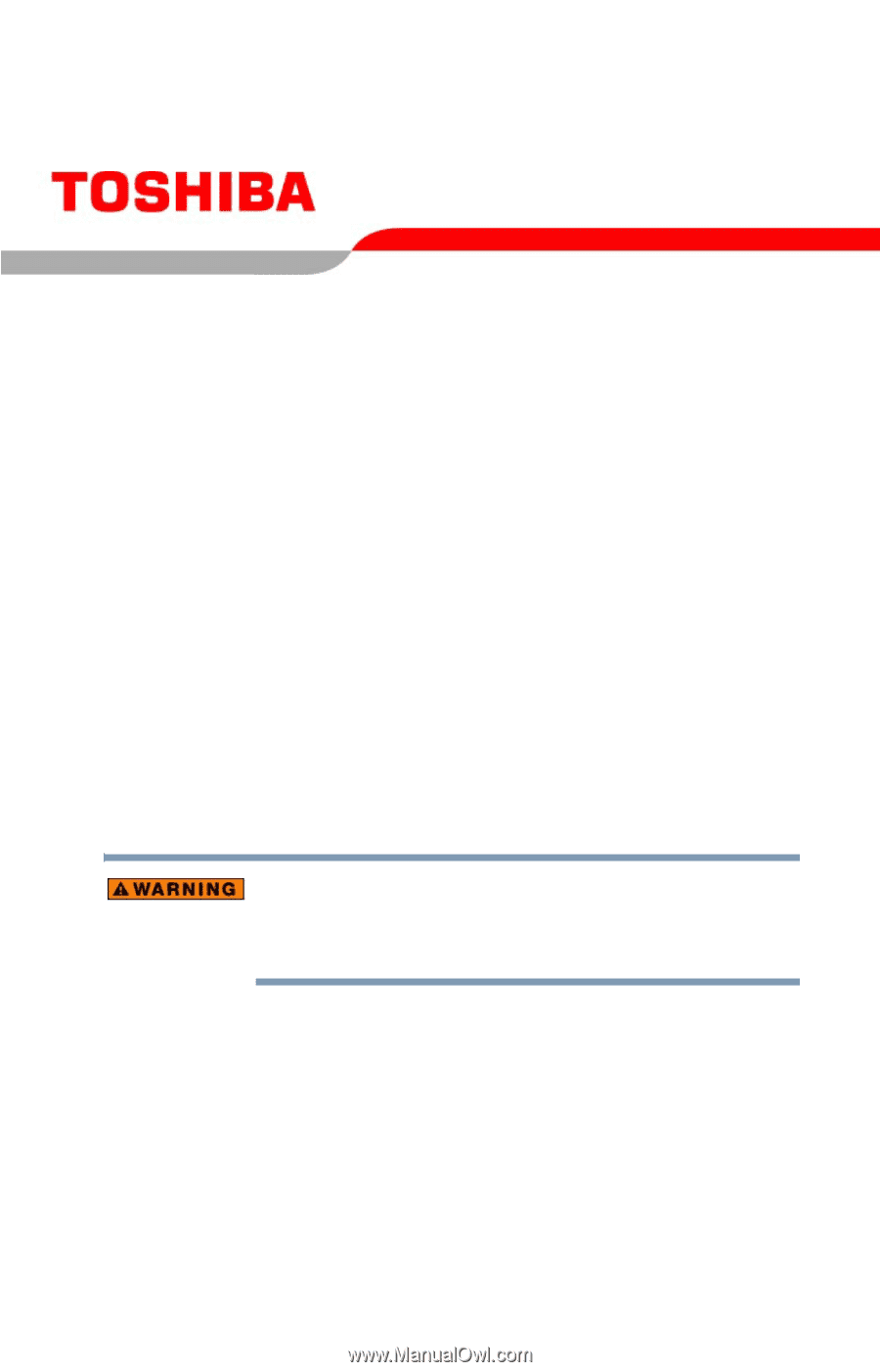
PMAD00022010
08/04
Portégé
®
R100 Series
User’s Guide
If you need assistance:
❖
Toshiba Global Support Centre
Calling within the United States (800) 457-7777
Calling from outside the United States (949) 859-4273
For more information, see
“If Something Goes Wrong” on
page 173
in this guide.
Handling the cord on this product will expose you to lead, a
chemical known to the State of California to cause birth defects
or other reproductive harm.
Wash hands after handling
.