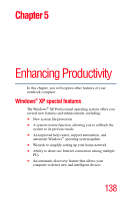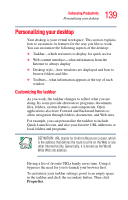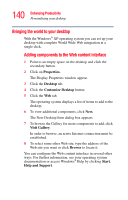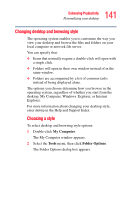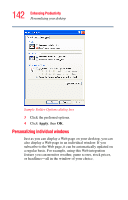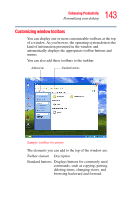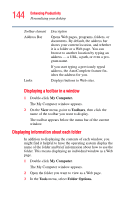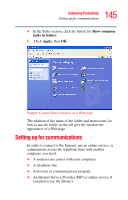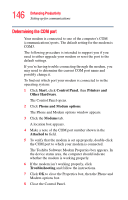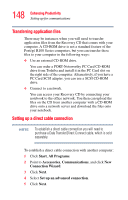Toshiba Portege R100 User Manual - Page 143
Customizing window toolbars, Personalizing your desktop, Toolbar element, Description
 |
View all Toshiba Portege R100 manuals
Add to My Manuals
Save this manual to your list of manuals |
Page 143 highlights
143 Enhancing Productivity Personalizing your desktop Customizing window toolbars You can display one or more customizable toolbars at the top of a window. As you browse, the operating system detects the kind of information presented in the window and automatically displays the appropriate toolbar buttons and menus. You can also add these toolbars to the taskbar. Address bar Standard buttons Sample toolbar locations The elements you can add to the top of the window are: Toolbar element Description Standard buttons Displays buttons for commonly used commands, such as copying, pasting, deleting items, changing views, and browsing backward and forward.

143
Enhancing Productivity
Personalizing your desktop
Customizing window toolbars
You can display one or more customizable toolbars at the top
of a window. As you browse, the operating system detects the
kind of information presented in the window and
automatically displays the appropriate toolbar buttons and
menus.
You can also add these toolbars to the taskbar.
Sample toolbar locations
The elements you can add to the top of the window are:
Toolbar element
Description
Standard buttons
Displays buttons for commonly used
commands, such as copying, pasting,
deleting items, changing views, and
browsing backward and forward.
Address bar
Standard buttons