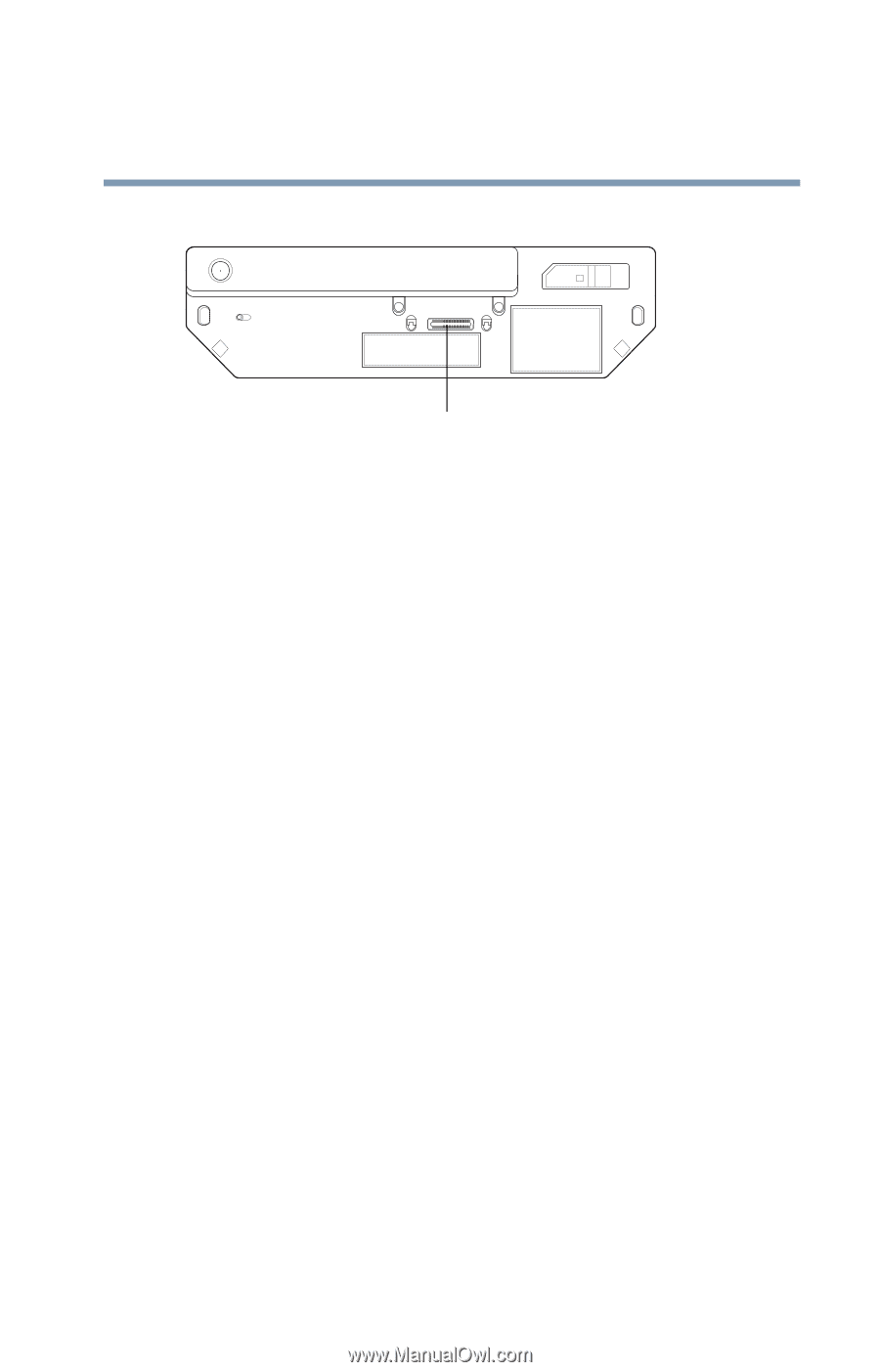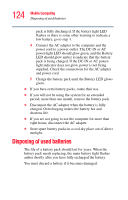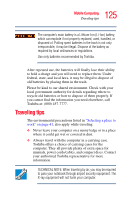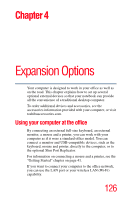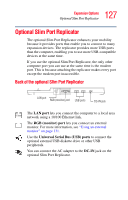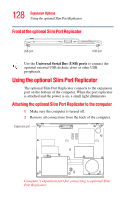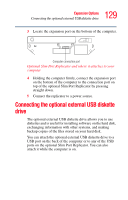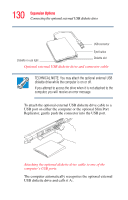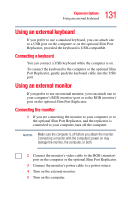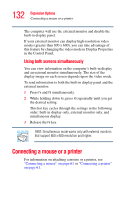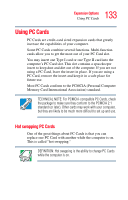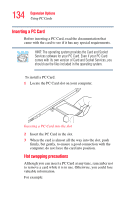Toshiba Portege R100 User Manual - Page 129
Connecting the optional external USB diskette drive
 |
View all Toshiba Portege R100 manuals
Add to My Manuals
Save this manual to your list of manuals |
Page 129 highlights
129 Expansion Options Connecting the optional external USB diskette drive 3 Locate the expansion port on the bottom of the computer. Computer connection port Optional Slim Port Replicator and where it attaches to your computer 4 Holding the computer firmly, connect the expansion port on the bottom of the computer to the connection port on top of the optional Slim Port Replicator by pressing straight down. 5 Connect the replicator to a power source. Connecting the optional external USB diskette drive The optional external USB diskette drive allows you to use diskettes and is useful for installing software on the hard disk, exchanging information with other systems, and making backup copies of the files stored on your hard disk. You can attach the optional external USB diskette drive to a USB port on the back of the computer or to any of the USB ports on the optional Slim Port Replicator. You can also attach it while the computer is on.