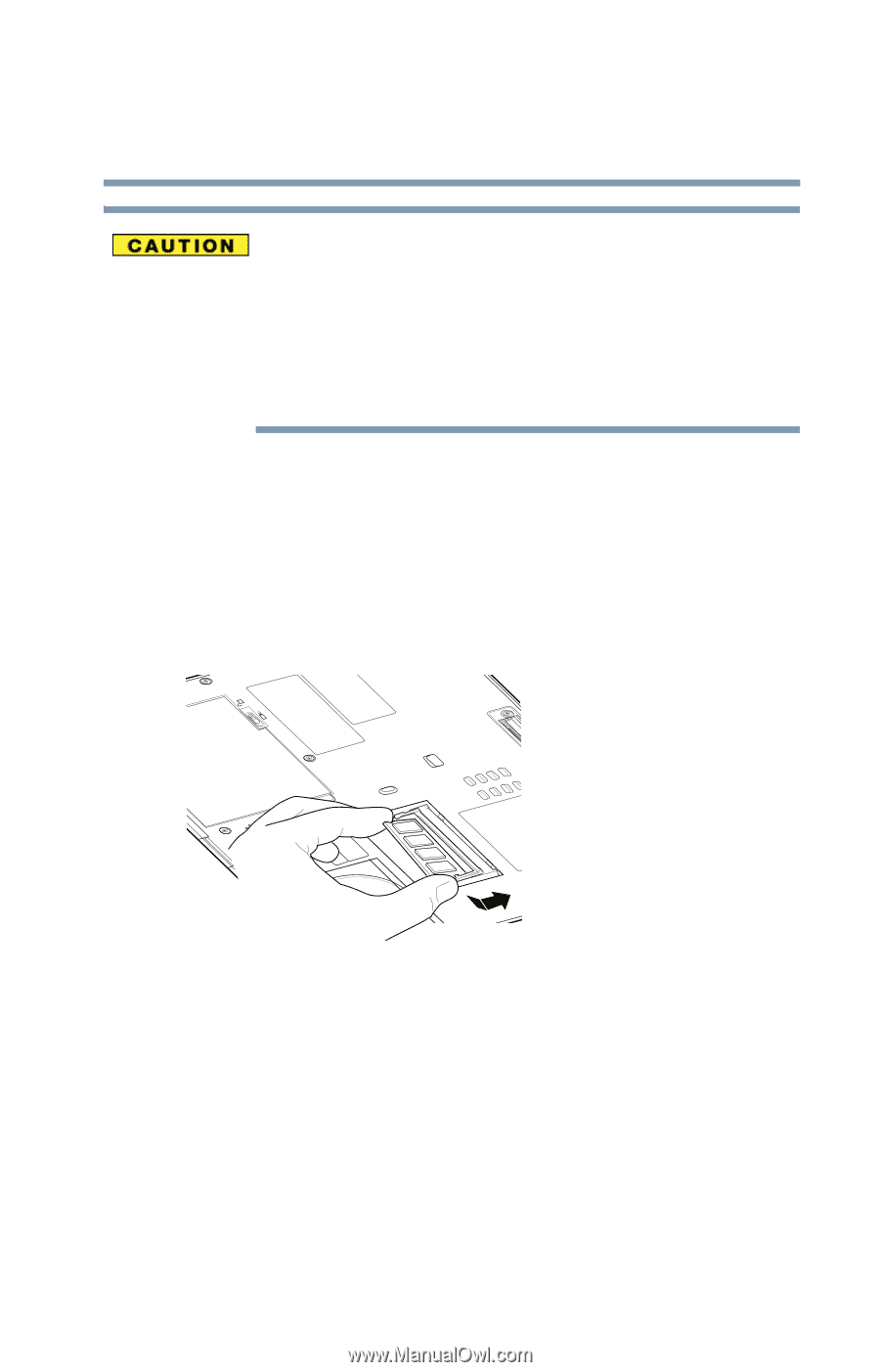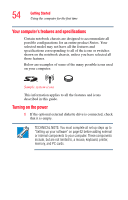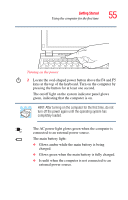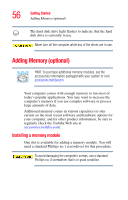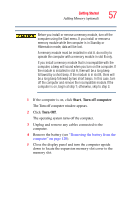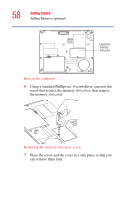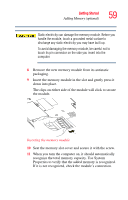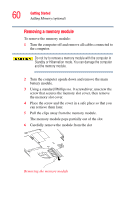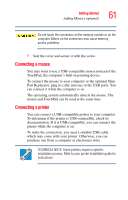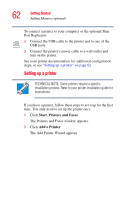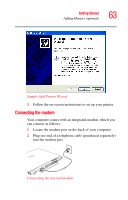Toshiba Portege R100 User Manual - Page 59
To avoid damaging the memory module, be careful not
 |
View all Toshiba Portege R100 manuals
Add to My Manuals
Save this manual to your list of manuals |
Page 59 highlights
Getting Started Adding Memory (optional) 59 Static electricity can damage the memory module. Before you handle the module, touch a grounded metal surface to discharge any static electricity you may have built up. To avoid damaging the memory module, be careful not to touch its pin connector on the side you insert into the computer. 8 Remove the new memory module from its antistatic packaging. 9 Insert the memory module in the slot and gently press it down into place. The clips on either side of the module will click to secure the module. Inserting the memory module 10 Seat the memory slot cover and secure it with the screw. 11 When you turn the computer on, it should automatically recognize the total memory capacity. Use System Properties to verify that the added memory is recognized. If it is not recognized, check the module's connection.