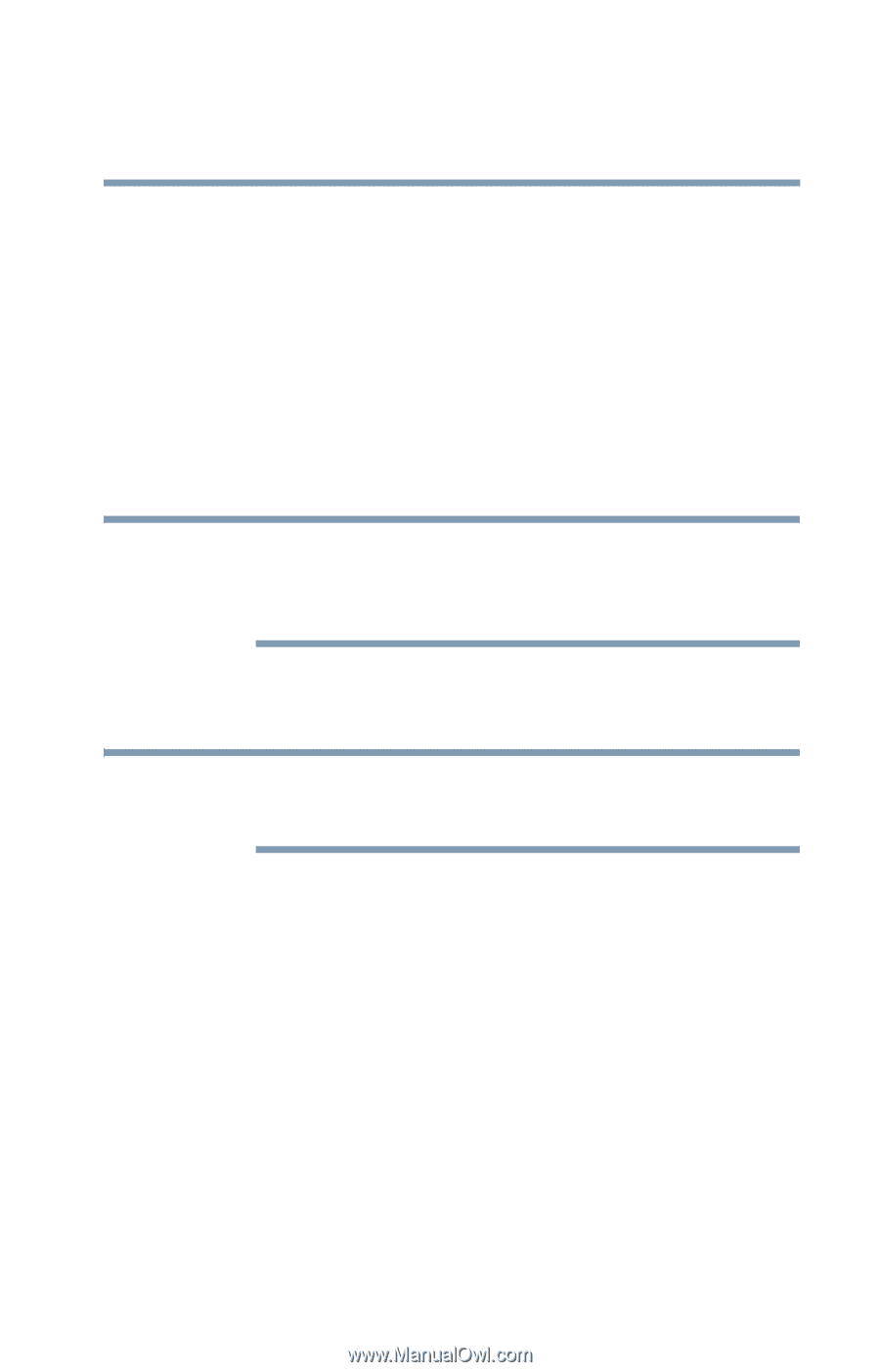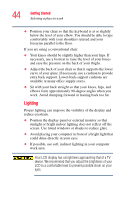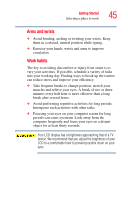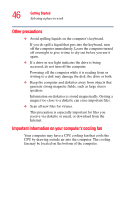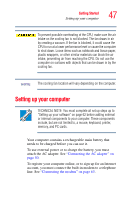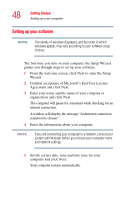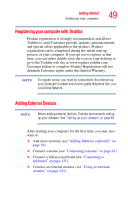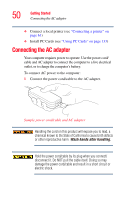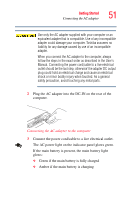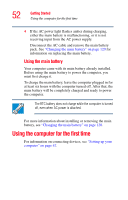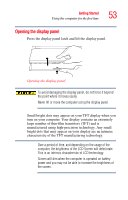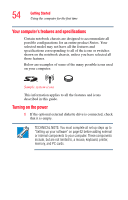Toshiba Portege R100 User Manual - Page 49
Registering your computer with Toshiba, Adding External Devices, Local Area Network.
 |
View all Toshiba Portege R100 manuals
Add to My Manuals
Save this manual to your list of manuals |
Page 49 highlights
Getting Started Setting up your computer 49 Registering your computer with Toshiba Product registration is strongly recommended, and allows Toshiba to send Customer periodic updates, announcements, and special offers applicable to the product. Product registration can be completed during the initial start up process of your computer. If you opt not to register at that time, you can either double-click the icon on your desktop or go to the Toshiba web site at www.register.toshiba.com. Customer failure to complete Product Registration will not diminish Customer rights under this limited Warranty. NOTE To register online, you must be connected to the Internet via your computer's modem and a voice-grade telephone line, or a Local Area Network. Adding External Devices NOTE Before adding external devices, Toshiba recommends setting up your software. See "Setting up your software" on page 48. After starting your computer for the first time, you may also want to: ❖ Add more memory (see "Adding Memory (optional)" on page 56) ❖ Connect a mouse (see "Connecting a mouse" on page 61) ❖ Connect a full-size keyboard (see "Connecting a keyboard" on page 131) ❖ Connect an external monitor (see "Using an external monitor" on page 131)