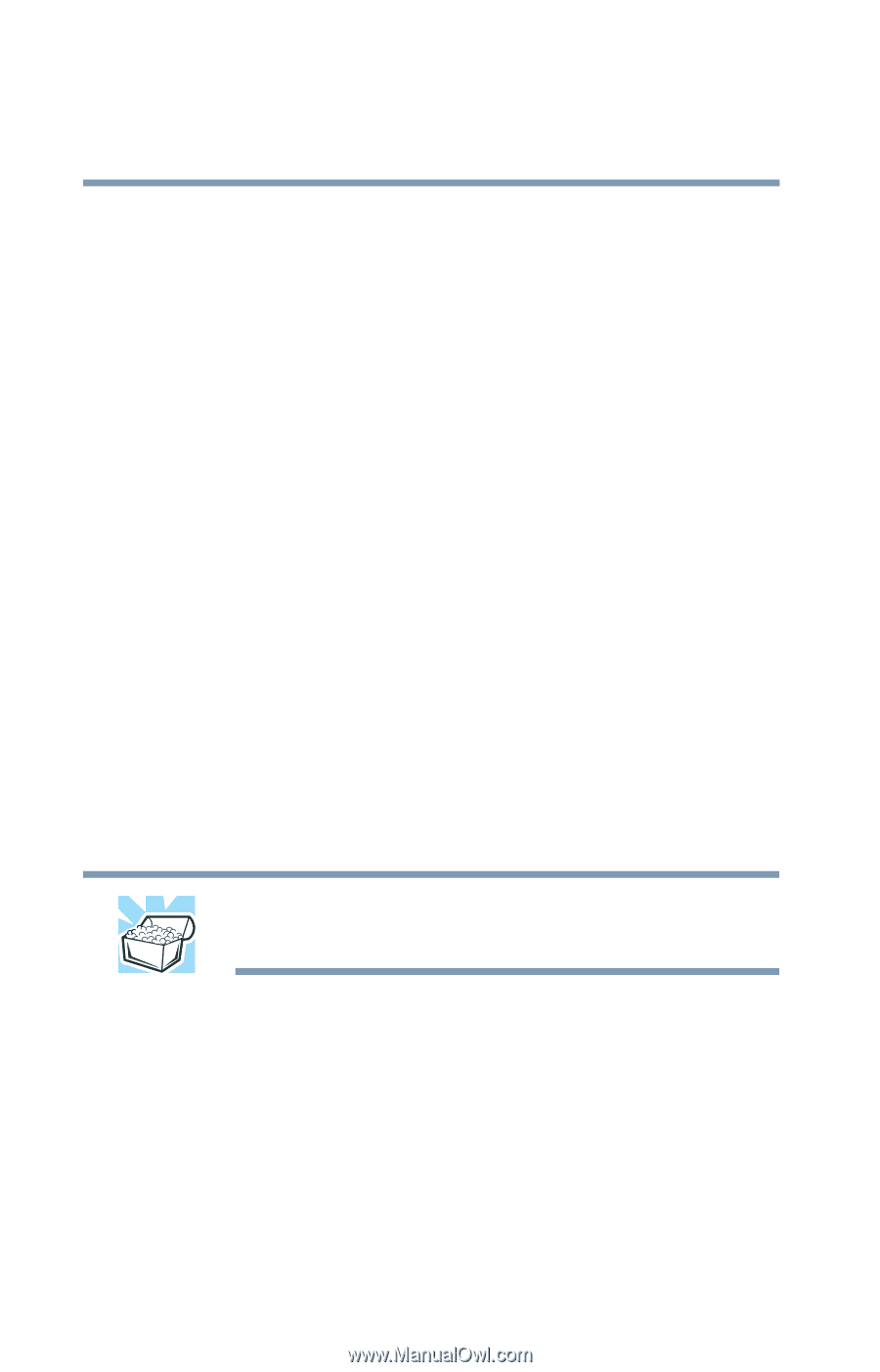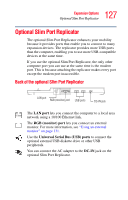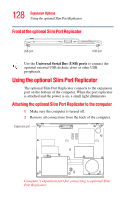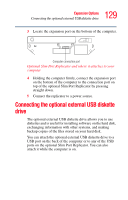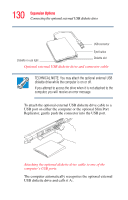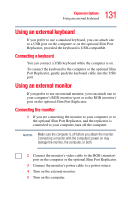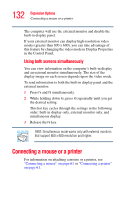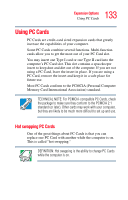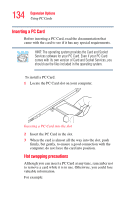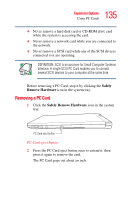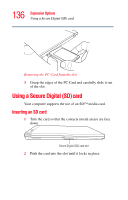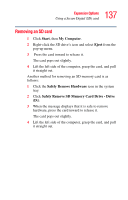Toshiba Portege R100 User Manual - Page 132
Connecting a mouse or a printer, Using both screens simultaneously
 |
View all Toshiba Portege R100 manuals
Add to My Manuals
Save this manual to your list of manuals |
Page 132 highlights
132 Expansion Options Connecting a mouse or a printer The computer will use the external monitor and disable the built-in display panel. If your external monitor can display high-resolution video modes (greater than 800 x 600), you can take advantage of this feature by changing the video mode in Display Properties in the Control Panel. Using both screens simultaneously You can view information on the computer's built-in display and an external monitor simultaneously. The size of the display image on each screen depends upon the video mode. To send information to both the built-in display panel and the external monitor: 1 Press Fn and F5 simultaneously. 2 While holding down Fn, press F5 repeatedly until you get the desired setting. This hot key cycles through the settings in the following order: built-in display only, external monitor only, and simultaneous display. 3 Release the Fn key. HINT: Simultaneous mode works only with external monitors that support 800 x 600 resolution and higher. Connecting a mouse or a printer For information on attaching a mouse or a printer, see "Connecting a mouse" on page 61 or "Connecting a printer" on page 61.