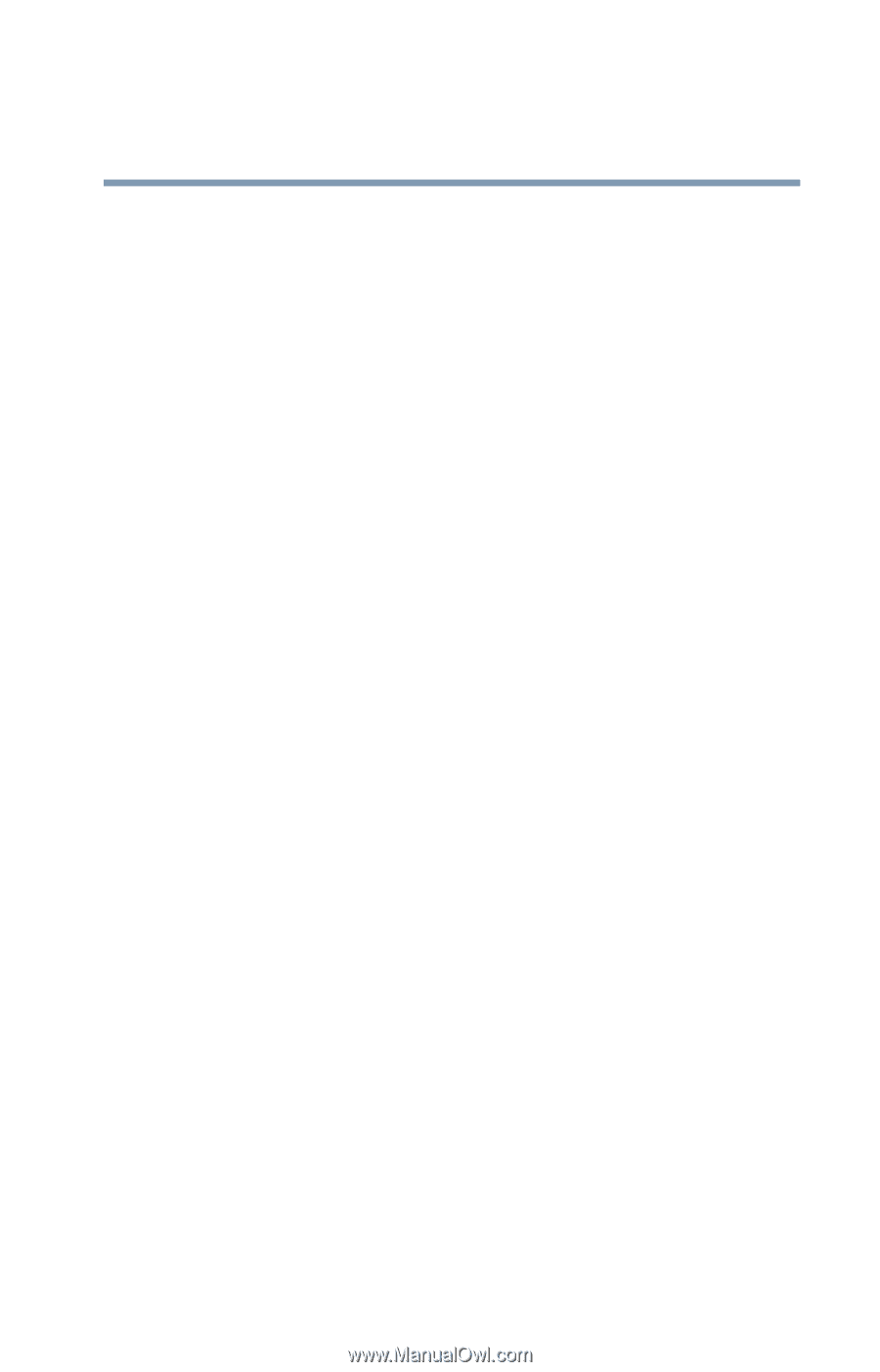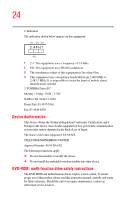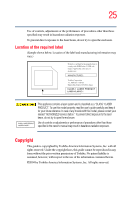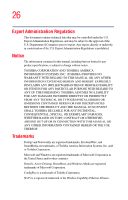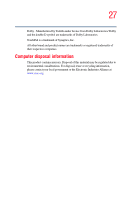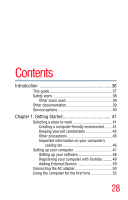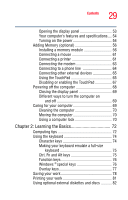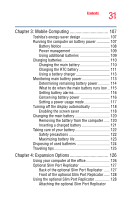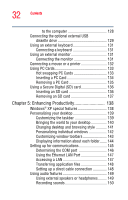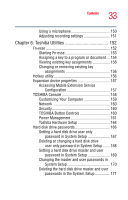Toshiba Portege R100 User Manual - Page 29
Learning the Basics, Ctrl, Fn and Alt keys - fn keys
 |
View all Toshiba Portege R100 manuals
Add to My Manuals
Save this manual to your list of manuals |
Page 29 highlights
29 Contents Opening the display panel 53 Your computer's features and specifications.... 54 Turning on the power 54 Adding Memory (optional 56 Installing a memory module 56 Connecting a mouse 61 Connecting a printer 61 Connecting the modem 63 Connecting to a phone line 64 Connecting other external devices 65 Using the TouchPad 65 Disabling or enabling the TouchPad 67 Powering off the computer 68 Closing the display panel 69 Different ways to turn the computer on and off 69 Caring for your computer 69 Cleaning the computer 70 Moving the computer 70 Using a computer lock 70 Chapter 2: Learning the Basics 72 Computing tips 72 Using the keyboard 74 Character keys 74 Making your keyboard emulate a full-size keyboard 75 Ctrl, Fn and Alt keys 75 Function keys 76 Windows ® special keys 76 Overlay keys 77 Saving your work 78 Printing your work 81 Using optional external diskettes and discs 82