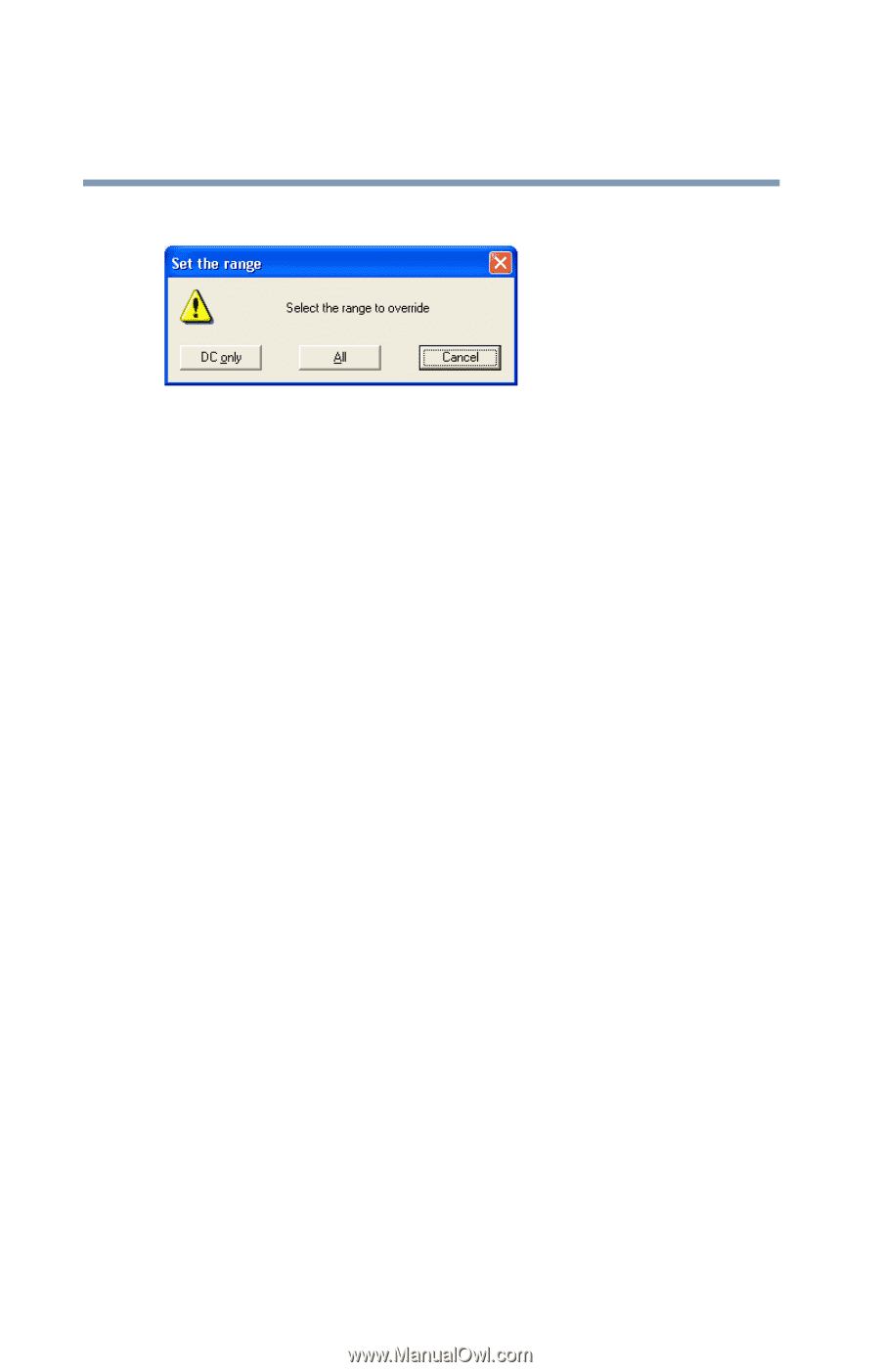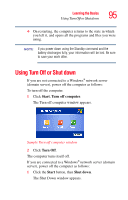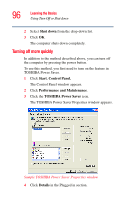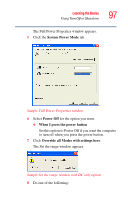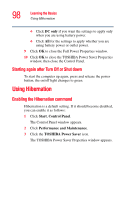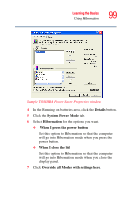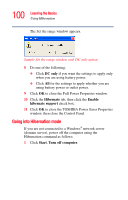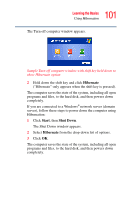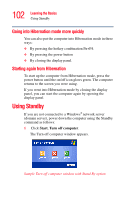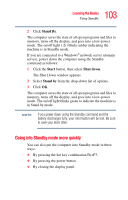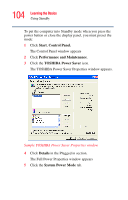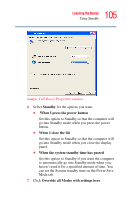Toshiba Portege R100 User Manual - Page 100
Going into Hibernation mode, DC only, Hibernate, Enable, hibernate support, Start, Turn off computer
 |
View all Toshiba Portege R100 manuals
Add to My Manuals
Save this manual to your list of manuals |
Page 100 highlights
100 Learning the Basics Using Hibernation The Set the range window appears. Sample Set the range window with DC only option 8 Do one of the following: ❖ Click DC only if you want the settings to apply only when you are using battery power. ❖ Click All for the settings to apply whether you are using battery power or outlet power. 9 Click OK to close the Full Power Properties window. 10 Click the Hibernate tab, then click the Enable hibernate support check box. 11 Click OK to close the TOSHIBA Power Saver Properties window, then close the Control Panel. Going into Hibernation mode If you are not connected to a Windows® network server (domain server), power off the computer using the Hibernation command as follows: 1 Click Start, Turn off computer.