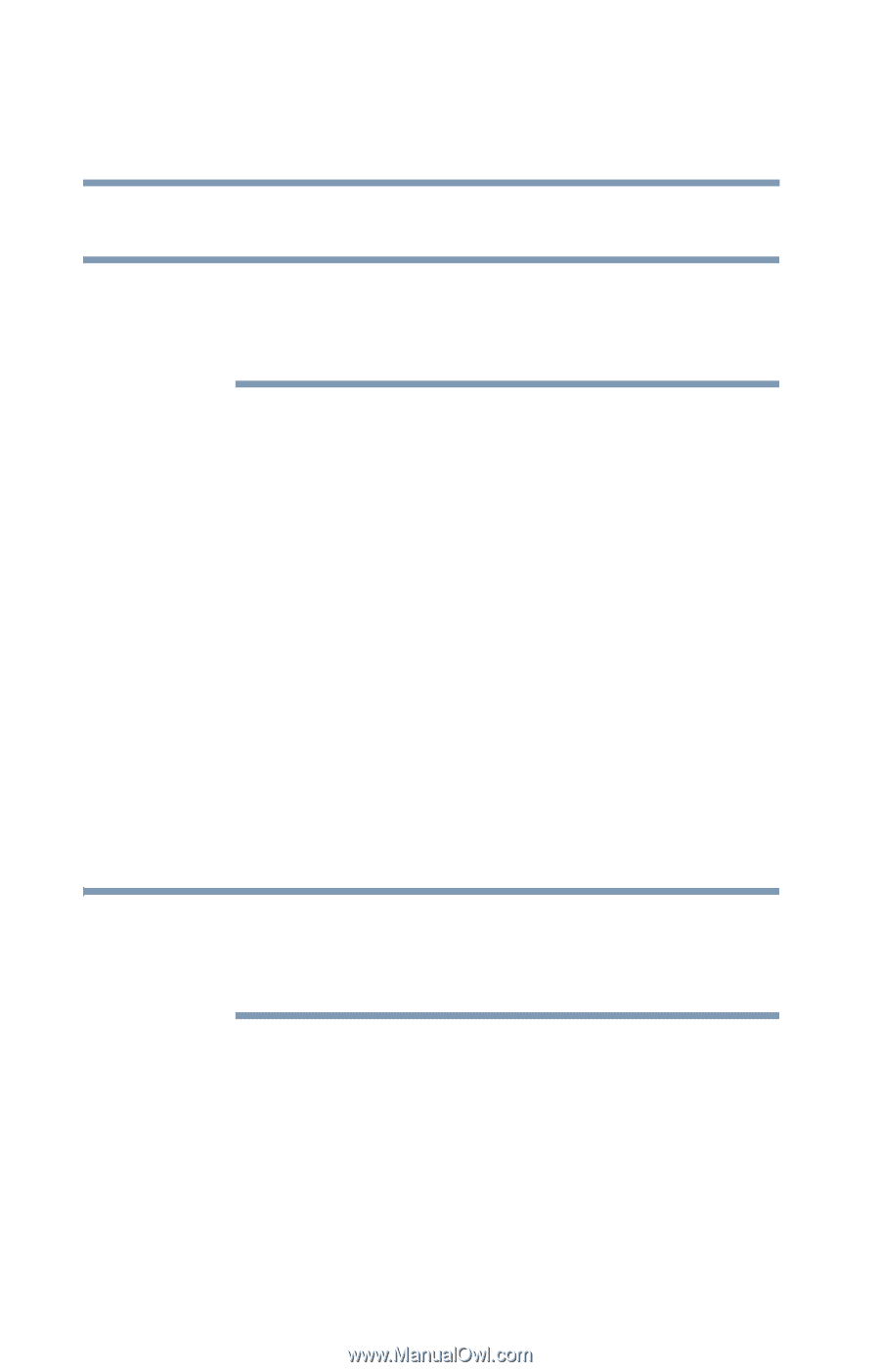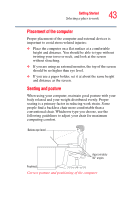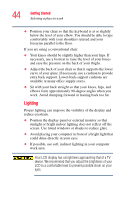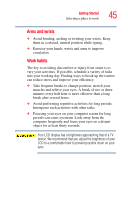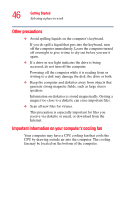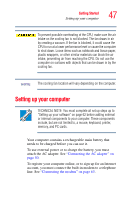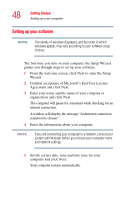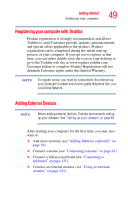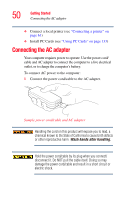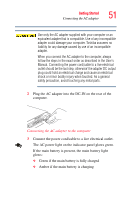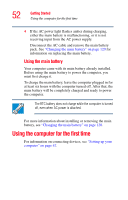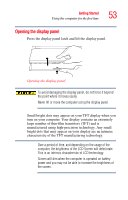Toshiba Portege R100 User Manual - Page 48
Setting up your software, Confirm acceptance of Microsoft's End User License
 |
View all Toshiba Portege R100 manuals
Add to My Manuals
Save this manual to your list of manuals |
Page 48 highlights
48 Getting Started Setting up your computer Setting up your software NOTE The names of windows displayed, and the order in which windows appear, may vary according to your software setup choices. The first time you turn on your computer, the Setup Wizard guides you through steps to set up your software. 1 From the welcome screen, click Next to enter the Setup Wizard. 2 Confirm acceptance of Microsoft's End User License Agreement and click Next. 3 Enter your name and the name of your company or organization and click Next. The computer will pause for a moment while checking for an internet connection. A window will display the message "An Internet connection could not be chosen." 4 Enter the information about your computer. NOTE If you are connecting your computer to a network, consult your system administrator before you choose your computer name and network settings. 5 Set the correct date, time and time zone for your computer and click Next. Your computer restarts automatically.