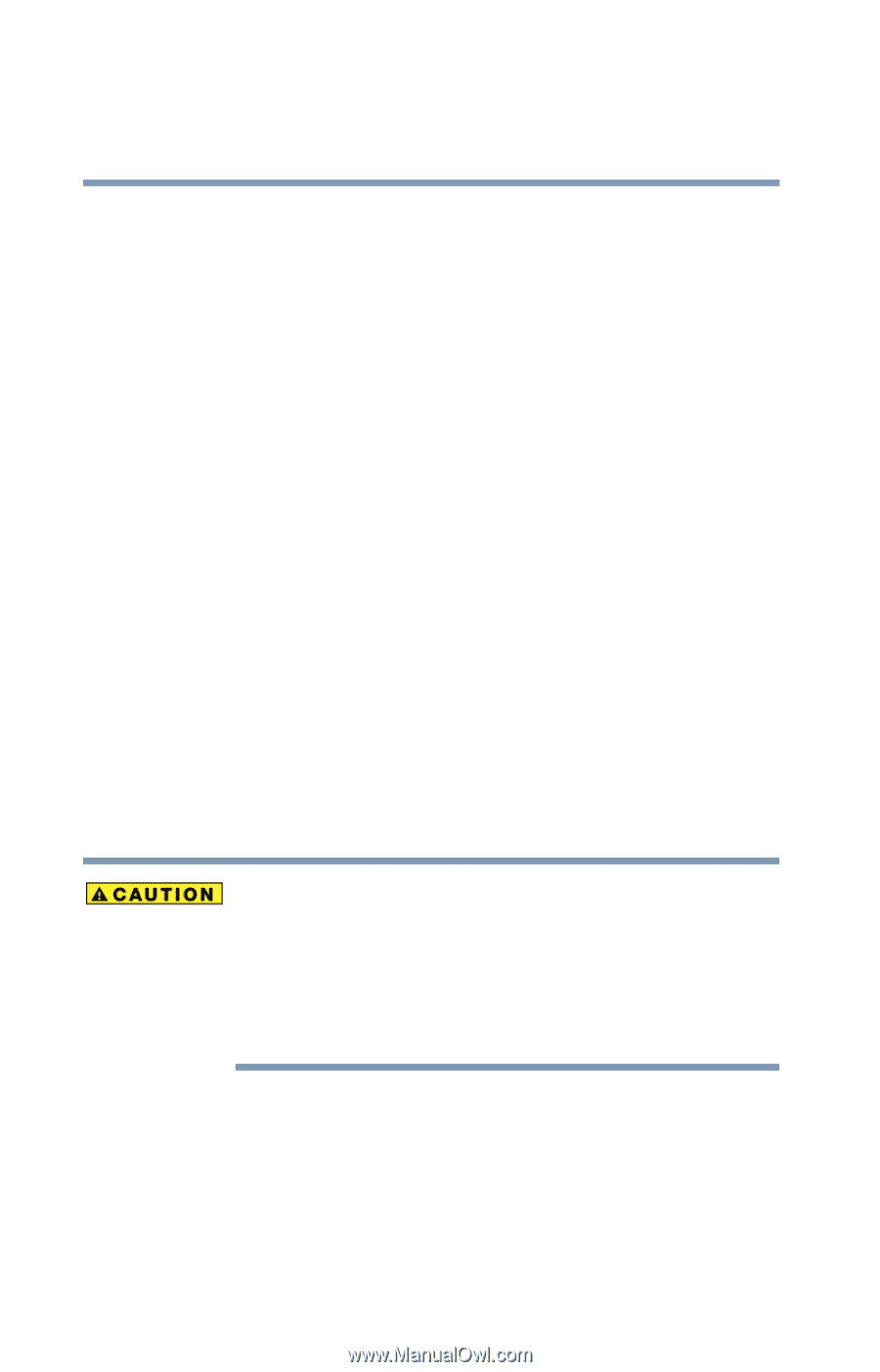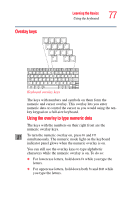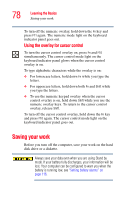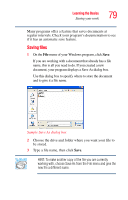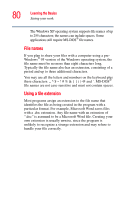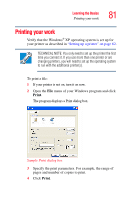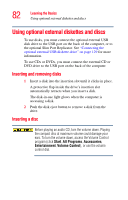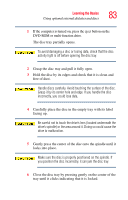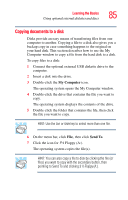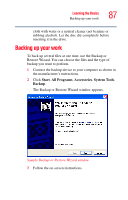Toshiba Portege R100 User Manual - Page 82
Using optional external diskettes and discs, Inserting and removing disks, Inserting a disc
 |
View all Toshiba Portege R100 manuals
Add to My Manuals
Save this manual to your list of manuals |
Page 82 highlights
82 Learning the Basics Using optional external diskettes and discs Using optional external diskettes and discs To use disks, you must connect the optional external USB disk drive to the USB port on the back of the computer, or to the optional Slim Port Replicator. See "Connecting the optional external USB diskette drive" on page 129 for more information. To use CDs or DVDs, you must connect the external CD or DVD drive to the USB port on the back of the computer. Inserting and removing disks 1 Insert a disk into the insertion slot until it clicks in place. A protective flap inside the drive's insertion slot automatically retracts when you insert a disk. The disk-in-use light glows when the computer is accessing a disk. 2 Push the disk eject button to remove a disk from the drive. Inserting a disc Before playing an audio CD, turn the volume down. Playing the compact disc at maximum volume could damage your ears. To turn the volume down, access the Volume Control program (click Start, All Programs, Accessories, Entertainment, Volume Control), or use the volume control dial.