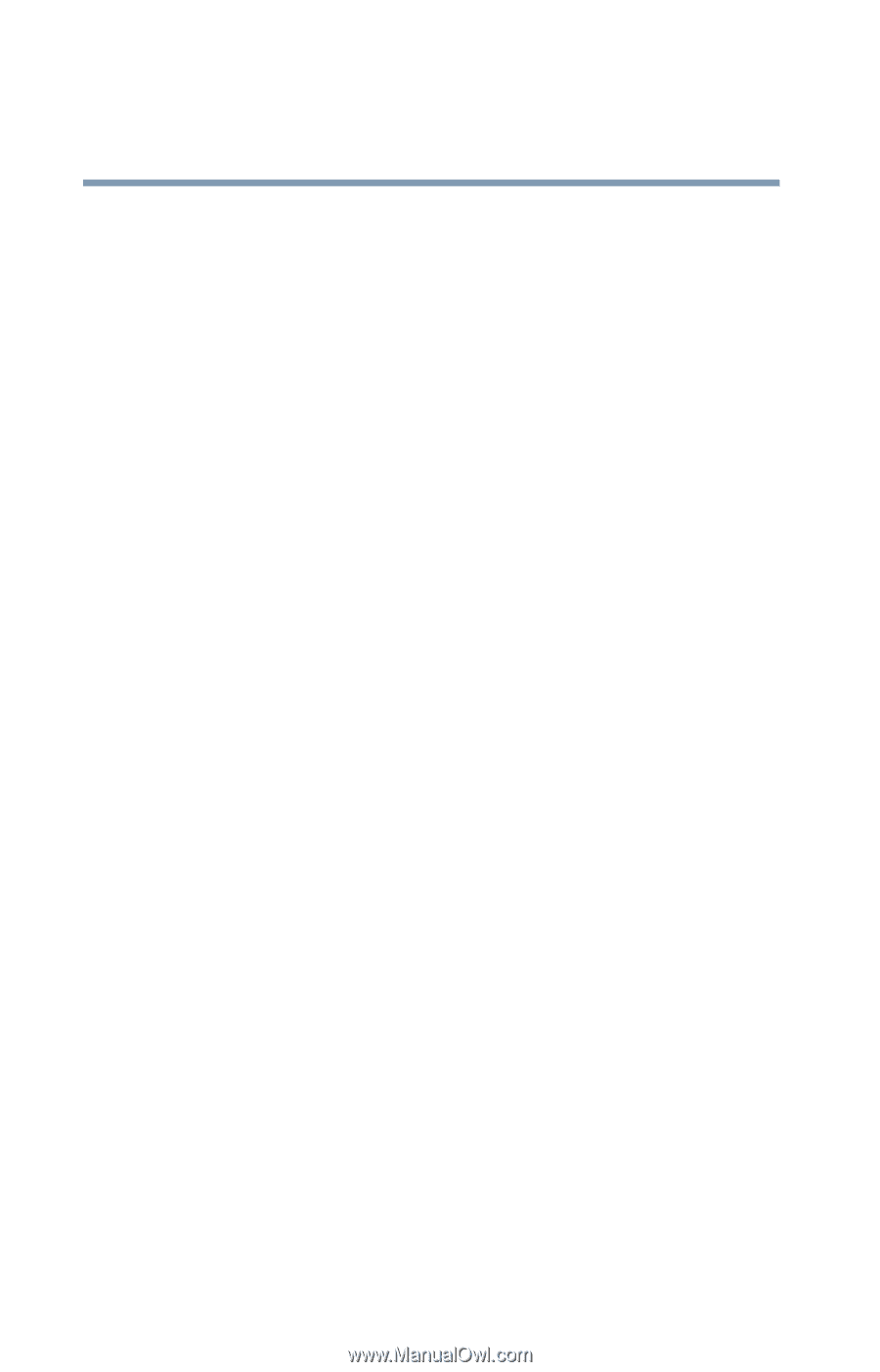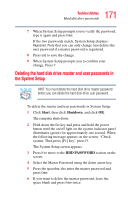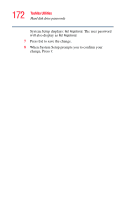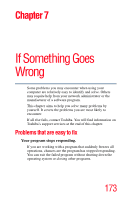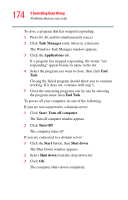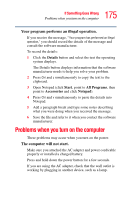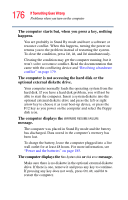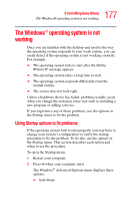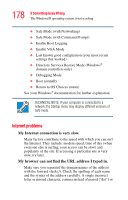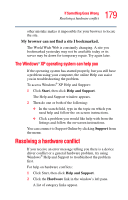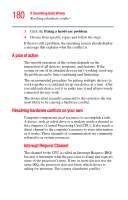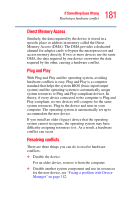Toshiba Portege R100 User Manual - Page 176
optional external diskette drive., The computer is not accessing the hard disk or - hard disk boot
 |
View all Toshiba Portege R100 manuals
Add to My Manuals
Save this manual to your list of manuals |
Page 176 highlights
176 If Something Goes Wrong Problems when you turn on the computer The computer starts but, when you press a key, nothing happens. You are probably in Stand By mode and have a software or resource conflict. When this happens, turning the power on returns you to the problem instead of restarting the system. To clear the condition, press Ctrl, Alt, and Del simultaneously. Clearing the condition may get the computer running, but it won't solve a resource conflict. Read the documentation that came with the conflicting device and "Resolving a hardware conflict" on page 179. The computer is not accessing the hard disk or the optional external diskette drive. Your computer normally loads the operating system from the hard disk. If you have a hard disk problem, you will not be able to start the computer. Insert a system diskette into the optional external diskette drive and press the left or right arrow key to choose it as your boot-up device, or press the F12 key as you power on the computer and select the floppy disk icon. The computer displays the WARNING RESUME FAILURE message. The computer was placed in Stand By mode and the battery has discharged. Data stored in the computer's memory has been lost. To charge the battery, leave the computer plugged into a live wall outlet for at least 48 hours. For more information, see "Power and the batteries" on page 185. The computer displays the Non-System disk or disk error message. Make sure there is no diskette in the optional external diskette drive. If there is one, remove it and press any key to continue. If pressing any key does not work, press Ctrl, Alt, and Del to restart the computer.