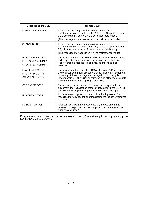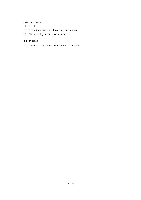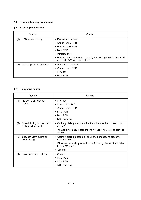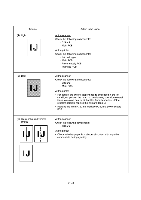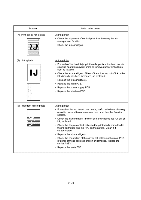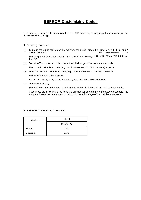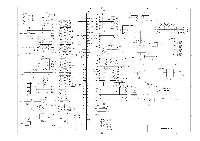Brother International MFC-7050C Service Manual - Page 124
tape covering
 |
View all Brother International MFC-7050C manuals
Add to My Manuals
Save this manual to your list of manuals |
Page 124 highlights
[5] Print-image related If the received or sent image has any problem, first make a copy with the facsimile equipment. If the copied image is normal, the problem may be due to the remote terminal; if it is abnormal, proceed to the following checks: Trouble (1) Completely blank Action to be taken At the scanner Check the following components: - CIS harness - Main PCB - CIS unit (2) Random color (3) All black At the printer • Check each of the ink cartridges to confirm that the transparent tape covering the print head is removed. • Check that the ink cartridges has not run out of ink. • Check the dimple contacts between the print heads embedded in the Ink cartridges and the FPC on the carrier. Clean them if contaminated. (If the problem persists, replace the carrier ASSY.) • Check the connection of the carrier flat cables on the main PCB. (If either of those cables is broken or damaged, replace the carrier ASSY.) • Replace the main PCB. At the scanner Check the following components: - CIS harness - CIS unit - Main PCB At the printer Check the following components: - Print heads embedded in the ink cartridges - Main PCB - Carrier ASSY (Replace the carrier ASSY.) - 7