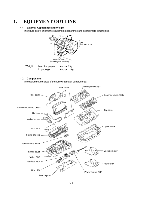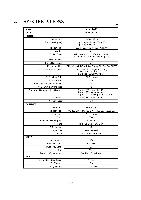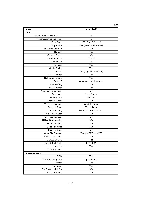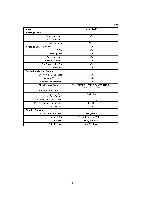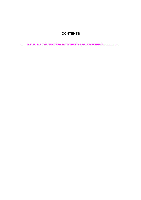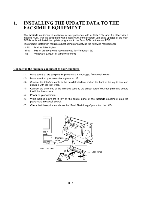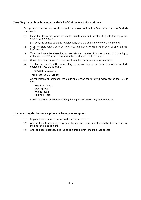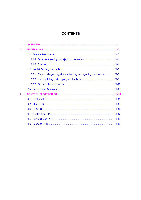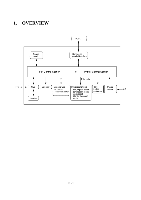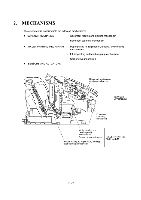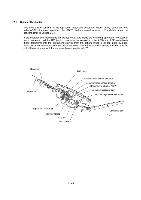Brother International MFC-7050C Service Manual - Page 9
vis°
 |
View all Brother International MFC-7050C manuals
Add to My Manuals
Save this manual to your list of manuals |
Page 9 highlights
1. INSTALLING THE UPDATE DATA TO THE FACSIMILE EQUIPMENT The facsimile equipment is available in two types--one with a flash ROM and the other with a masked ROM. For the equipment with a flash ROM, if the program version is updated or the main PCB is replaced, install the update program onto the flash ROM on the main PCB. The program installation requires a host computer satisfying the following requirements: - CPU - RAM - OS Pentium 75 or higher 8MB or greater (16MB recommended for Windows® 95) Windows@ 3.1/3.11 or Windows® 95/98 Connecting the facsimile equipment to your computer (1) Make sure that the equipment's power cord is unplugged from a wall socket. (2) Make sure that your computer is powered off. (3) Connect the interface cable to the parallel interface port on the back of the equipment and secure it with the lock wires. (4) Connect the other end of the interface cable to the printer port of your computer and secure it with the two screws. (5) Power on your computer. (6) While holding down the 0 key on the control panel of the facsimile equipment, plug the power cord into a wall socket. (7) Check that the equipment shows the "Send Flash Image" prompt on the LCD. 000 0 Interface cable Host computer O 4viOs°' Lock wires