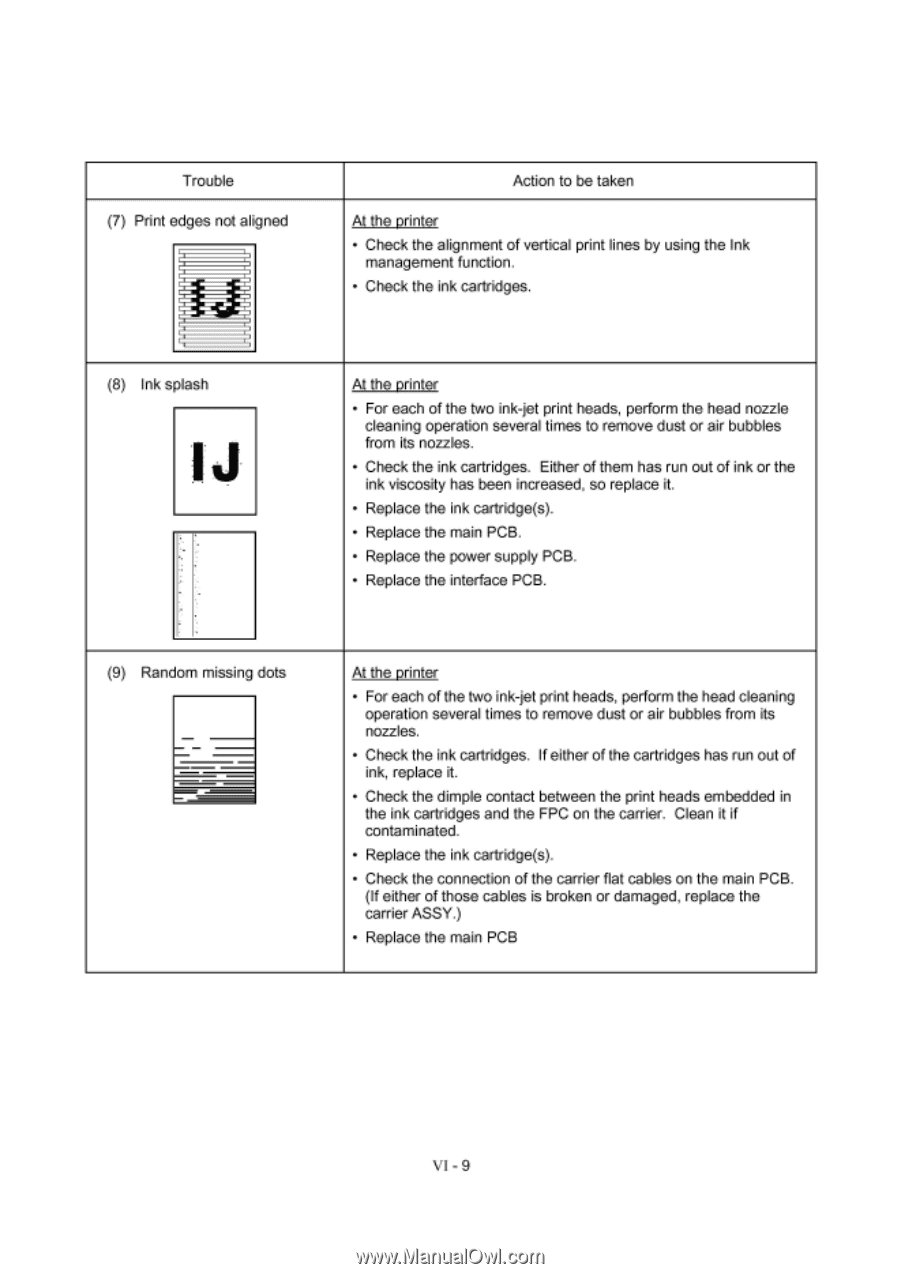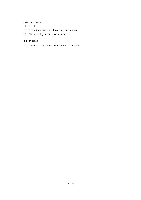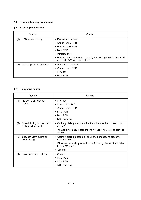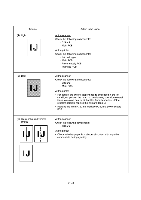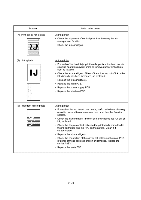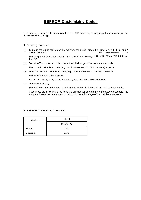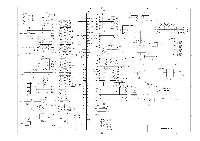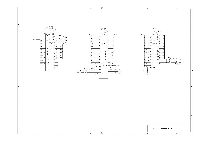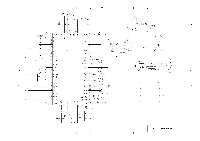Brother International MFC-7050C Service Manual - Page 126
contaminated.
 |
View all Brother International MFC-7050C manuals
Add to My Manuals
Save this manual to your list of manuals |
Page 126 highlights
Trouble (7) Print edges not aligned Action to be taken At the printer • Check the alignment of vertical print lines by using the Ink management function. • Check the ink cartridges. (8) Ink splash At the printer • For each of the two ink-jet print heads, perform the head nozzle cleaning operation several times to remove dust or air bubbles from its nozzles. • Check the ink cartridges. Either of them has run out of ink or the ink viscosity has been increased, so replace it. • Replace the ink cartridge(s). • Replace the main PCB. • Replace the power supply PCB. • Replace the interface PCB. (9) Random missing dots - - At the printer • For each of the two ink-jet print heads, perform the head cleaning operation several times to remove dust or air bubbles from its nozzles. • Check the ink cartridges. If either of the cartridges has run out of ink, replace it. • Check the dimple contact between the print heads embedded in the ink cartridges and the FPC on the carrier. Clean it if contaminated. • Replace the ink cartridge(s). • Check the connection of the carrier flat cables on the main PCB. (If either of those cables is broken or damaged, replace the carrier ASSY.) • Replace the main PCB VI - 9