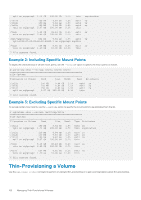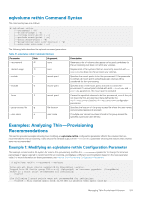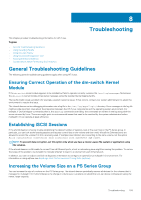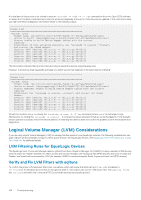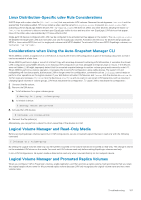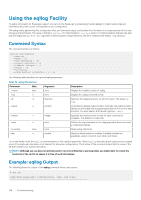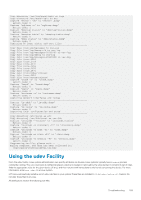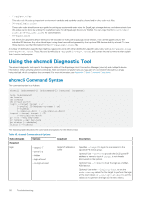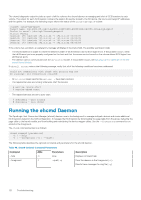Dell EqualLogic PS6210XS EqualLogic Host Integration Tools for Linux Version 1 - Page 107
Linux Distribution-Specific udev Rule Considerations
 |
View all Dell EqualLogic PS6210XS manuals
Add to My Manuals
Save this manual to your list of manuals |
Page 107 highlights
Linux Distribution-Specific udev Rule Considerations SLES11 ships with a udev rules file (64-lvm2.rules) that may activate LVM volumes. Because this rule bypasses lvm.conf and the special filter that eqltune added, HIT/Linux installs a udev rules file named 64-eqllvm.rules to prevent 64-lvm2.rules from activating LVM on EqualLogic hidden devices.The 64-eqllvm.rules file does not affect any other devices, allowing the SLES 64lvm.rules to continue to discover and act upon EqualLogic visible devices and any other non-EqualLogic LVM devices that appear. None of the other udev rules installed by HIT/Linux affects LVM. Single-path SD devices configured with LVM may be configured to be activated as they appear on the system. The 64-eqllvm.rules file disables this single-path LVM auto-activation, but only for EqualLogic volumes. Activation will still occur for devices using EqualLogic MPIO or Linux native MPIO, but not for single-path volumes with MPIO disabled. To activate LVM on non-MPIO EqualLogic volumes, run vgchange -ay vg-name . Considerations when Using the Auto-Snapshot Manager CLI When ASMCLI creates a snapshot of an LVM device, it records the entire LVM configuration as part of the backup document so that it can be recreated at a later time. When ASMCLI performs a login or mount of a Smart Copy with a backup document containing LVM information, it recreates the stored LVM configuration using hidden devices, so an existing LVM configuration can exist alongside a temporary login or mount. If the devices were not hidden, LVM might improperly detect that the mounted snapshot belongs to another volume group and incorrectly route I/O. When ASMCLI performs a restore operation, it recreates the stored LVM configuration using visible devices. File system I/O and multipathing will function properly, but because LVM no longer owns the configuration, commands such as lvchange cannot resize or perform other operations on the logical volumes. If your distribution activates LVM devices, and lvscan lists the devices as active, no further steps are necessary. If lvscan lists the devices as inactive and you want to use certain LVM operations, such as resizing or changing logical volumes or volume groups, LVM must reactivate the configuration. To cause LVM to reactivate the configuration: 1. Unmount the file system. 2. Remove the DM device. a. To list all devices for a given volume group: # dmsetup ls | grep volume-group b. To remove a device: # dmsetup remove device-name 3. Activate the LVM devices: # vgchange -ay volume-group 4. Remount the file system(s). Alternatively, you can perform a reboot to return ownership of the devices to LVM. Logical Volume Manager and Read-Only Media Before setting EqualLogic volumes read-only in LVM configurations, set any contained Logical Volumes to read-only with the following command: # lvchange -p r volume-group By setting the Logical Volumes read-only, any file systems mounted on the volume will also be mounted as read-only. This change is stored on the metadata LVM stores on the media. You must set LVM volumes read-only before setting EqualLogic volumes read only. In non-LVM configurations, file system media is detected as read-only when mounted directly on the multipath device. Logical Volume Manager and Promoted Replica Volumes When you configure LVM on EqualLogic volumes, enable replication, and then promote a replica volume, Dell recommends that you retain the original target volume name for the promoted replica volume because LVM only recognizes the original volume name and not a new volume name. Troubleshooting 107