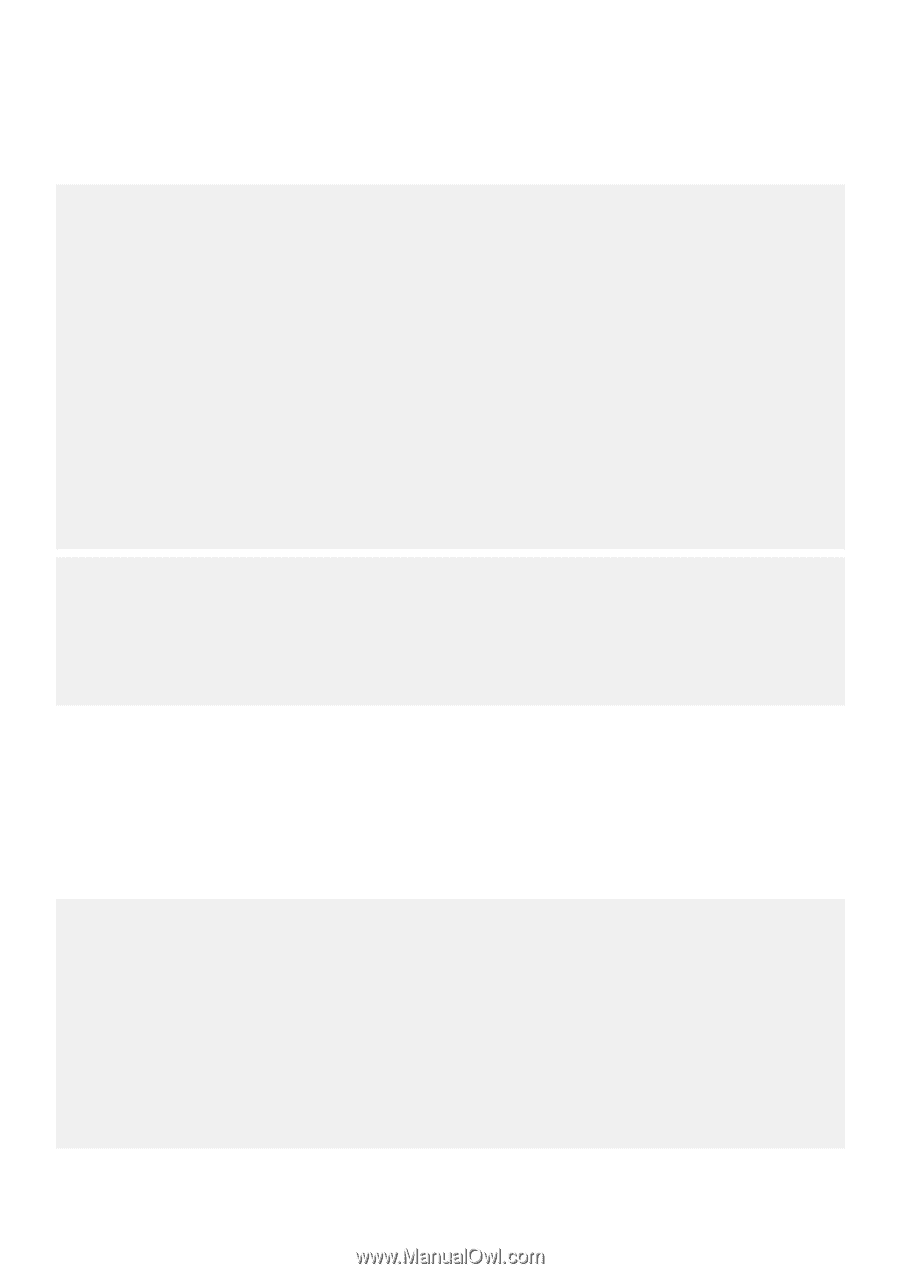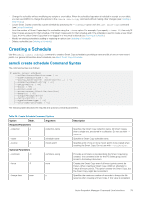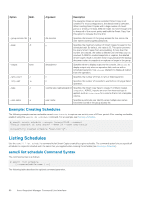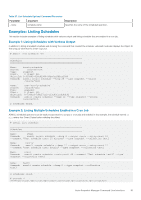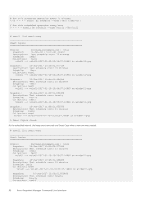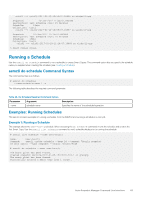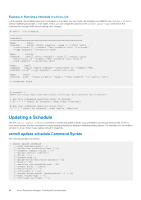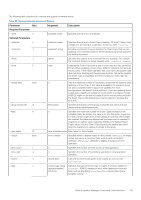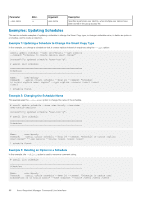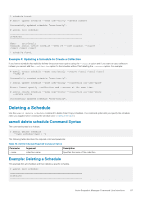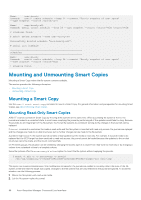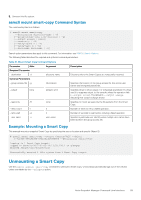Dell EqualLogic PS6210XS EqualLogic Host Integration Tools for Linux Version 1 - Page 84
Updating a Schedule, asmcli update schedule Command Syntax
 |
View all Dell EqualLogic PS6210XS manuals
Add to My Manuals
Save this manual to your list of manuals |
Page 84 highlights
Example 2: Running a Schedule in a Cron Job In this example, the scheduled operation is included in a cron table. You can modify the schedule with ASMCLI (see Updating a Schedule) without modifying any scripts or cron tables. That is, you can change the options on the create smart-copy command at the command line through ASM without making other changes. # asmcli list schedule Schedules Name: 15min Command: asmcli create schedule --keep 4 --output error --retry-count 12 --comment "Test schedule cron: 15 minutes" --type snapshot --collection test1 Name: hourly Command: asmcli create schedule --keep 12 --output error --retry-count 12 --comment "Test schedule cron: hourly" --type snapshot --collection test1 Name: test2 Command: asmcli create schedule --retry-wait 60 --comment "Test schedule test2" --type snapshot --collection test2 Name: test3 Command: asmcli create schedule --keep 0 --type snapshot --collection test3 4 schedules found. # crontab -l PATH=/usr/local/sbin:/usr/sbin:/sbin:/usr/local/bin:/usr/bin:/bin:/root/bin # Run this scheduled operation every 15 minutes */15 * * * * asmcli do schedule --name 15min >/dev/null # Run this scheduled operation every hour 0 * * * * asmcli do schedule --name hourly >/dev/null Updating a Schedule Use the asmcli update schedule command to modify and update a Smart Copy schedule by providing a name and list of one or more mount points. Use this command to change existing schedules by adding or replacing existing options. For example, you can modify a schedule to create Smart Copy replicas instead of snapshots. asmcli update schedule Command Syntax The command syntax is as follows: # asmcli update schedule --name schedule-name | -n [--collection collection-name | -c] [--comment comment-string | -c] [--delete option1 [option2] [--force | -F] [--freeze-time n] [--group-access-file=file-location |-g] [--keep n| -N] [--new-name new-schedule-name | -N] [--output error | always] [--retry-count n | -r] [--retry-wait n | -w] [--source mount-point1 [mount-point2...] | -s] [--type volume-type | -t] [--user-name user-name | -u] 84 Auto-Snapshot Manager Command Line Interface