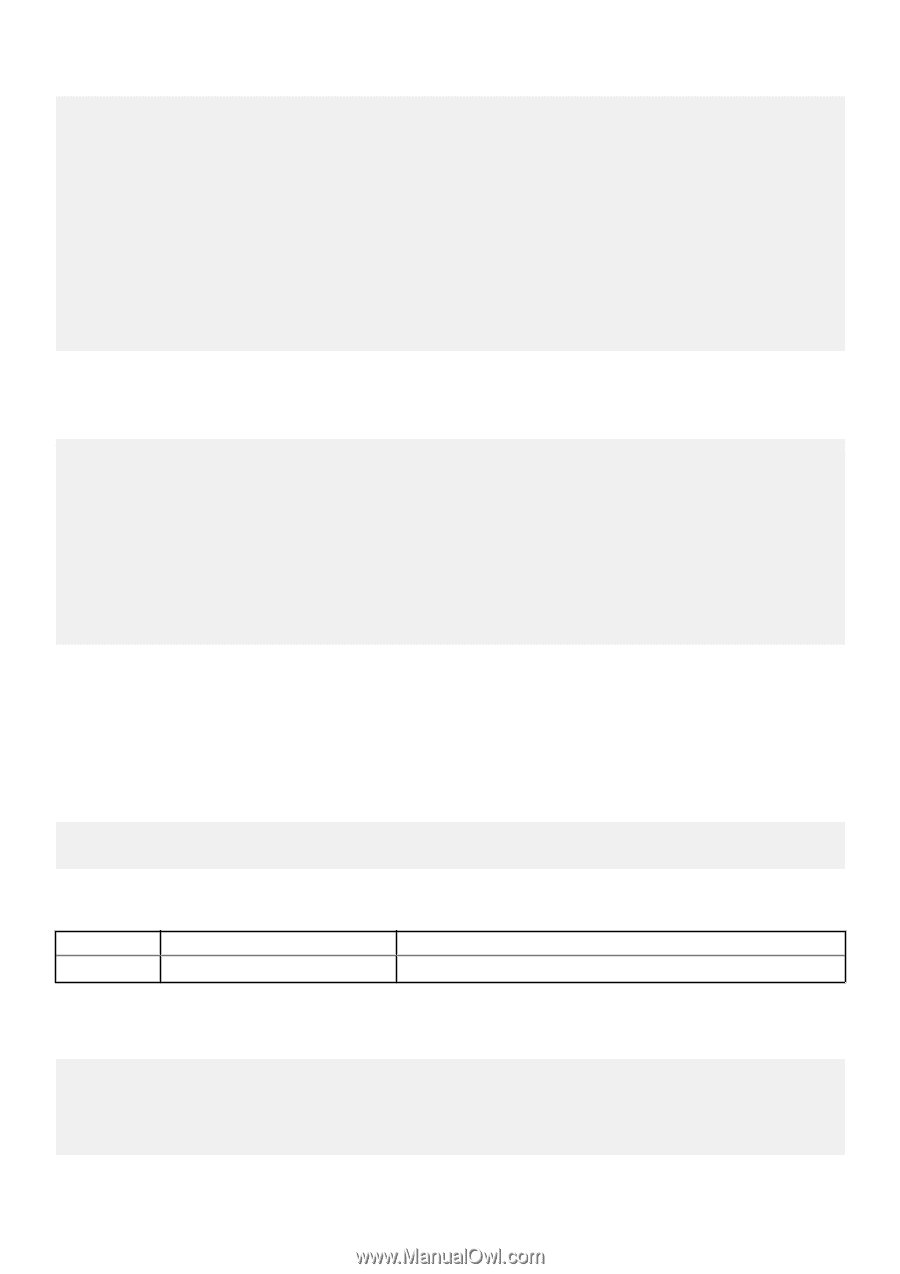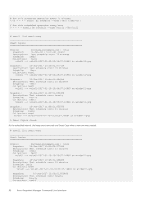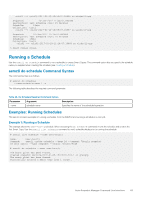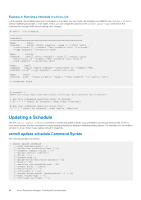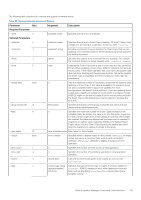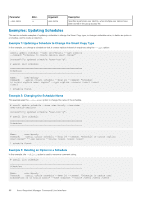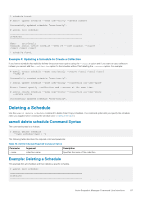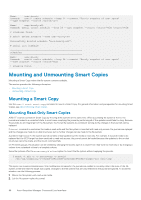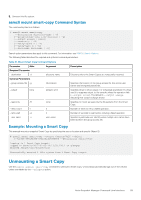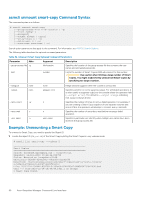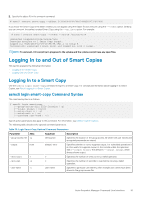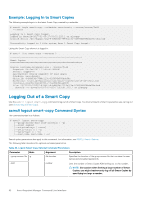Dell EqualLogic PS6210XS EqualLogic Host Integration Tools for Linux Version 1 - Page 87
Deleting a Schedule, asmcli delete schedule Command Syntax, Example: Deleting a Schedule
 |
View all Dell EqualLogic PS6210XS manuals
Add to My Manuals
Save this manual to your list of manuals |
Page 87 highlights
1 schedule found. # asmcli update schedule --name user-hourly --delete comment Successfully updated schedule "user-hourly". # asmcli list schedule Schedules Name: user-hourly Command: asmcli create schedule --keep 24 --type snapshot --source /user1 /user2 /user3 1 schedule found. Example 4: Updating a Schedule to Create a Collection If you have a schedule that explicitly defines the source mount points using the --source option and if you want to use a collection instead, you cannot add the --collection option to the schedule without first deleting the --source option. For example: # asmcli create schedule --name user-hourly --source /user1 /user2 /user3 --keep 24 Successfully created schedule "user-hourly". # asmcli update schedule --name user-hourly --collection all-user-space Error: Cannot specify --collection and --source at the same time. # asmcli create schedule --name user-hourly --collection all-user-space --delete source Successfully updated schedule "user-hourly". Deleting a Schedule Use the asmcli delete schedule command to delete Smart Copy schedules. The command option lets you specify the schedule name you supplied when creating the schedule (see Creating a Schedule). asmcli delete schedule Command Syntax The command syntax is as follows: # asmcli delete schedule --name schedule-name | -n The following table describes the required command parameter. Table 30. Delete Schedule Required Command Option Parameter Argument Description --name collection-name Specifies the name of the collection. Example: Deleting a Schedule This example lists all schedules and then deletes a specific schedule. # asmcli list schedule Schedules Auto-Snapshot Manager Command Line Interface 87