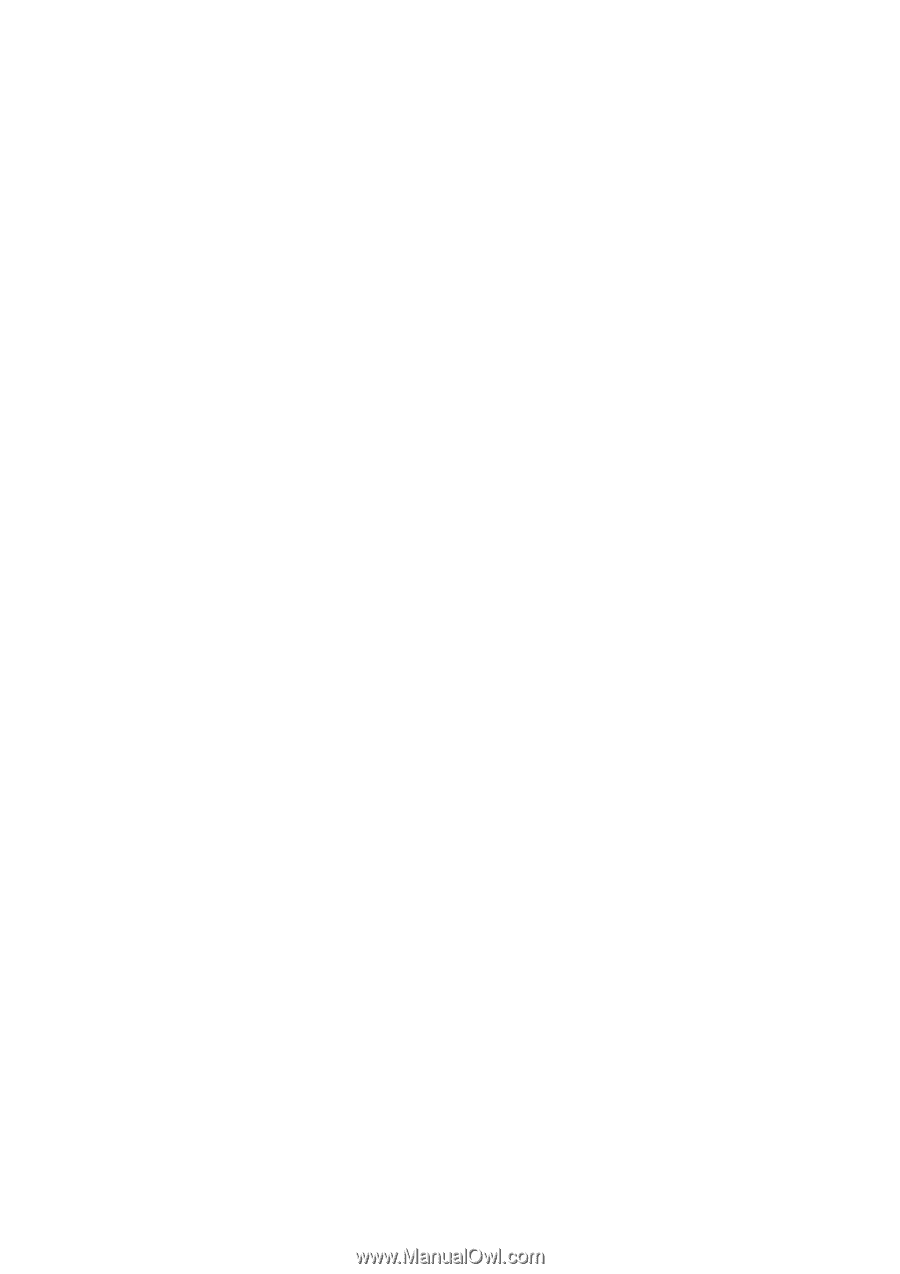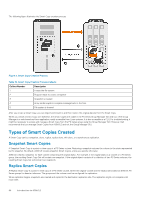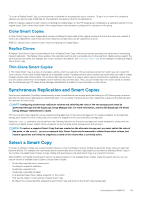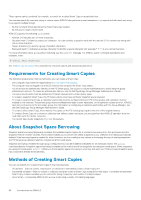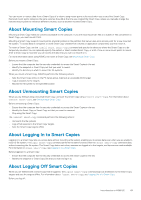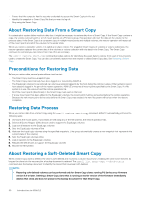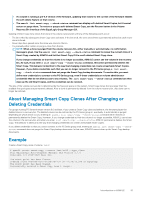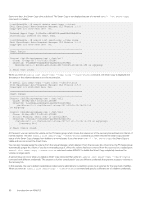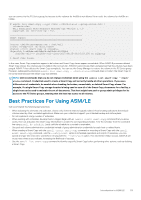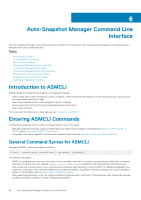Dell EqualLogic PS6210XS EqualLogic Host Integration Tools for Linux Version 1 - Page 49
About Mounting Smart Copies, About Unmounting Smart Copies, About Logging In to Smart Copies, About
 |
View all Dell EqualLogic PS6210XS manuals
Add to My Manuals
Save this manual to your list of manuals |
Page 49 highlights
You can mount or restore data from a Smart Copy of a volume using mount points referenced when you created the Smart Copy. Restored mount points reference the same volumes they did at the time you created the Smart Copy, unless you manually change the restored mount points to reference different volumes, such as another mounted Smart Copy. About Mounting Smart Copies Mounting a Smart Copy makes its contents accessible to the computer. If you are restoring certain files or a subset of files contained in a Smart Copy, you must mount it first. Mounting a Smart Copy supports mount points, physical locations in the partition that server uses as an access point for a new mounted file system. To access data in a snapshot or clone Smart Copy created from volumes or application components, you first mount it. To mount a Smart Copy, use the asmcli mount smart-copy command and specify the directory where the Smart Copy is to be temporarily mounted. You can optionally specify the earliest or latest created Smart Copy, or a list of one or more mount points to mount. After a Smart Copy is mounted, you can access the data that you want to restore on it. For more information about using ASMCLI to mount a Smart Copy, see Mounting a Smart Copy. Before you mount a Smart Copy: • Ensure that the computer has the security credentials to access the Smart Copies in the set. • Identify the snapshot or Smart Copy set that you want to mount. • Identify the directory in which to mount the file systems. When you mount a Smart Copy, ASM/LE performs the following actions: • Sets the Smart Copy online on the PS Series group, making it an accessible iSCSI target • Logs in sessions to the targets • Mounts the file system to the specified location About Unmounting Smart Copies When you are finished using a mounted Smart Copy, unmount the Smart Copy using unmount smart-copy. For information about unmount smart-copy, see Unmounting a Smart Copy. Before unmounting a Smart Copy: • Ensure that the computer has the security credentials to access the Smart Copies in the set. • Identify the Smart Copy or Smart Copy set that you want to unmount. • Stop using the Smart Copy. The unmount smart-copy command performs the following actions: • Unmounts the file systems • Logs off all sessions to the Smart Copy targets • Sets the Smart Copy targets offline About Logging In to Smart Copies Logging in to a Smart Copy lets you access data without mounting a file system, enabling you to access data even when you are unable to mount a file system. The login smart-copy command performs the same functions that the mount smart-copy command does, without mounting the file system. The Smart Copy data is set online, sessions are logged in to the targets, and devices are made available. For information on login smart-copy, see Logging In to a Smart Copy. Before logging in to a Smart Copy: • Ensure that the computer has the security credentials to access the Smart Copies in the set. • Identify the snapshot or Smart Copy Set that you want to log in to. About Logging Off Smart Copies When you are finished with a Smart Copy that is logged in, the logout smart-copy command logs out all sessions to the Smart Copy targets and sets the targets offline. For information about logout smart-copy, see Logging Out of a Smart Copy. Before you log off: Introduction to ASM/LE 49