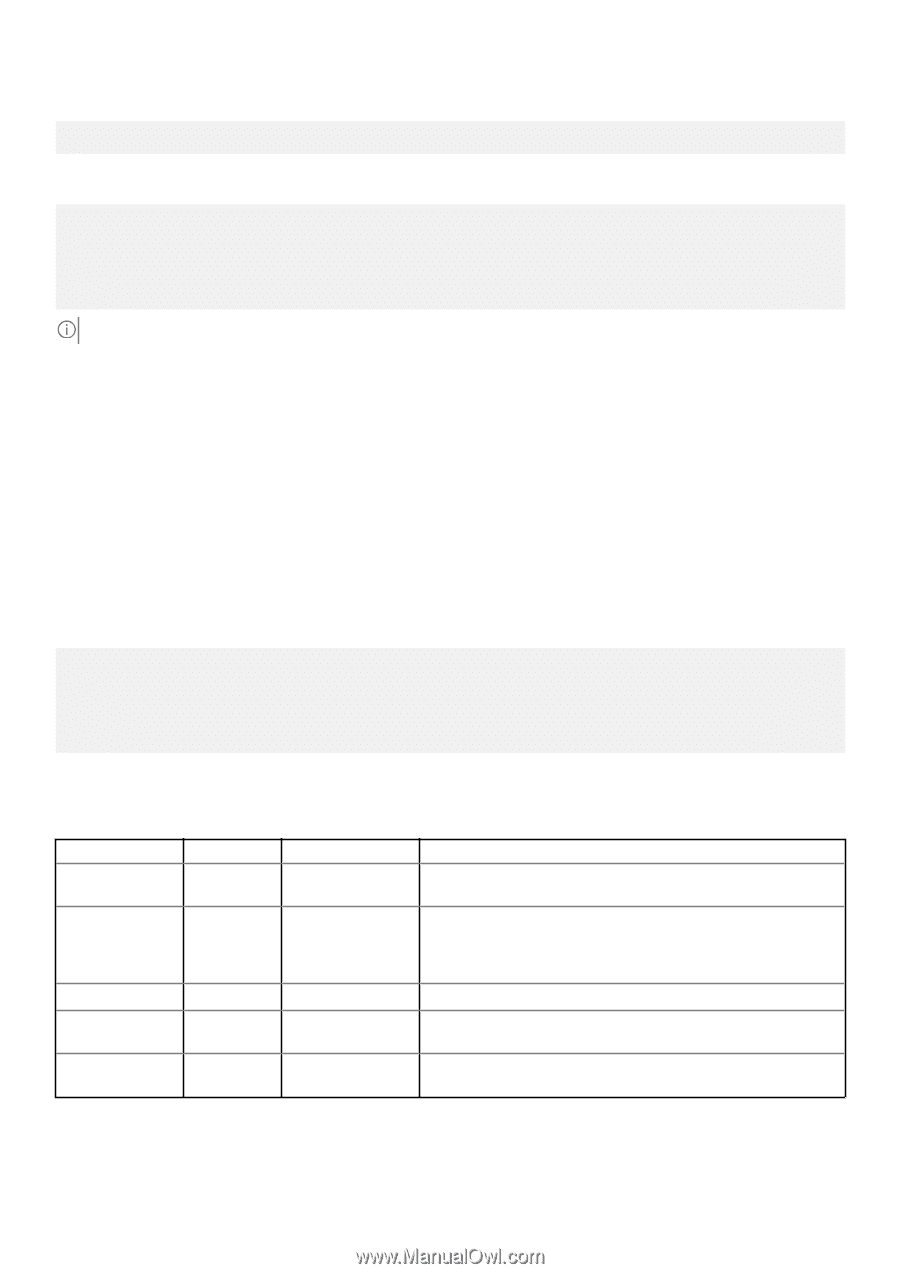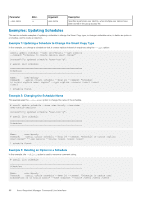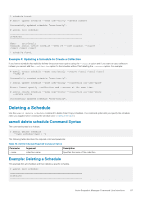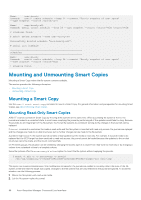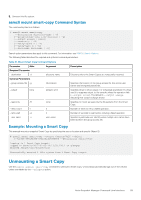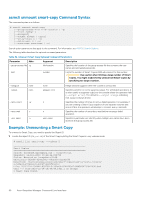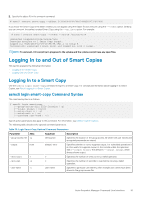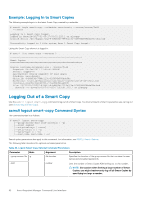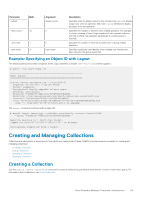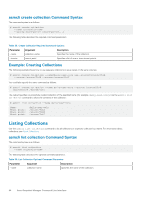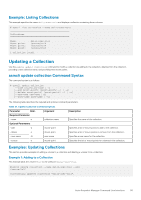Dell EqualLogic PS6210XS EqualLogic Host Integration Tools for Linux Version 1 - Page 91
Logging In to and Out of Smart Copies, Logging In to a Smart Copy
 |
View all Dell EqualLogic PS6210XS manuals
Add to My Manuals
Save this manual to your list of manuals |
Page 91 highlights
2. Specify the object ID in the unmount command: # asmcli unmount smart-copy --object 5-392e06-8244f99a7-88d5834731b41690 If you know the Smart Copy is the latest created, you can bypass using the Object ID and unmount using the --latest option. Similarly, you can unmount the earliest-created Smart Copy using the --earliest option. For example: # asmcli unmount smart-copy --latest --source /source/volA Unmounted /snapshots/vola/source/volA Removing sessions to 1 Smart Copy target. Logged out VolA-2016-12-14-10:46:48.1421.1 on Group A Successfully unmounted 1 mount point and logged out from 1 target. NOTE: To unmount, I/O cannot be in progress to the volume and the volume cannot have any open files. Logging In to and Out of Smart Copies This section presents the following information: • Logging In to a Smart Copy • Logging Out of a Smart Copy Logging In to a Smart Copy Use the asmcli login smart-copy command to log in to a Smart Copy. For conceptual information about logging in to Smart Copies, see About Logging In to Smart Copies. asmcli login smart-copy Command Syntax The command syntax is as follows: # asmcli login smart-copy [--group-access-file file-location | g] [--output always | error] [--retry-count n | -r] [--retry-wait n | -w] [--username user-name | -u] Search option parameters also apply to this command. For information, see ASMCLI Search Options. The following table describes the optional command parameters. Table 33. Login Smart-Copy Optional Command Parameters Parameter Abbr. Argument Description --group-access-file -g file-location Specifies the location of the group access file where the user names and encrypted passwords are stored. --output none always | error Specifies whether or not to suppress output. For scheduled operations it is often useful to suppress output to the console unless the operation fails (--output error). The default is --output always, which always shows output. --retry-count -r n Specifies the number of times to retry a failed operation. --retry-wait -w n Specifies the number of seconds to wait before retrying a failed operation. --user-name -u user-name Specifies a particular user identity when multiple user names have been stored in the group access file. Auto-Snapshot Manager Command Line Interface 91