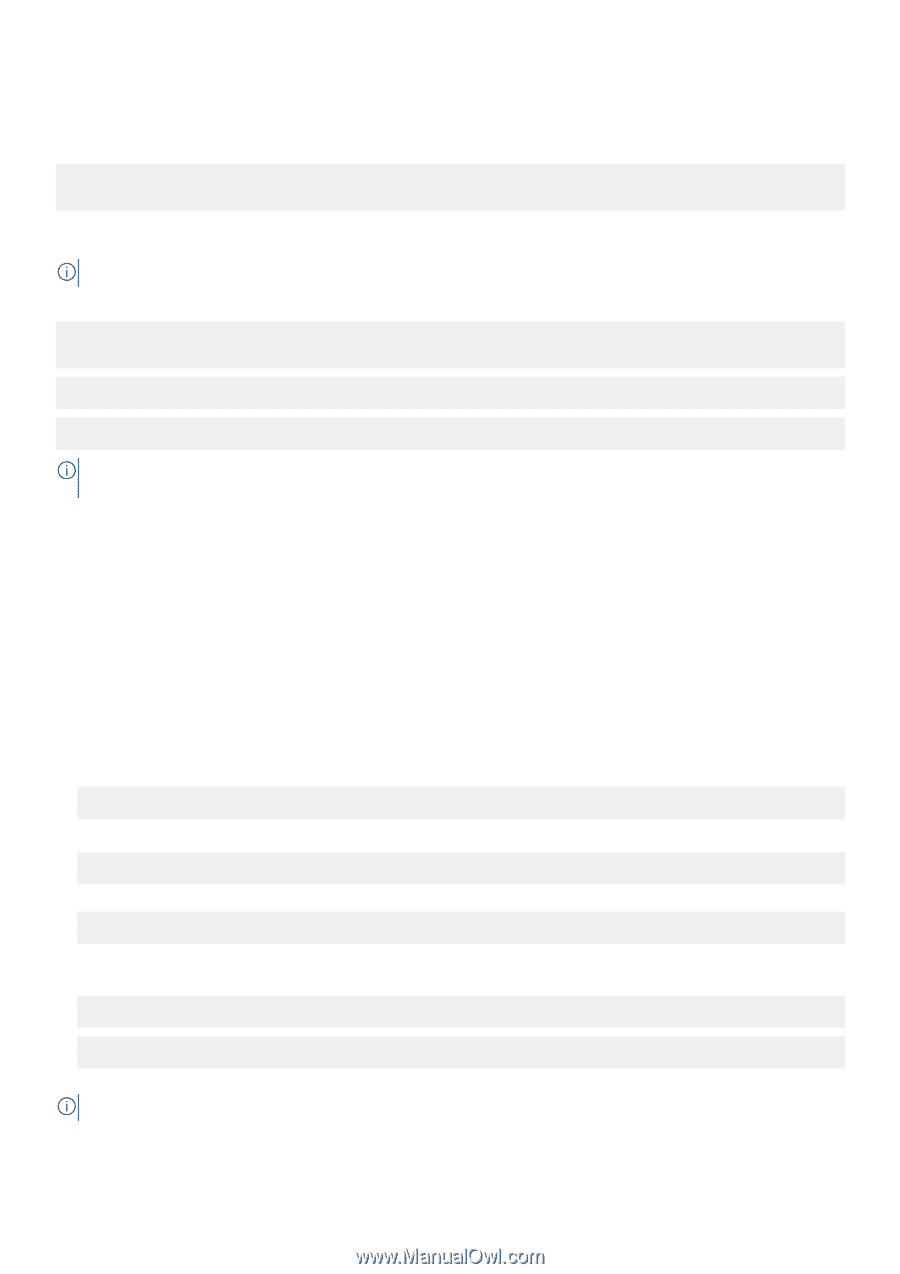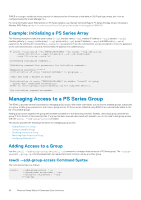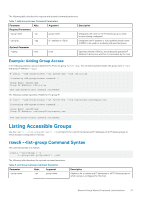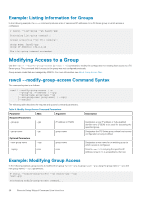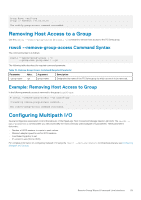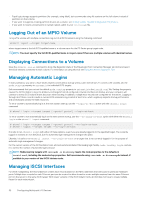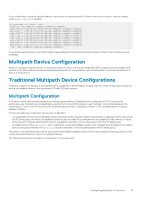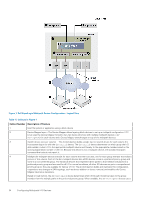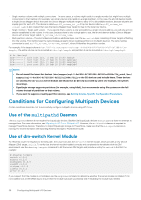Dell EqualLogic PS6210XS EqualLogic Host Integration Tools for Linux Version 1 - Page 31
Log In to an MPIO Volume
 |
View all Dell EqualLogic PS6210XS manuals
Add to My Manuals
Save this manual to your list of manuals |
Page 31 highlights
Log In to an MPIO Volume To log in to an MPIO volume, specify: # ehcmcli login --target target-name --portal portal where target-name indicates the full iSCSI-qualified name or a volume name for the PS Series group target node, and portal indicates iSCSI portal (group IP address or name). NOTE: You must specify the full iSCSI-qualified name in target-name if there are multiple volumes with identical names. The appropriate device to mount is returned by the ehcmcli login command. For example: # ehcmcli login --target iqn.2001-05.com.equallogic:0-290c06-52f7c99c61a2000001aa4f479-myvolume Login succeeded. Device to mount: /dev/eql/myvolume NOTE: Unlike logging in using iscsiadm, you do not need to specify the iface record; ehcmcli selects the interfaces based on your included subnets. After you create a single session, the EqualLogic Host Connection Manager (ehcmd) will analyze the configuration and create additional iSCSI sessions as appropriate. See Multipath I/O Sessions for more information. When complete, an iSCSI session is initialized for the appropriate PS Series volume, /dev/eql/volume-name, and the volume is available for use. All further iSCSI management by ehcmd is transparent to any application using /dev/eql/volume-name. For more details, see Multipath Device Configuration. Logging In to an MPIO Volume After you configure multipath I/O and create volumes on the PS Series group, you need to create at least one iSCSI session to the volume. Mount an MPIO Volume To use a volume with multipath I/O: 1. Confirm the name of the device to mount by running ehcmcli status. Look for the device to mount line: Device to mount: /dev/eql/volume-name For example: Device to mount: /dev/eql/VolA 2. Build a Linux file system. For example: # mkfs.ext4 /dev/eql/VolA For a list of supported file systems, see Supported File systems. 3. Specify a directory and create a mount point for the new volume. For example # mkdir /mount/VolA # mount /dev/eql/volA /mount/VolA You can now write files to /mount/VolA NOTE: Configuring Multipath I/O Devices 31