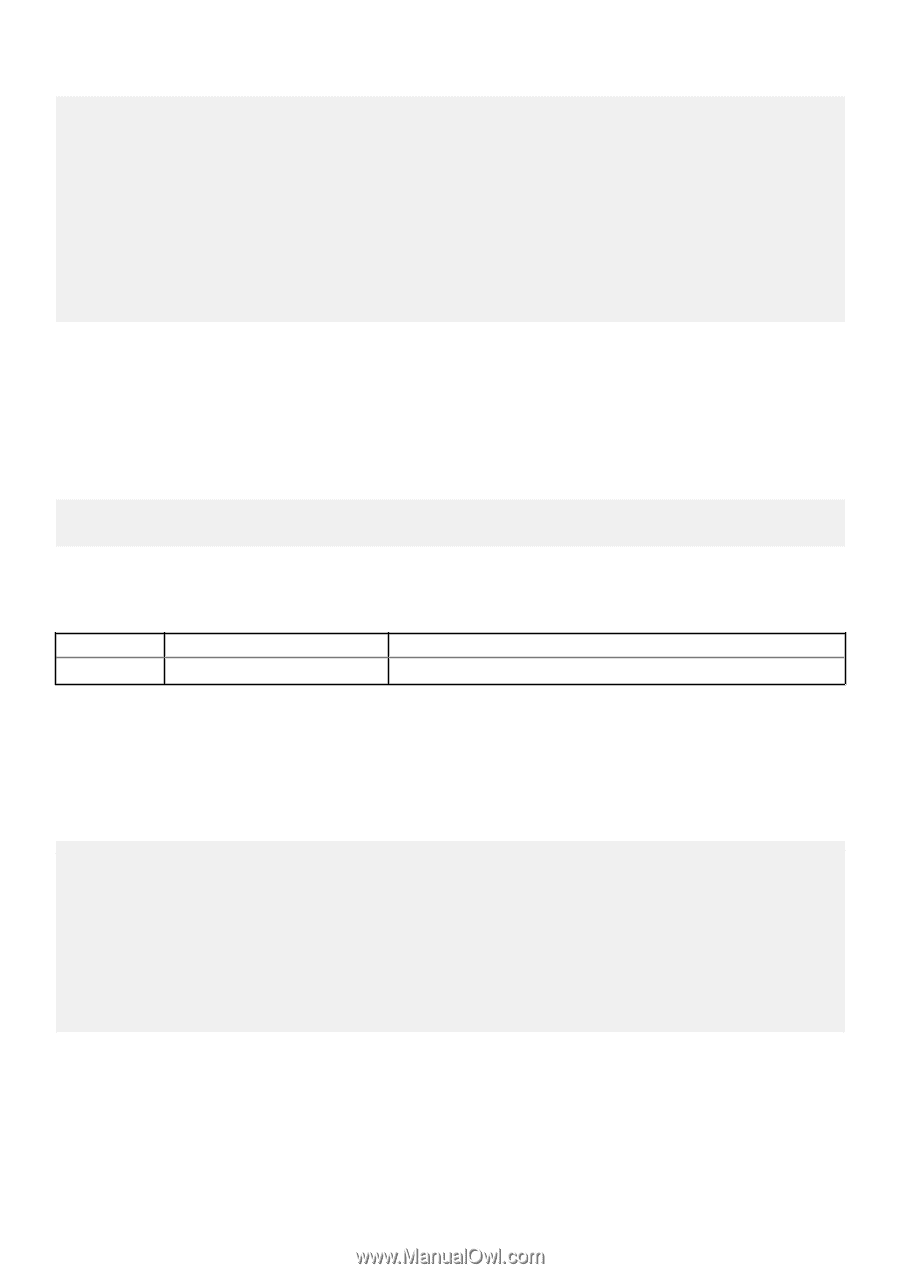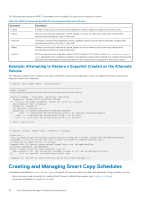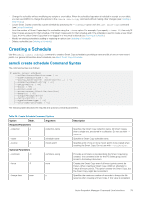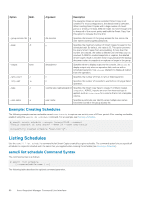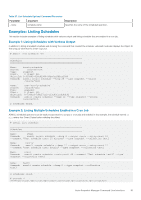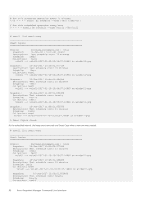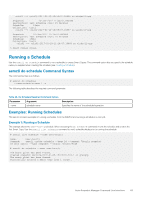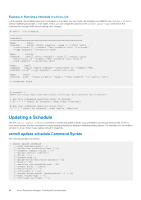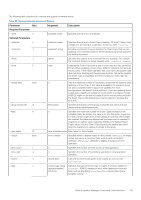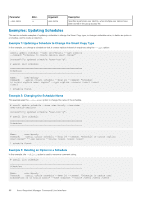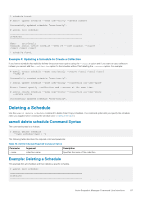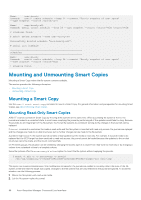Dell EqualLogic PS6210XS EqualLogic Host Integration Tools for Linux Version 1 - Page 83
Running a Schedule, asmcli do schedule Command Syntax, Examples: Running Schedules
 |
View all Dell EqualLogic PS6210XS manuals
Add to My Manuals
Save this manual to your list of manuals |
Page 83 highlights
vola01 --> vola01-2017-01-10-10:59:07.16866 on windev11-grp Snapshot: 10-Jan-2017 11:00:01.853586 Description: Test schedule cron: 15 minutes Schedule: 15min Collection: test1 vola01 --> vola01-2017-01-10-10:59:07.16867 on windev11-grp Snapshot: 10-Jan-2017 11:15:01.881889 Description: Test schedule cron: 15 minutes Schedule: 15min Collection: test1 vola01 --> vola01-2017-01-10-11:14:07.16868 on windev11-grp 5 Smart Copies found. Running a Schedule Use the asmcli do schedule command to run a schedule to create Smart Copies. The command option lets you specify the schedule name you supplied when creating the schedule (see Creating a Schedule). asmcli do schedule Command Syntax The command syntax is as follows. # asmcli do schedule --name=schedule-name | -n The following table describes the required command parameter: Table 28. Do Schedule Required Command Option Parameter --name Argument schedule-name Description Specifies the name of the scheduled operation. Examples: Running Schedules This section contains examples of running a schedule from the ASMCLI and running a schedule in a cron job. Example 1: Running a Schedule This example shows the user-hourly schedule. When executing the do schedule command, it runs the schedule and creates the first Smart Copy. Use the asmcli list schedule command to verify schedule details prior to running the schedule. # asmcli list schedule --name user-hourly Name: user-hourly Command: asmcli create schedule --keep 24 --comment "Hourly snapshot of user space: --type snapshot --source /source/VolB # asmcli do schedule --name user-hourly The mount point has been frozen. Created snapshot donvolb-2017-01-05-15:23:20.224.1 on glengrp The mount point has been thawed. Successfully created a Smart Copy from 1 target. Auto-Snapshot Manager Command Line Interface 83