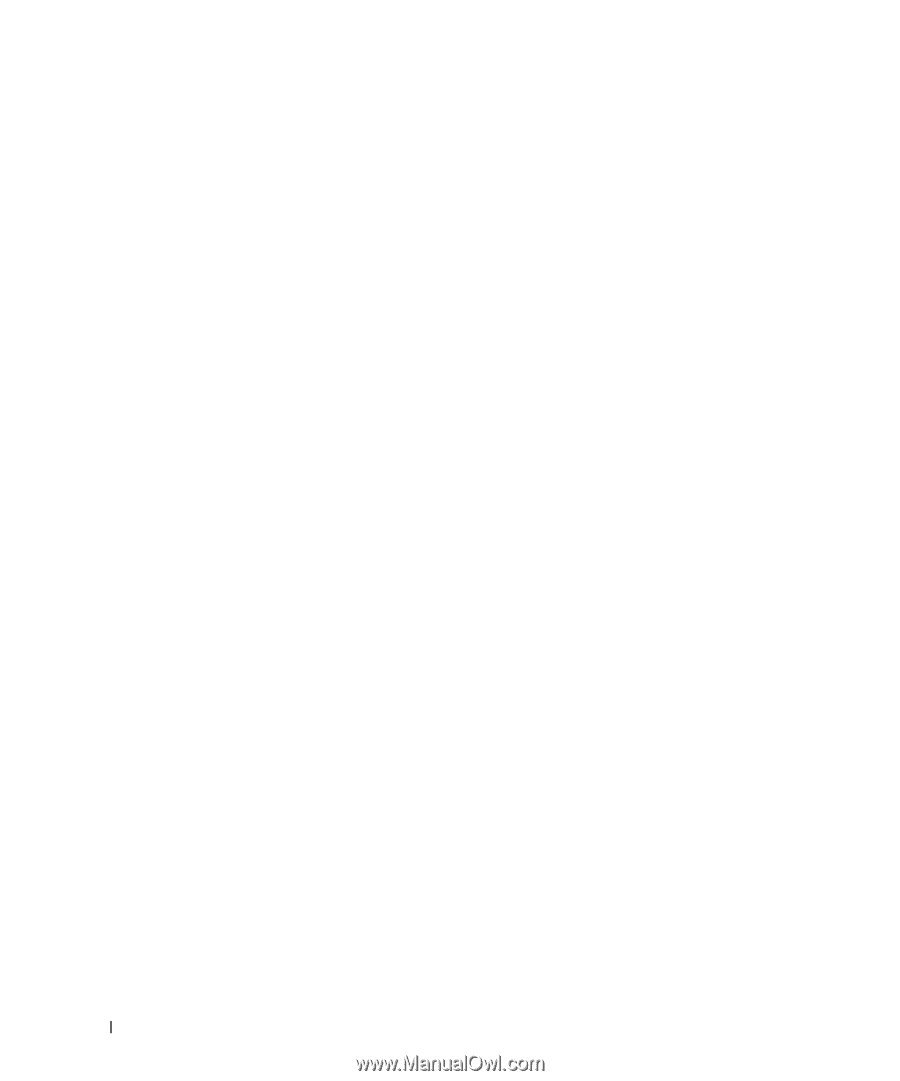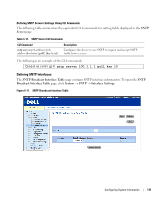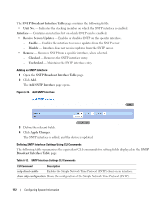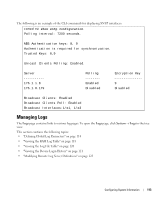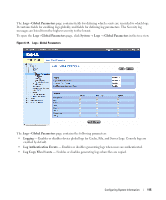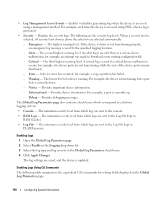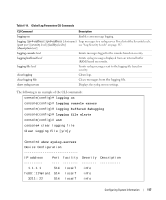Dell PowerConnect 3524 User's Guide - Page 116
RAM Cache., Global Log Parameters
 |
View all Dell PowerConnect 3524 manuals
Add to My Manuals
Save this manual to your list of manuals |
Page 116 highlights
• Log Management Access Events - Enables or disables generating logs when the device is accessed using a management method. For example, each time the device is accessed using SSH, a device log is generated. • Severity - Displays the severity logs. The following are the severity log levels. When a severity level is selected, all severity level choices above the selection are selected automatically. - Emergency - The highest warning level. If the device is down or not functioning properly, an emergency log message is saved to the specified logging location. - Alert - The second highest warning level. An alert log is saved if there is a serious device malfunction, for example, an attempt was made to download a non-existing configuration file. - Critical - The third highest warning level. A critical log is saved if a critical device malfunction occurs, for example, two device ports are not functioning, while the rest of the device ports remain functional. - Error - A device error has occurred, for example, a copy operation has failed. - Warning - The lowest level of a device warning. For example, the device is functioning, but a port link is currently down. - Notice - Provides important device information. - Informational - Provides device information. For example, a port is currently up. - Debug - Provides debugging messages. The Global Log Parameters page also contains check boxes which correspond to a distinct logging system: • Console - The minimum severity level from which logs are sent to the console. • RAM Logs - The minimum severity level from which logs are sent to the Log File kept in RAM (Cache). • Log File - The minimum severity level from which logs are sent to the Log File kept in FLASH memory. Enabling Logs 1 Open the Global Log Parameters page. 2 Select Enable in the Logging drop-down list. 3 Select the log type and log severity in the Global Log Parameters check boxes. 4 Click Apply Changes. The log settings are saved, and the device is updated. Enabling Logs Using CLI Commands The following table summarizes the equivalent CLI commands for setting fields displayed in the Global Log Parameters page. 116 Configuring System Information