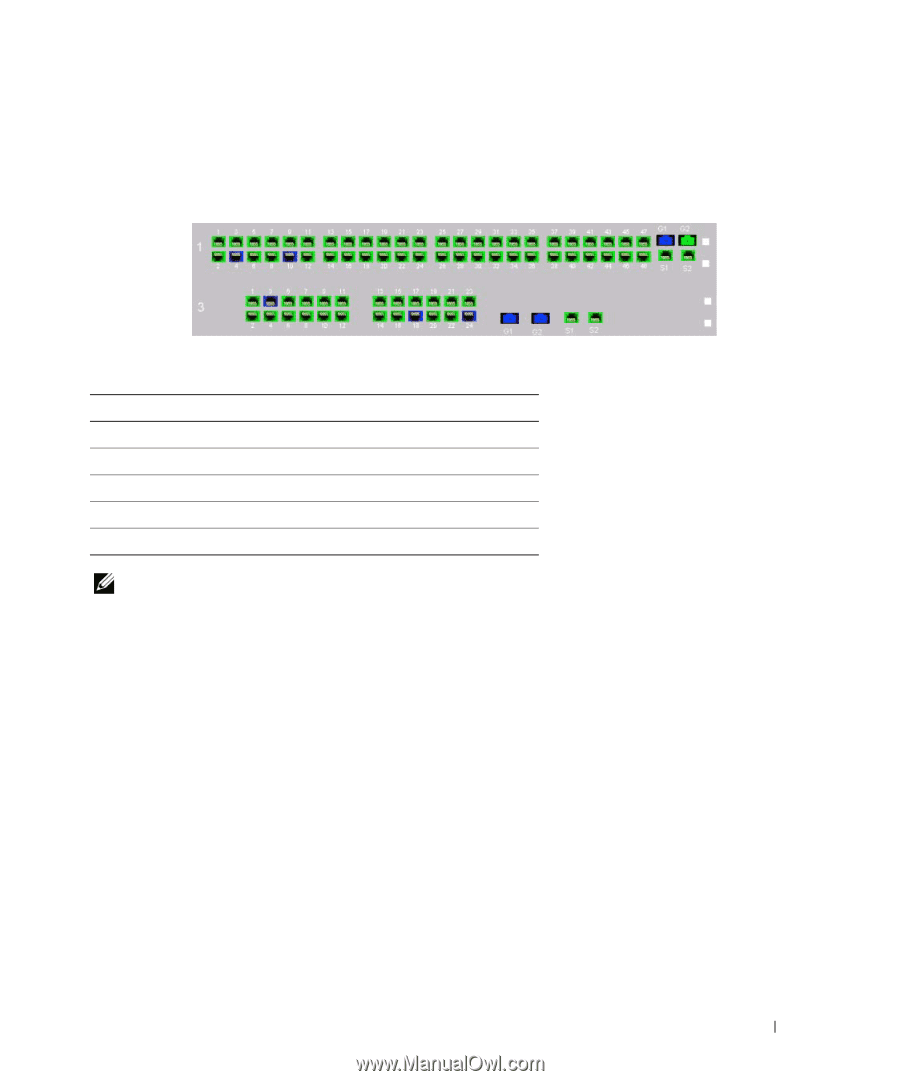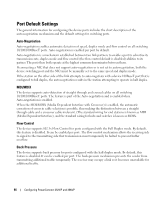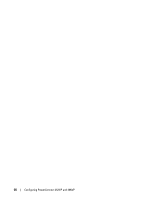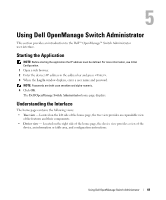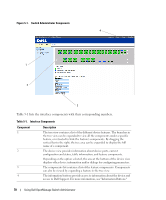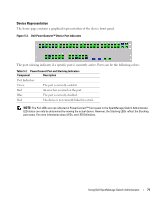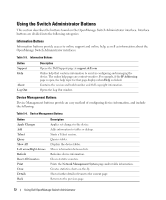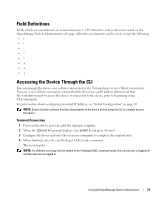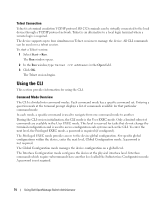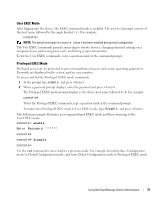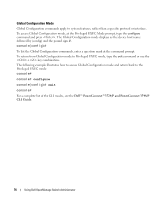Dell PowerConnect 3524 User's Guide - Page 71
Device Representation, Dell PowerConnect™ Device Port Indicators, Table 5-2.
 |
View all Dell PowerConnect 3524 manuals
Add to My Manuals
Save this manual to your list of manuals |
Page 71 highlights
Device Representation The home page contains a graphical representation of the device front panel. Figure 5-2. Dell PowerConnect™ Device Port Indicators The port coloring indicates if a specific port is currently active. Ports can be the following colors: Table 5-2. PowerConnect Port and Stacking Indicators Component Description Port Indicators Green The port is currently enabled. Red An error has occurred on the port. Blue The port is currently disabled. Red The device is not currently linked in a stack. NOTE: The Port LEDs are not reflected in PowerConnect™ front panel in the OpenManage Switch Administrator. LED status can only be determined by viewing the actual device. However, the Stacking LEDs reflect the Stacking port status. For more information about LEDs, see LED Definitions. Using Dell OpenManage Switch Administrator 71