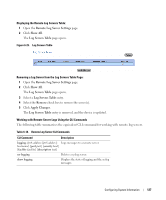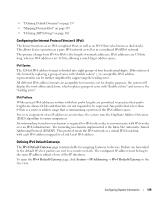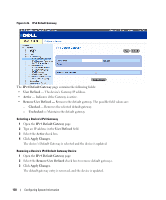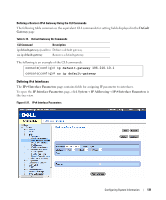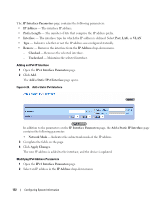Dell PowerConnect 3524 User's Guide - Page 127
Remote Log Server Settings, Show All, Log Servers Table, Remove, Apply Changes
 |
View all Dell PowerConnect 3524 manuals
Add to My Manuals
Save this manual to your list of manuals |
Page 127 highlights
Displaying the Remote Log Servers Table: 1 Open the Remote Log Server Settings page. 2 Click Show All. The Log Servers Table page opens. Figure 6-25. Log Servers Table Removing a Log Server from the Log Servers Table Page: 1 Open the Remote Log Server Settings page. 2 Click Show All. The Log Servers Table page opens. 3 Select a Log Servers Table entry. 4 Select the Remove check box to remove the server(s). 5 Click Apply Changes. The Log Servers Table entry is removed, and the device is updated. Working with Remote Server Logs Using the CLI Commands The following table summarizes the equivalent CLI command for working with remote log servers. Table 6-18. Remote Log Server CLI Commands CLI Command Description logging (ipv4-address|ipv6-addres | Logs messages to a remote server. hostname} [port port] [severity level] [facility facility] [description text] no logging Deletes a syslog server. show logging Displays the state of logging and the syslog messages. Configuring System Information 127