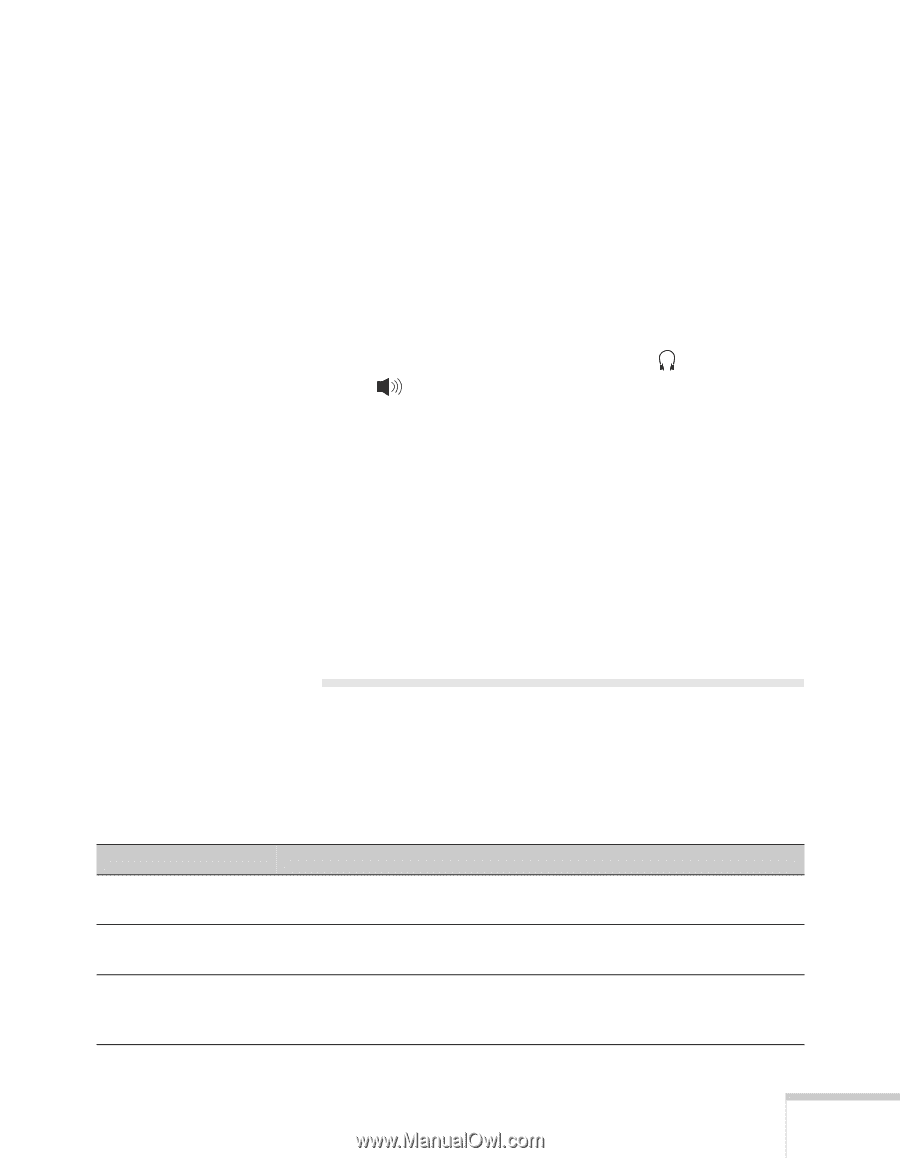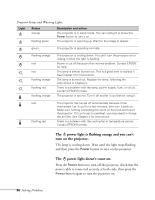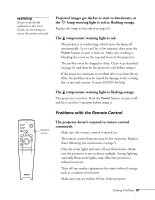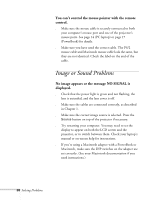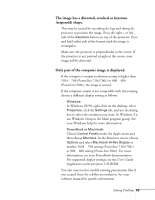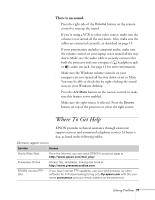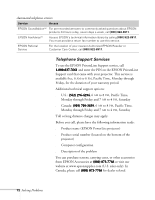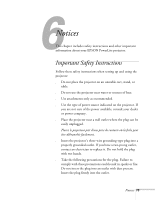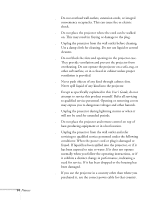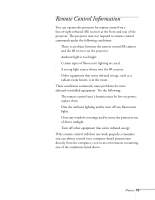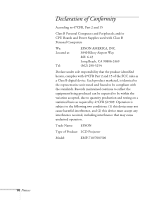Epson 710C User Manual - Page 114
Where To Get Help - software
 |
UPC - 010343821538
View all Epson 710C manuals
Add to My Manuals
Save this manual to your list of manuals |
Page 114 highlights
There is no sound. s Press the right side of the Volume button on the remote control to turn up the sound. s If you're using a VCR or other video source, make sure the volume is not turned all the way down. Also, make sure the cables are connected correctly, as described on page 19. s If your presentation includes computer audio, make sure the volume control on your laptop is not turned all the way down. Make sure the audio cable is securely connected to both the projector and your computer's headphone jack or audio out jack. See page 13 for more information. s Make sure the Windows volume controls on your computer are not turned all the way down or set to Mute. You may be able to check this by right-clicking the sound icon on your Windows desktop. s Press the A/V Mute button on the remote control to make sure this feature is not enabled. s Make sure the right source is selected. Press the Source button on top of the projector to select the right source. Where To Get Help EPSON provides technical assistance through electronic support services and automated telephone services 24 hours a day, as listed in the following tables: Electronic support services Service Access World Wide Web From the Internet, you can reach EPSON's projector page at http://www.epson.com/mul_proj/ Presenters Online Access tips, templates, training and more at http://www.presentersonline.com EPSON Internet FTP Site If you have Internet FTP capability, use your Web browser (or other software for FTP downloading) to log onto ftp.epson.com with the user name anonymous and your e-mail address as the password. Solving Problems 71