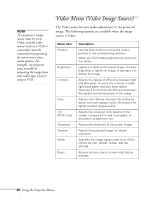Epson 710C User Manual - Page 26
User’s Logo Feature, Capturing the Image
 |
UPC - 010343821538
View all Epson 710C manuals
Add to My Manuals
Save this manual to your list of manuals |
Page 26 highlights
User's Logo Feature The User's Logo feature allows you to transfer any image on your computer to the projector, and then use it as the screen displayed when the projector is not receiving a signal. You can also set it as a startup screen or to be displayed when you press the A/V Mute button on the remote. The image can be a company logo, slogan, photograph, or another other image you want to use. Capturing the Image You start by displaying the image you want to use on the projector. You can use an image from either a computer or video source such as a VCR or digital camera. Then follow these steps to capture the image and transfer it to the projector: 1. Press the Menu button. You see the main menu listing, with the Video menu highlighted. 2. Press the bottom edge of the Enter button (or move it down) to highlight the User's Logo menu. 26 Using the Projector Menus