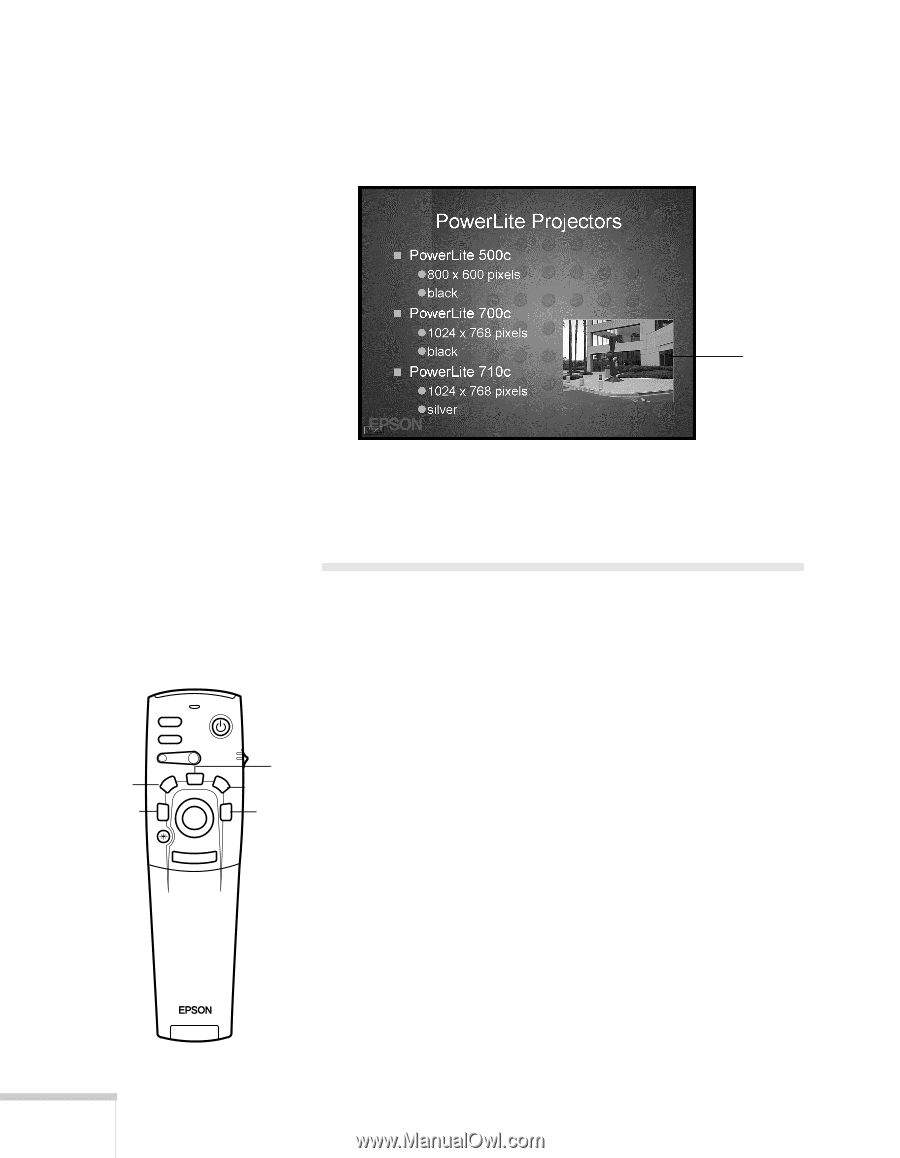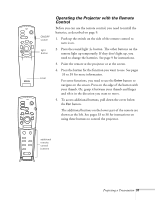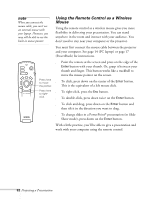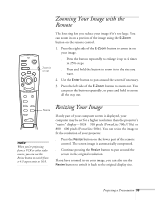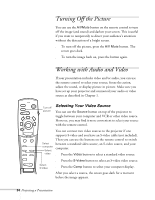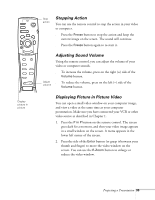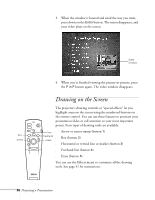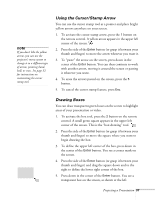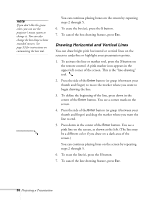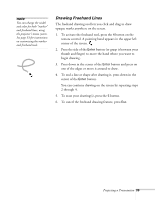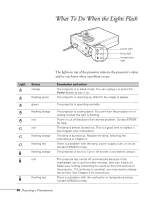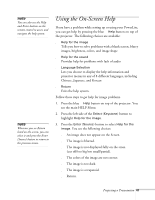Epson 710C User Manual - Page 79
Drawing on the Screen
 |
UPC - 010343821538
View all Epson 710C manuals
Add to My Manuals
Save this manual to your list of manuals |
Page 79 highlights
3. When the window is located and sized the way you want, press down on the Enter button. The menu disappears, and your video plays on the screen. video window 4. When you're finished viewing the picture-in-picture, press the P in P button again. The video window disappears. Drawing on the Screen box arrow Freeze A/V Mute E-Zoom Power R/C ON OFF 3 2 5 4 1 Enter line freehand erase The projector's drawing controls or "special effects" let you highlight areas on the screen using the numbered buttons on the remote control. You can use these features to annotate your presentation slides or call attention to your most important points. Four types of drawing tools are available: s Arrow or cursor stamp (button 1) s Box (button 2) s Horizontal or vertical line or marker (button 3) Esc s Freehand line (button 4) s Erase (button 5) You can use the Effects menu to customize all the drawing tools. See page 51 for instructions. 36 Projecting a Presentation