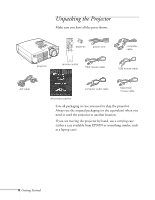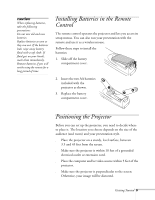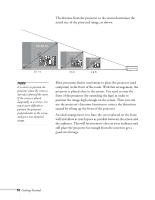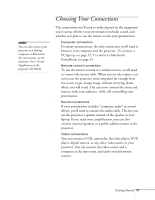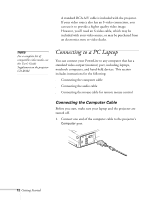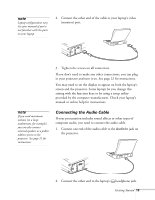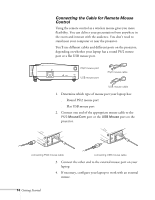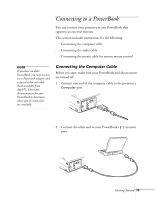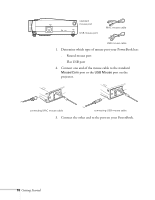Epson 710C User Manual - Page 56
Connecting the Audio Cable, If your presentation includes sound effects or other types
 |
UPC - 010343821538
View all Epson 710C manuals
Add to My Manuals
Save this manual to your list of manuals |
Page 56 highlights
note Laptop configurations vary. See your manual if you're not familiar with the ports on your laptop. 2. Connect the other end of the cable to your laptop's video (monitor) port. 3. Tighten the screws on all connectors. If you don't need to make any other connections, you can plug in your projector and turn it on. See page 22 for instructions. You may need to set the display to appear on both the laptop's screen and the projector. Some laptops let you change this setting with the function keys or by using a setup utility provided by the computer manufacturer. Check your laptop's manual or online help for instructions. note If you need maximum volume (in a large auditorium, for example), you can also connect external speakers or a public address system to the projector. See page 21 for instructions. Connecting the Audio Cable If your presentation includes sound effects or other types of computer audio, you need to connect the audio cable. 1. Connect one end of the audio cable to the Audio In jack on the projector. 2. Connect the other end to the laptop's headphone jack. Getting Started 13