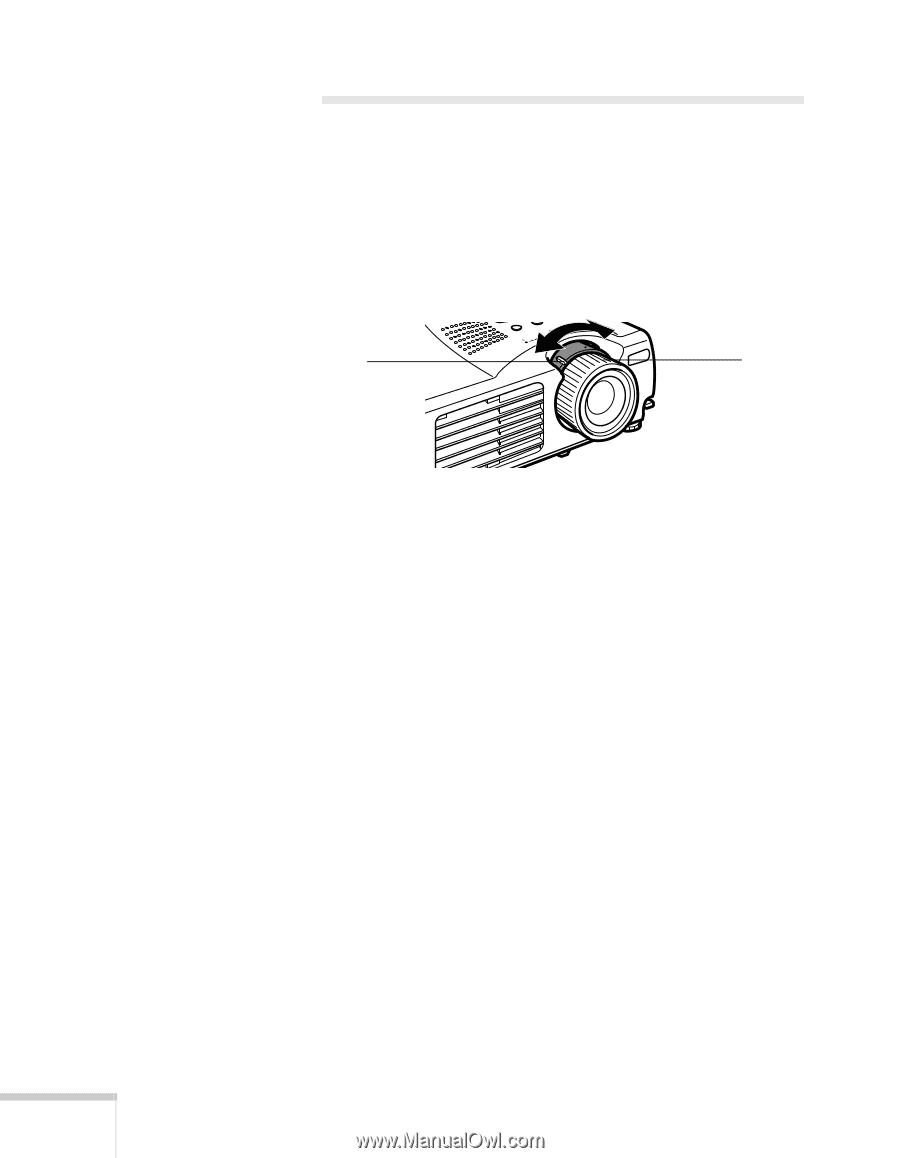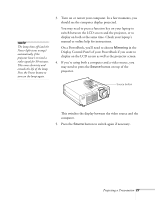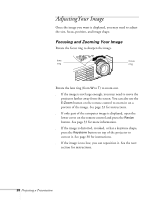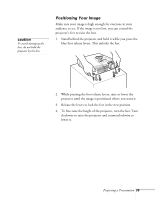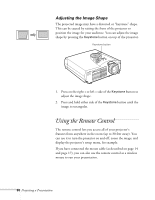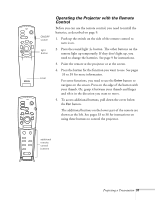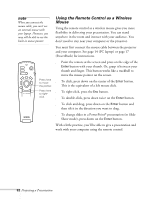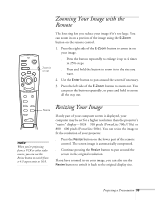Epson 710C User Manual - Page 71
AdjustingYour Image, Focusing and Zooming Your Image
 |
UPC - 010343821538
View all Epson 710C manuals
Add to My Manuals
Save this manual to your list of manuals |
Page 71 highlights
AdjustingYour Image Once the image you want is displayed, you may need to adjust the size, focus, position, and image shape. Focusing and Zooming Your Image Rotate the focus ring to sharpen the image. lens focus ring ring Rotate the lens ring (from W to T) to zoom out. s If the image is not large enough, you may need to move the projector farther away from the screen. You can also use the E-Zoom button on the remote control to zoom in on a portion of the image. See page 33 for instructions. s If only part of the computer image is displayed, open the lower cover on the remote control and press the Resize button. See page 33 for more information. s If the image is distorted, crooked, or has a keystone shape, press the Keystone button on top of the projector to correct it. See page 30 for instructions. s If the image is too low, you can reposition it. See the next section for instructions. 28 Projecting a Presentation