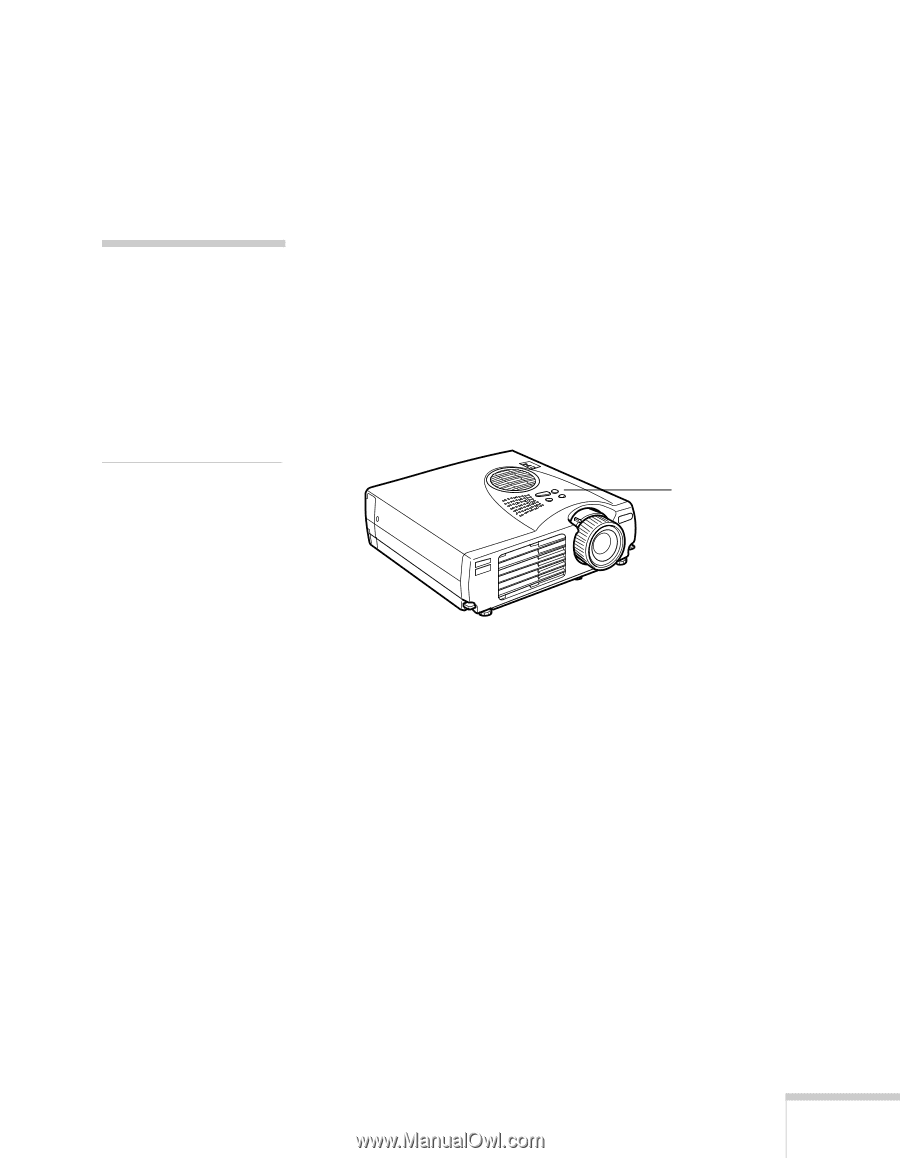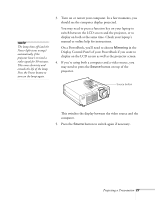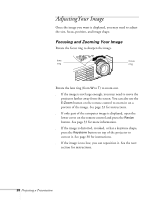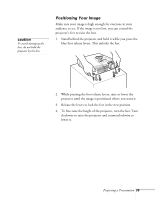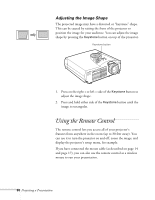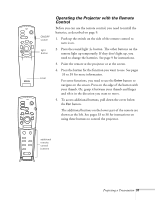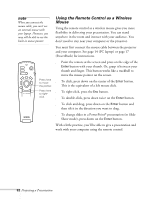Epson 710C User Manual - Page 70
display on the LCD screen as well as the projector screen.
 |
UPC - 010343821538
View all Epson 710C manuals
Add to My Manuals
Save this manual to your list of manuals |
Page 70 highlights
note The lamp shuts off (and the Power light turns orange) automatically if the projector hasn't received a video signal for 30 minutes. This saves electricity and extends the life of the lamp. Press the Power button to turn on the lamp again. 3. Turn on or restart your computer. In a few moments, you should see the computer display projected. You may need to press a function key on your laptop to switch between the LCD screen and the projector, or to display on both at the same time. Check your laptop's manual or online help for instructions. On a PowerBook, you'll need to choose Mirroring in the Display Control Panel of your PowerBook if you want to display on the LCD screen as well as the projector screen. 4. If you're using both a computer and a video source, you may need to press the Source button on top of the projector. Source button This switches the display between the video source and the computer. 5. Press the Source button to switch again if necessary. Projecting a Presentation 27