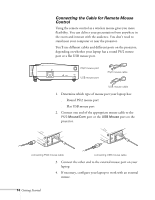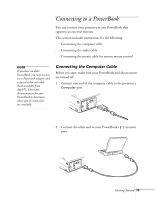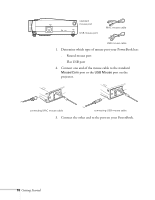Epson 710C User Manual - Page 62
Connecting to a Video Source, Connecting Standard Video Cables
 |
UPC - 010343821538
View all Epson 710C manuals
Add to My Manuals
Save this manual to your list of manuals |
Page 62 highlights
note You can't use the projector with a cable TV-style F connector. Connecting to a Video Source You can connect a VCR, camcorder, laser disc player, DVD player, digital camera, or any other video source to your projector. You can connect the video source and a computer at the same time, and easily switch between sources. The projector supports NTSC, PAL, and SECAM video formats, and automatically detects the one you're using. A standard RCA A/V cable is included with 1 2 the projector. If your video source also has an 3 4 S-video jack (as shown with an S-video plug at the right), you can use it to provide a higher quality video image. However, you'll need an S-video cable, which may be included with your video source, or may be purchased from an electronics store or video dealer. Connecting Standard Video Cables Before you start, make sure the projector and your VCR or other video source are turned off. 1. Connect the yellow plug on one end of the A/Vcable to the projector's yellow Video jack. 2. Connect the other yellow plug to the video-out jack on your video source. 3. Connect the A/V cable to the left and right Audio jacks on the projector, matching the red and white plugs to the red and white jacks. video jack RCA audio/video cable Getting Started 19