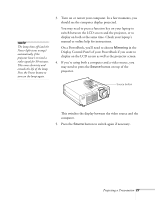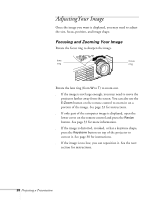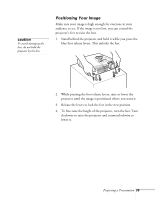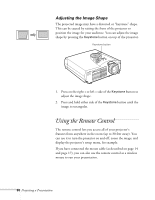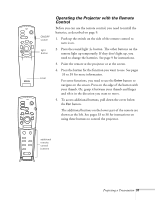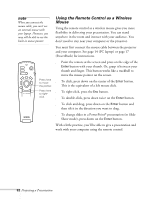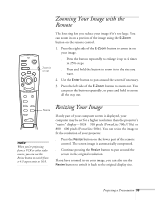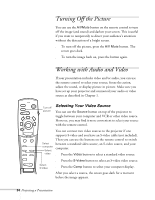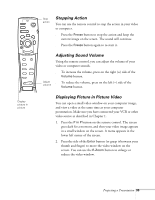Epson 710C User Manual - Page 73
Adjusting the Image Shape, Using the Remote Control
 |
UPC - 010343821538
View all Epson 710C manuals
Add to My Manuals
Save this manual to your list of manuals |
Page 73 highlights
Adjusting the Image Shape The projected image may have a distorted or "keystone" shape. This can be caused by raising the front of the projector to position the image for your audience. You can adjust the image shape by pressing the Keystone button on top of the projector. Keystone button 1. Press on the right + or left - side of the Keystone button to adjust the image shape. 2. Press and hold either side of the Keystone button until the image is rectangular. Using the Remote Control The remote control lets you access all of your projector's features from anywhere in the room (up to 30 feet away). You can use it to turn the projector on and off, zoom the image, and display the projector's setup menu, for example. If you have connected the mouse cable (as described on page 14 and page 17), you can also use the remote control as a wireless mouse to run your presentation. 30 Projecting a Presentation