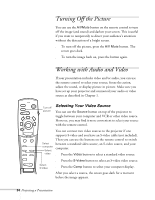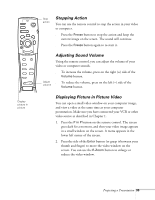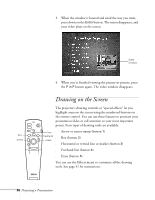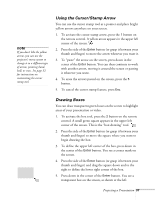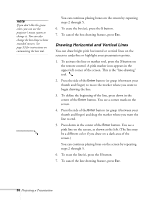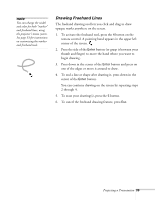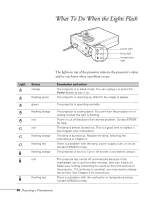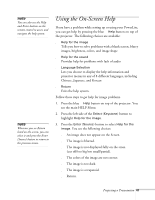Epson 710C User Manual - Page 82
Drawing Freehand Lines, one of the edges or move it around to draw.
 |
UPC - 010343821538
View all Epson 710C manuals
Add to My Manuals
Save this manual to your list of manuals |
Page 82 highlights
note You can change the width and color for both "marker" and freehand lines, using the projector's menu system. See page 53 for instructions on customizing the marker and freehand tools. Drawing Freehand Lines The freehand drawing tool lets you click and drag to draw opaque marks anywhere on the screen. 1. To activate the freehand tool, press the 4 button on the remote control. A pointing hand appears in the upper left corner of the screen. 2. Press the side of the Enter button (or grasp it between your thumb and finger) to move the hand where you want to begin drawing. 3. Press down in the center of the Enter button and press on one of the edges or move it around to draw. 4. To end a line or shape after drawing it, press down in the center of the Enter button. You can continue drawing on the screen by repeating steps 2 through 4. 5. To erase your drawing(s), press the 5 button. 6. To cancel the freehand drawing feature, press Esc. Projecting a Presentation 39