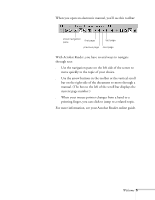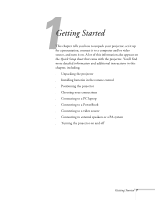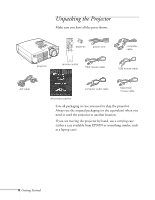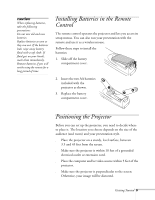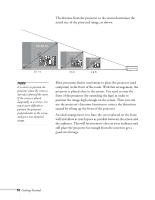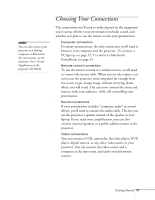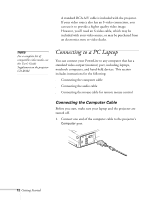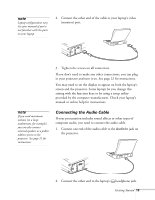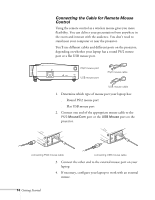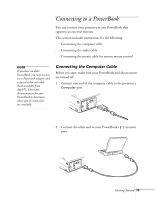Epson 710C User Manual - Page 54
Choosing Your Connections
 |
UPC - 010343821538
View all Epson 710C manuals
Add to My Manuals
Save this manual to your list of manuals |
Page 54 highlights
note You can also connect your projector to a desktop computer or Macintosh. For instructions, see the electronic User's Guide Supplement on the projector CD-ROM. Choosing Your Connections The connections you'll need to make depend on the equipment you're using, whether your presentation includes sound, and whether you plan to use the remote to run your presentation. s Computer connection For many presentations, the only connection you'll need is between your computer and the projector. To connect a PC laptop, see page 12. To connect a Macintosh PowerBook, see page 15. s Remote control connection To use the remote control as a wireless mouse, you'll need to connect the mouse cable. When you use the remote, you can locate the projector (and computer) far enough from the screen to get a large image, without worrying about where you will stand. You can move around the room and interact with your audience, while still controlling your presentation. s Sound connections If your presentation includes "computer audio" or sound effects, you'll need to connect the audio cable. This lets you use the projector's speaker instead of the speaker in your laptop. If you need more amplification, you can also connect external speakers or a public address system to the projector. s Video connections You can connect a VCR, camcorder, laser disc player, DVD player, digital camera, or any other video source to your projector. You can connect the video source and a computer at the same time, and easily switch between sources. Getting Started 11