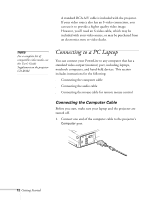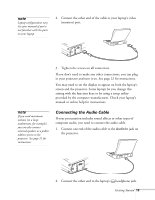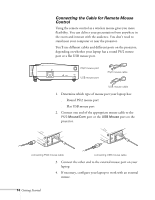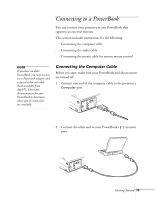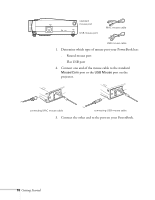Epson 710C User Manual - Page 60
Connect the other end to the, the projector. - lcd
 |
UPC - 010343821538
View all Epson 710C manuals
Add to My Manuals
Save this manual to your list of manuals |
Page 60 highlights
If you don't need to make any other connections, you can plug in your projector and turn it on. See page 22 for instructions. After you turn on the projector and computer, you'll need to choose Mirroring in the Display Control Panel of your PowerBook if you want to display on the LCD screen as well as the projector screen. note If you need maximum volume (in a large auditorium, for example), you can also connect external speakers or a public address system. See page 21 for instructions. Connecting the Audio Cable If your presentation includes sound effects or other types of computer audio, you need to connect the audio cable. 1. Conect one end of the audio cable to the Audio In jack on the projector. 2. Connect the other end to the audio out jack on your PowerBook. Connecting the Cable for Remote Mouse Control Using the remote control as a wireless mouse gives you more flexibility. You can deliver your presentation from anywhere in the room and interact with the audience. You don't need to stand near your PowerBook or near the projector. You'll use different cables and different ports on the projector, depending on what type of port your PowerBook has. Getting Started 17