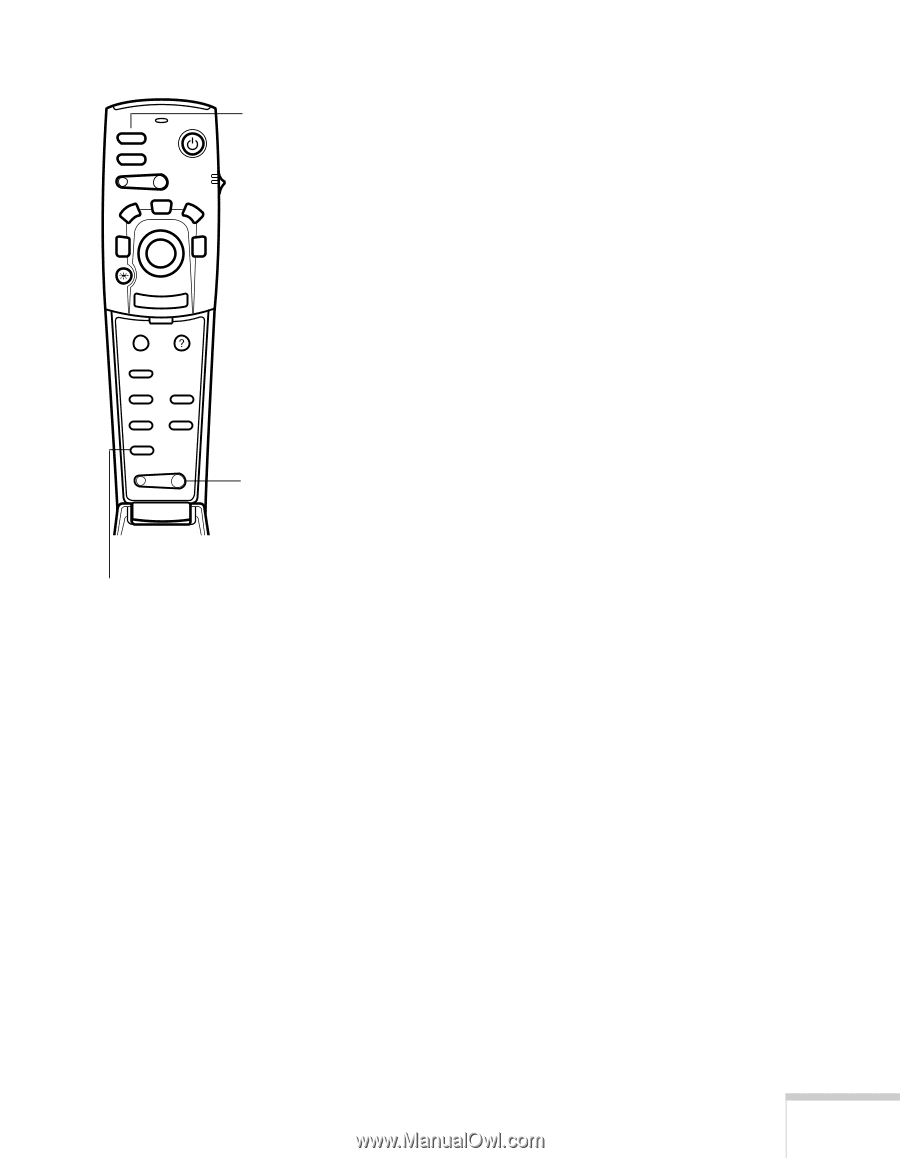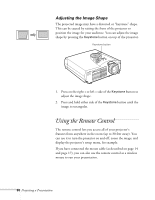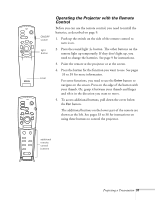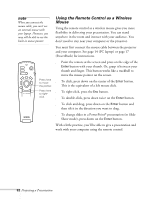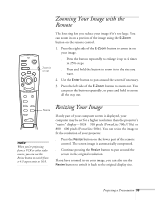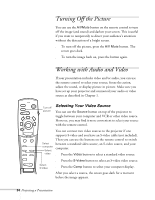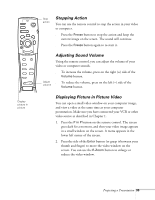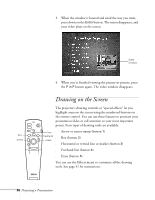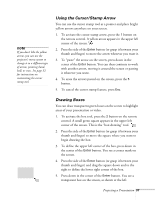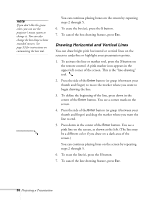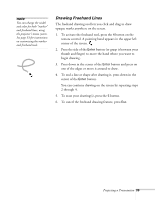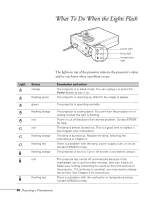Epson 710C User Manual - Page 78
Stopping Action, Adjusting Sound Volume, Displaying Picture in Picture Video, goes dark for a moment - windows 7
 |
UPC - 010343821538
View all Epson 710C manuals
Add to My Manuals
Save this manual to your list of manuals |
Page 78 highlights
Freeze A/V Mute E-Zoom Power R/C ON OFF 3 2 5 4 1 Enter Esc Menu Help Comp S-Video Video Auto Resize P in P - Volume + Stop action Stopping Action You can use the remote control to stop the action in your video or computer. s Press the Freeze button to stop the action and keep the current image on the screen. The sound will continue. s Press the Freeze button again to re-start it. Adjust volume Adjusting Sound Volume Using the remote control, you can adjust the volume of your video or computer sounds. s To increase the volume, press on the right (+) side of the Volume button. s To reduce the volume, press on the left (-) side of the Volume button. Display picture in picture Displaying Picture in Picture Video You can open a small video window on your computer image, and view a video at the same time as your computer presentation. Make sure you have connected your VCR or other video source as described in Chapter 1. 1. Press the P in P button on the remote control. The screen goes dark for a moment, and then your video image appears in a small window on the screen. A menu appears in the lower left corner of the screen. 2. Press the side of the Enter button (or grasp it between your thumb and finger) to move the video window on the screen. You can use the E-Zoom button to enlarge or reduce the video window. Projecting a Presentation 35