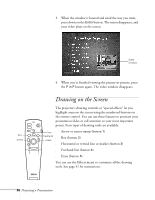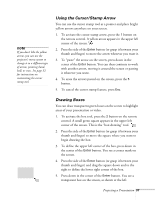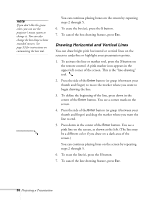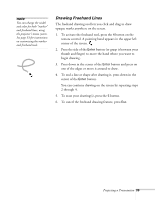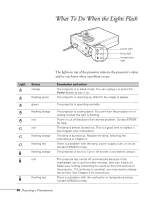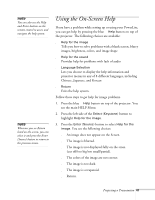Epson 710C User Manual - Page 84
Using the On-Screen Help
 |
UPC - 010343821538
View all Epson 710C manuals
Add to My Manuals
Save this manual to your list of manuals |
Page 84 highlights
note You can also use the Help and Enter buttons on the remote control to access and navigate the help system. note Wherever you see Return listed on the screen, you can select it and press the Enter (Source) button to return to the previous menu. Using the On-Screen Help If you have a problem while setting up or using your PowerLite, you can get help by pressing the blue ? Help button on top of the projector. The following choices are available: s Help for the image Tells you how to solve problems with a blank screen, blurry images, brightness, colors, and image shape s Help for the sound Provides help for problems with lack of audio s Language Selection Lets you choose to display the help information and projector menus in any of 8 different languages, including Chinese, Japanese, and Korean s Return Exits the help system. Follow these steps to get help for image problems. 1. Press the blue ? Help button on top of the projector. You see the main HELP Menu. 2. Press the left side of the Select (Keystone) button to highlight Help for the image. 3. Press the Enter (Source) button to select Help for the image. You see the following choices: s An image does not appear on the Screen. s The image is blurred. s The image is not displayed fully on the scren. (cut off/too big/too small/partial). s The colors of the image are not correct. s The image is too dark. s The image is a trapezoid. s Return. Projecting a Presentation 41