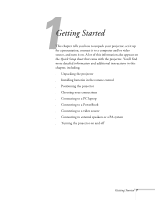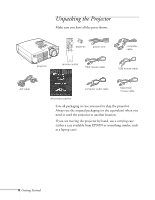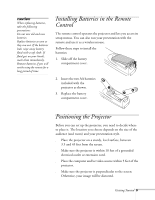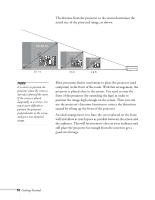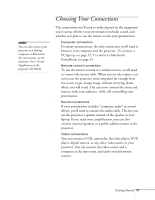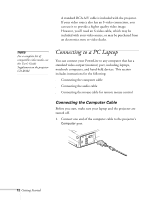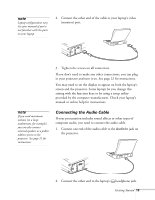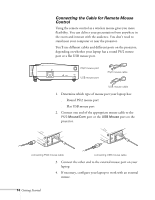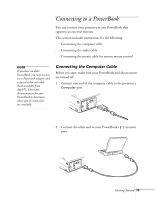Epson 710C User Manual - Page 55
Connecting to a PC Laptop, Connecting the Computer Cable - powerlite remote
 |
UPC - 010343821538
View all Epson 710C manuals
Add to My Manuals
Save this manual to your list of manuals |
Page 55 highlights
A standard RCA A/V cable is included with the projector. If your video source also has an S-video connection, you can use it to provide a higher quality video image. However, you'll need an S-video cable, which may be included with your video source, or may be purchased from an electronics store or video dealer. note For a complete list of compatible video modes, see the User's Guide Supplement on the projector CD-ROM. Connecting to a PC Laptop You can connect your PowerLite to any computer that has a standard video output (monitor) port, including laptops, notebook computers, and hand-held devices. This section includes instructions for the following: s Connecting the computer cable s Connecting the audio cable s Connecting the mouse cable for remote mouse control Connecting the Computer Cable Before you start, make sure your laptop and the projector are turned off. 1. Connect one end of the computer cable to the projector's Computer port. 12 Getting Started