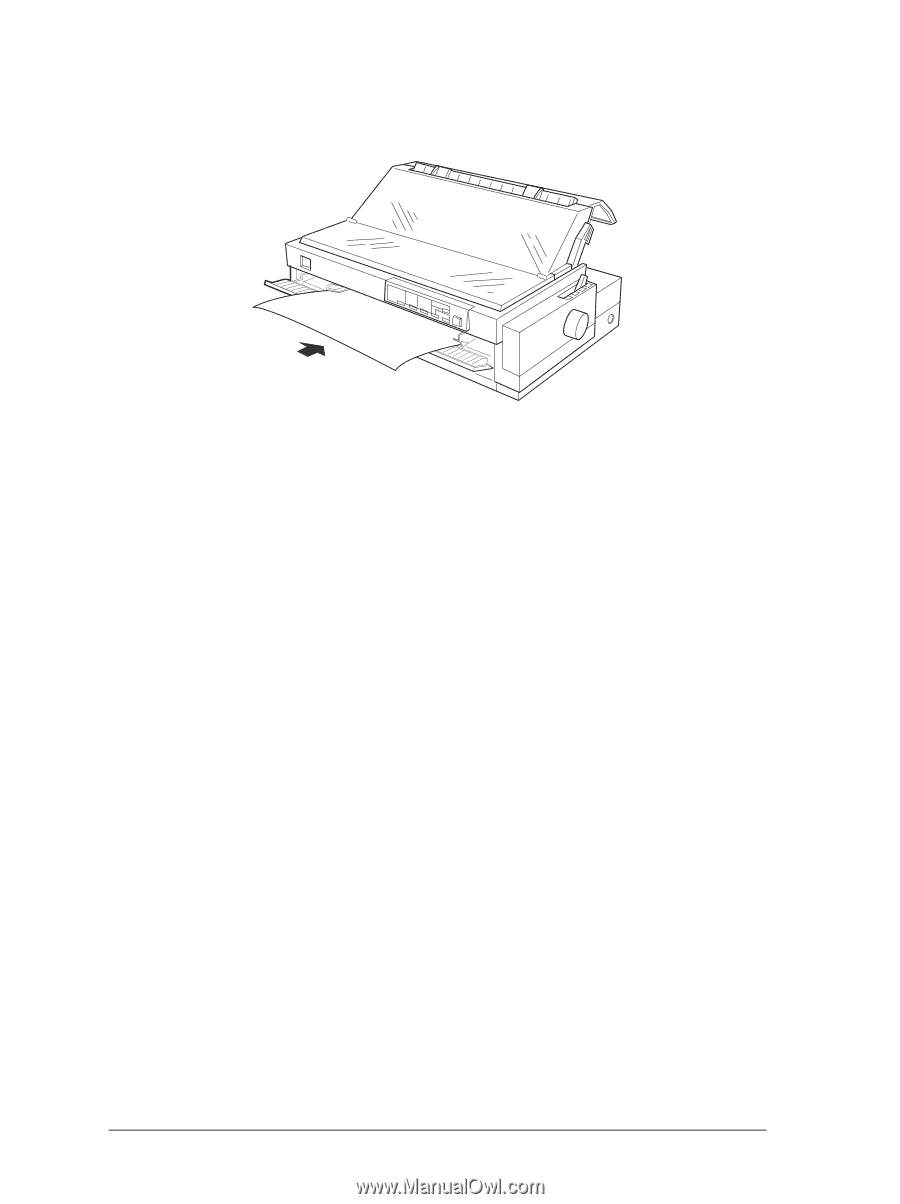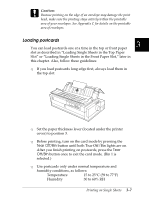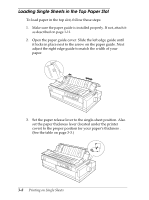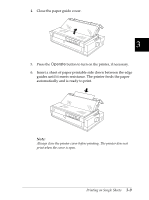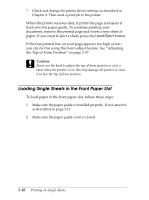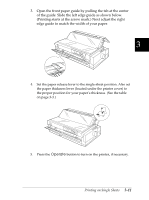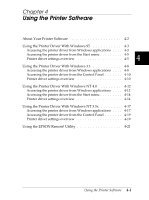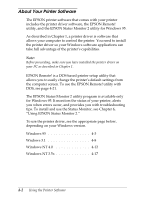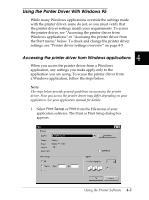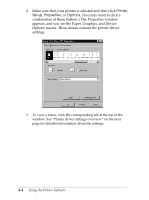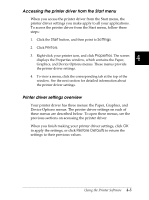Epson FX-2180 User Manual - Page 101
sheet, press the, If the first printed line on your appears too high or low
 |
View all Epson FX-2180 manuals
Add to My Manuals
Save this manual to your list of manuals |
Page 101 highlights
6. Insert a sheet of paper printable side up between the edge guides until it meets resistance. The printer feeds the paper automatically and is ready to print. Note: Always close the printer cover before printing. The printer does not print when the cover is open. 7. You may need to check and change the printer driver settings as described in Chapter 4. Then send a print job to the printer. When the printer receives data, it prints the page and ejects it onto the paper guide on top of the printer. To continue printing your document, remove the printed page and insert a new sheet of paper in the front paper guide. If you need to eject a sheet, press the Load/Eject button. If the first printed line on your page appears too high or low, you can fix this using the micro adjust feature. See "Adjusting the Top-of-Form Position" on page 2-37. c Caution: Never use the knob to adjust the top-of-form position or eject a sheet when the printer is on; this may damage the printer or cause it to lose the top-of-form position. 3-12 Printing on Single Sheets