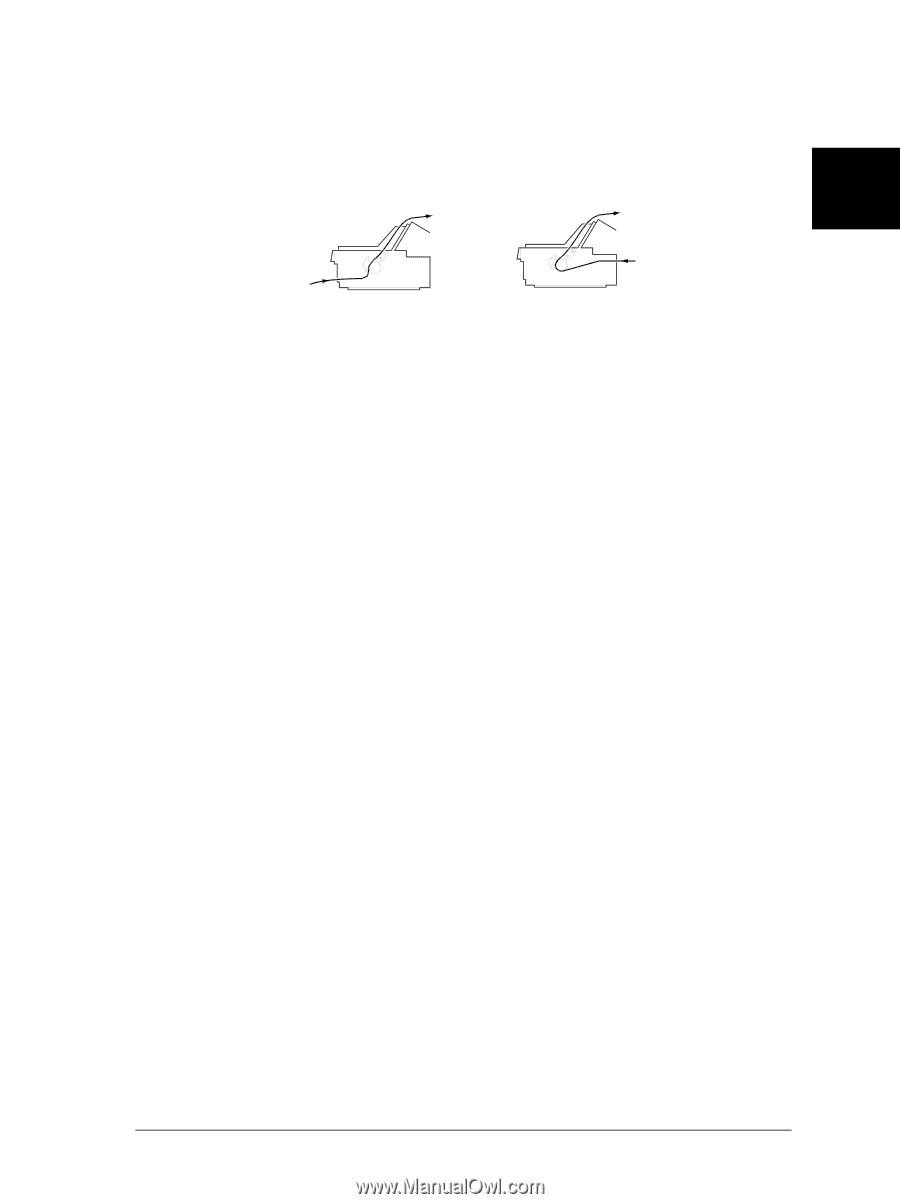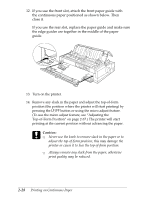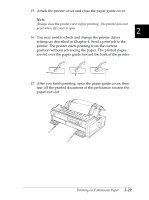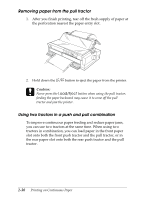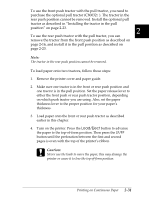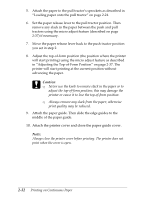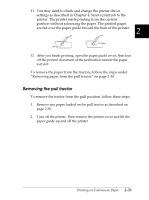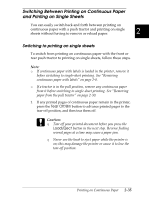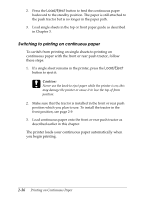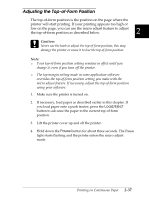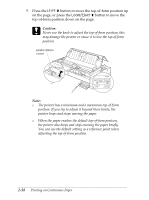Epson FX-2180 User Manual - Page 80
Removing the pull tractor, To remove the paper from the tractors, follow the steps under
 |
View all Epson FX-2180 manuals
Add to My Manuals
Save this manual to your list of manuals |
Page 80 highlights
11. You may need to check and change the printer driver settings as described in Chapter 4. Send a print job to the printer. The printer starts printing from the current position without advancing the paper. The printed pages 2 are fed over the paper guide toward the back of the printer. 12. After you finish printing, open the paper guide cover; then tear off the printed document at the perforation nearest the paper exit slot. To remove the paper from the tractors, follow the steps under "Removing paper from the pull tractor" on page 2-30. Removing the pull tractor To remove the tractor from the pull position, follow these steps: 1. Remove any paper loaded on the pull tractor as described on page 2-30. 2. Turn off the printer. Then remove the printer cover and lift the paper guide up and off the printer. Printing on Continuous Paper 2-33