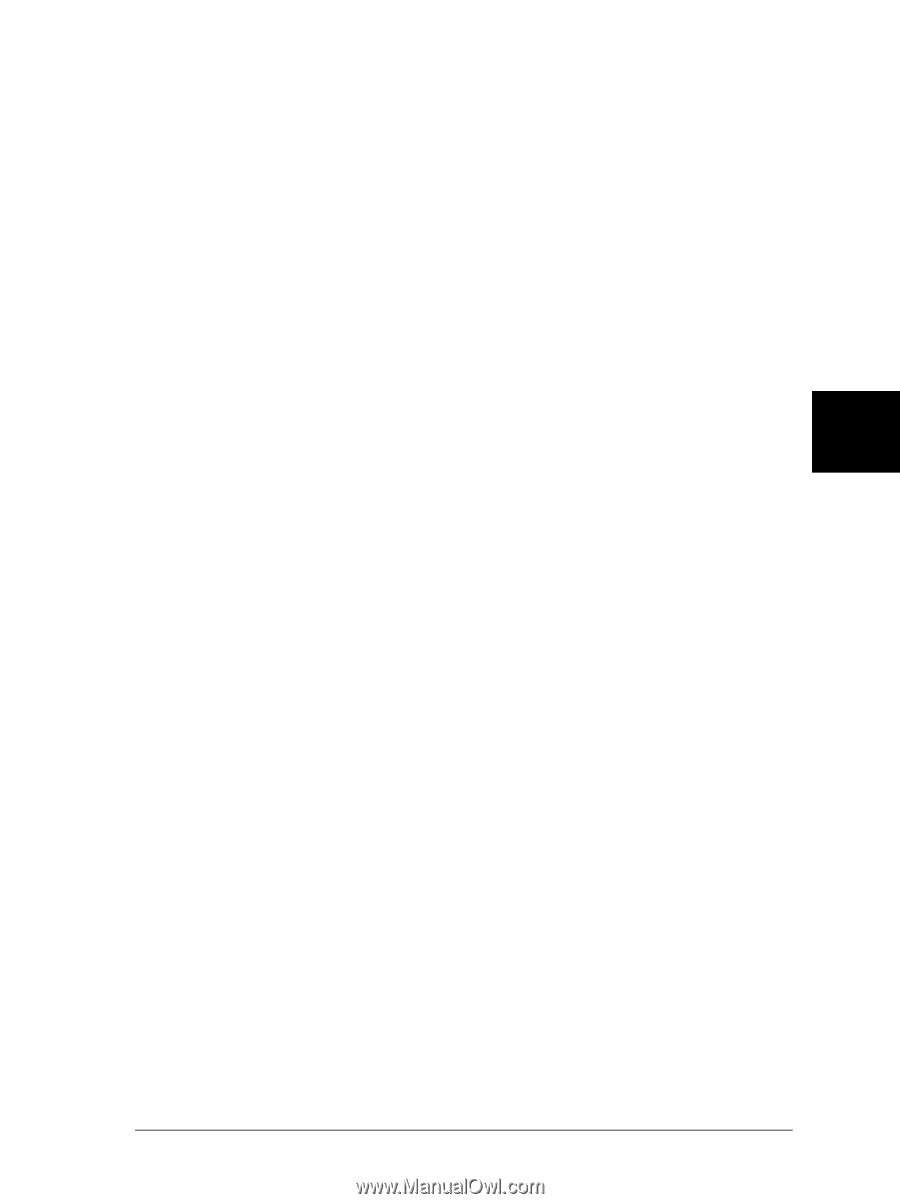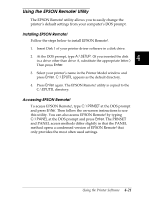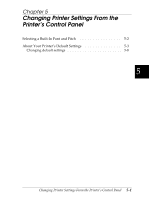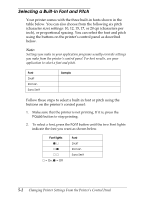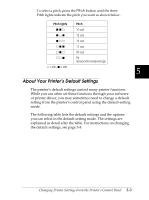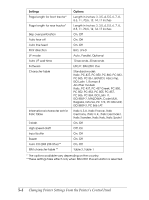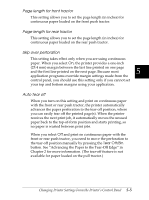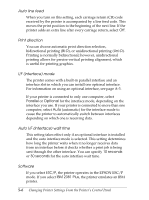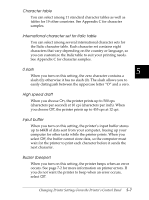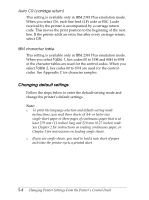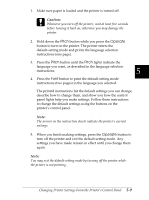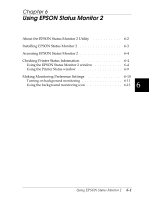Epson FX-2180 User Manual - Page 127
length for front tractor, length for rear tractor, Skip over perforation, Auto tear off
 |
View all Epson FX-2180 manuals
Add to My Manuals
Save this manual to your list of manuals |
Page 127 highlights
Page length for front tractor This setting allows you to set the page length (in inches) for continuous paper loaded on the front push tractor. Page length for rear tractor This setting allows you to set the page length (in inches) for continuous paper loaded on the rear push tractor. Skip over perforation This setting takes effect only when you are using continuous paper. When you select On, the printer provides a one-inch (25.4 mm) margin between the last line printed on one page and the first line printed on the next page. Because most 5 application programs override margin settings made from the control panel, you should use this setting only if you cannot set your top and bottom margins using your application. Auto tear off When you turn on this setting and print on continuous paper with the front or rear push tractor, the printer automatically advances the paper perforation to the tear-off position, where you can easily tear off the printed page(s). When the printer receives the next print job, it automatically moves the unused paper back to the top-of-form position and starts printing, so no paper is wasted between print jobs. When you select Off and print on continuous paper with the front or rear push tractor, you need to move the perforation to the tear-off position manually by pressing the Tear Off/Bin button. See "Advancing the Paper to the Tear-Off Edge" in Chapter 2 for more information. (The tear-off feature is not available for paper loaded on the pull tractor.) Changing Printer Settings From the Printer's Control Panel 5-5