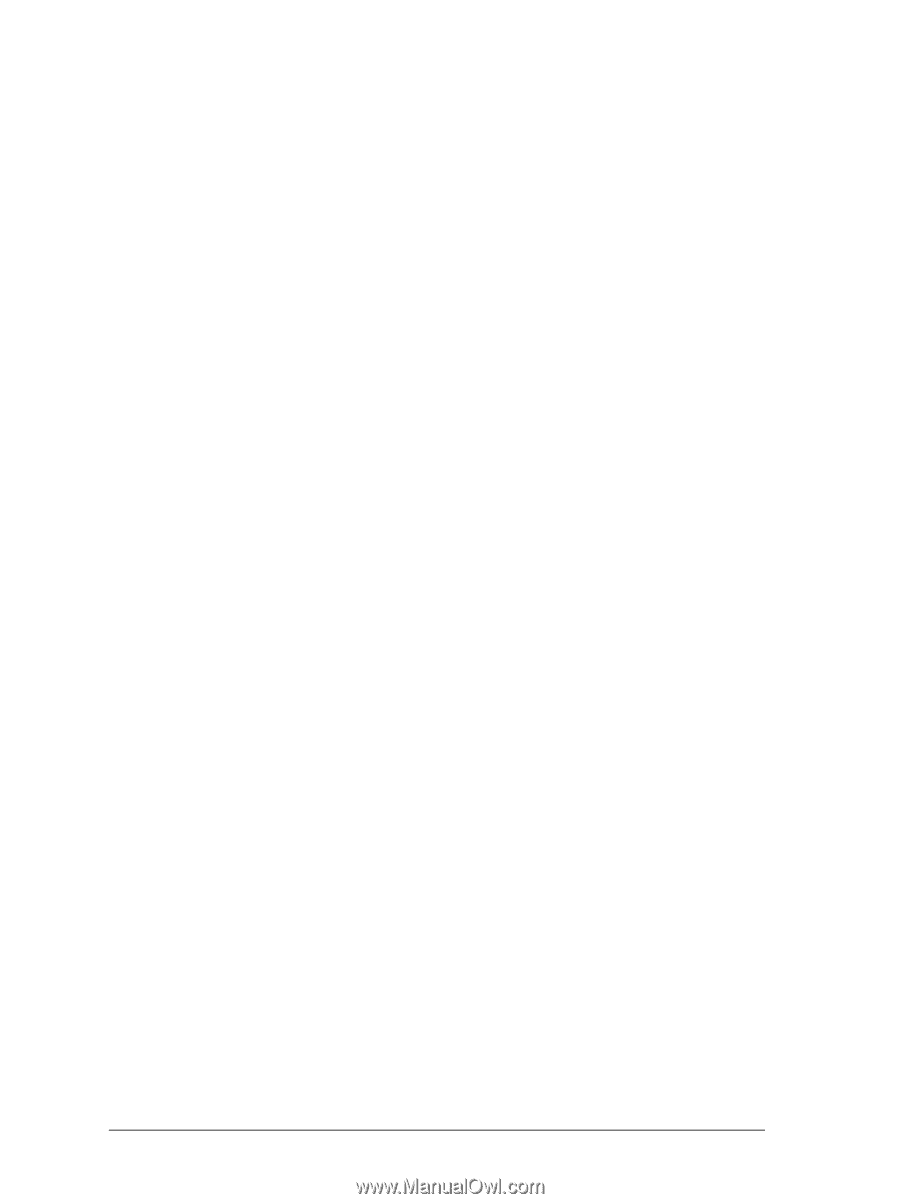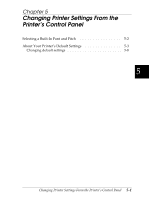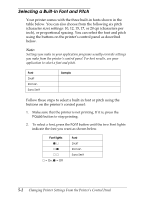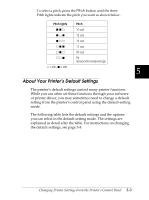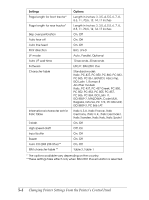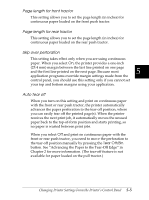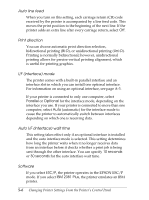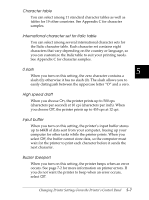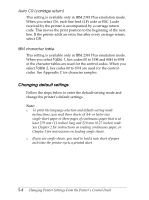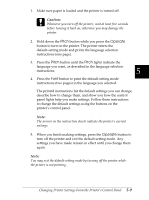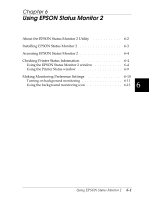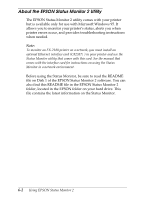Epson FX-2180 User Manual - Page 128
Auto line feed, Print direction, I/F interface mode, Auto I/F interface wait time, Software, Uni-D
 |
View all Epson FX-2180 manuals
Add to My Manuals
Save this manual to your list of manuals |
Page 128 highlights
Auto line feed When you turn on this setting, each carriage return (CR) code received by the printer is accompanied by a line feed code. This moves the print position to the beginning of the next line. If the printer adds an extra line after every carriage return, select Off. Print direction You can choose automatic print direction selection, bidirectional printing (Bi-D), or unidirectional printing (Uni-D). Printing is normally bidirectional; however, unidirectional printing allows for precise vertical printing alignment, which is useful for printing graphics. I/F (interface) mode The printer comes with a built-in parallel interface and an interface slot in which you can install one optional interface. For information on using an optional interface, see page A-3. If your printer is connected to only one computer, select Parallel or Optional for the interface mode, depending on the interface you use. If your printer is connected to more than one computer, select Auto (automatic) for the interface mode to cause the printer to automatically switch between interfaces depending on which one is receiving data. Auto I/F (interface) wait time This setting takes effect only if an optional interface is installed and the auto interface mode is selected. This setting determines how long the printer waits when it no longer receives data from an interface before it checks whether a print job is being sent through the other interface. You can specify 10 seconds or 30 seconds for the auto interface wait time. Software If you select ESC/P, the printer operates in the EPSON ESC/P mode. If you select IBM 2381 Plus, the printer emulates an IBM printer. 5-6 Changing Printer Settings From the Printer's Control Panel