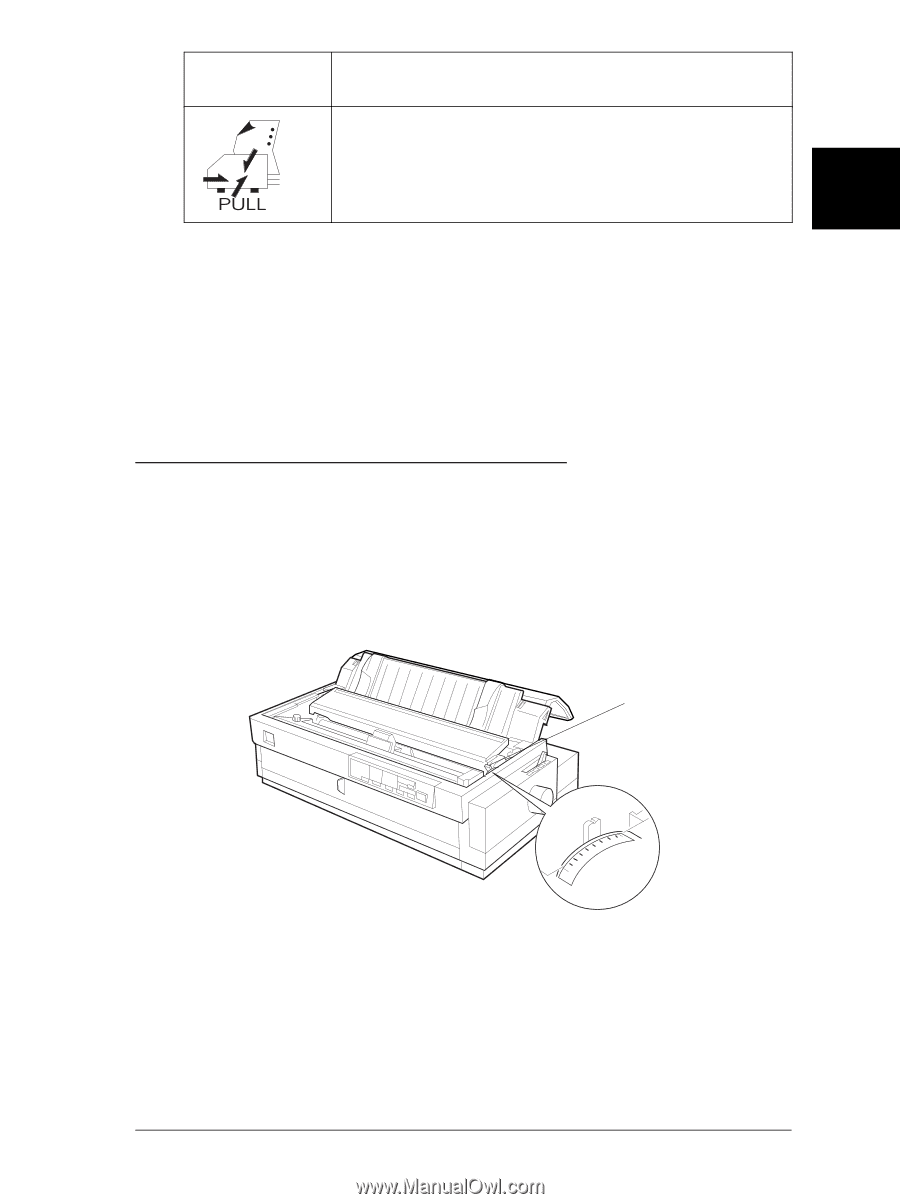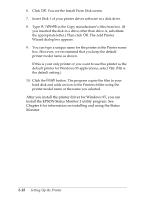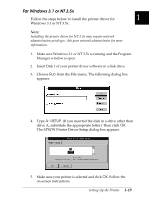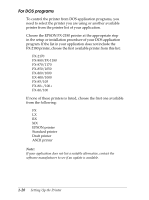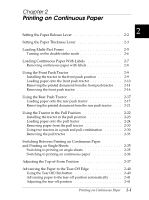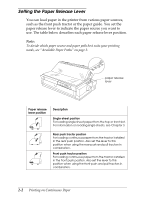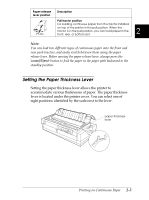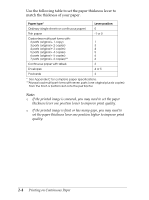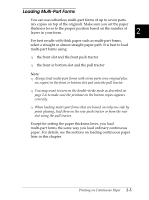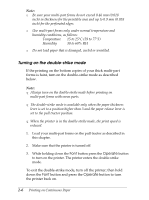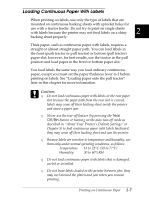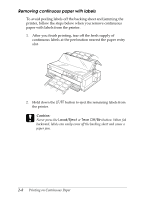Epson FX-2180 User Manual - Page 50
Setting the Paper Thickness Lever, Load/Eject
 |
View all Epson FX-2180 manuals
Add to My Manuals
Save this manual to your list of manuals |
Page 50 highlights
Paper release lever position Description Pull tractor position For loading continuous paper from the tractor installed on top of the printer in the pull position. When the tractor is in the pull position, you can load paper in the 2 front, rear, or bottom slot. Note: You can load two different types of continuous paper onto the front and rear push tractors, and easily switch between them using the paper release lever. Before moving the paper release lever, always press the Load/Eject button to feed the paper in the paper path backward to the standby position. Setting the Paper Thickness Lever Setting the paper thickness lever allows the printer to accommodate various thicknesses of paper. The paper thickness lever is located under the printer cover. You can select one of eight positions identified by the scale next to the lever. paper thickness lever 5 4 3 2 1 0 -1 6 7 Printing on Continuous Paper 2-3