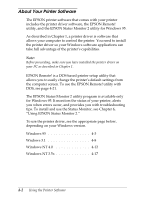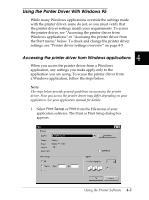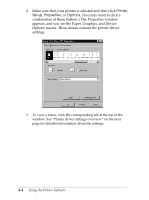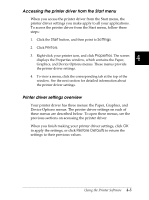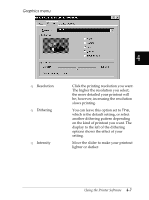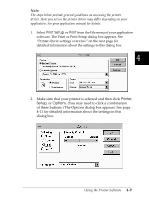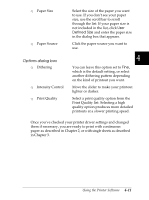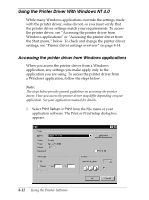Epson FX-2180 User Manual - Page 108
Graphics menu, on the kind of printout you want.
 |
View all Epson FX-2180 manuals
Add to My Manuals
Save this manual to your list of manuals |
Page 108 highlights
Graphics menu 4 T Resolution T Dithering T Intensity Click the printing resolution you want. The higher the resolution you select, the more detailed your printout will be; however, increasing the resolution slows printing. You can leave this option set to Fine, which is the default setting, or select another dithering pattern depending on the kind of printout you want. The display to the left of the dithering options shows the effect of your setting. Move the slider to make your printout lighter or darker. Using the Printer Software 4-7
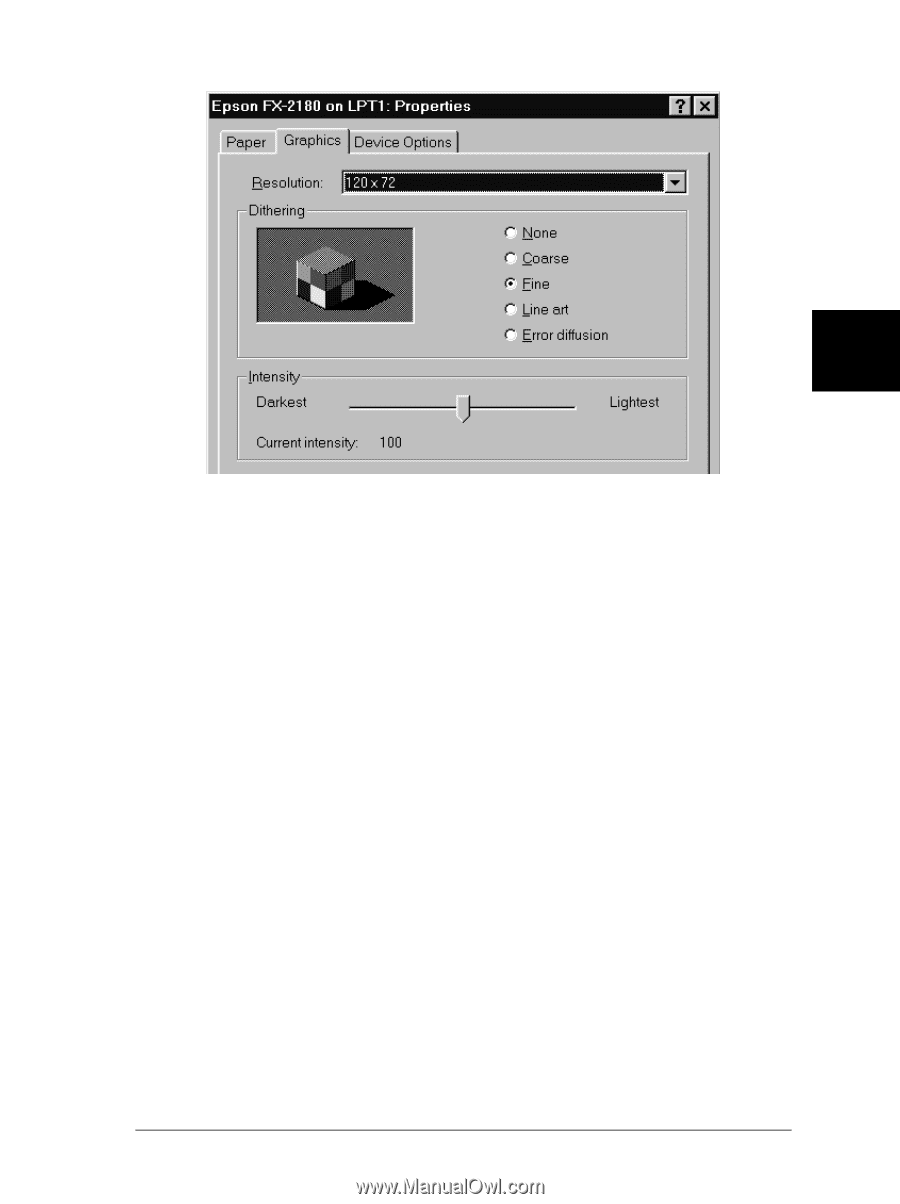
Graphics menu
T
Resolution
Click the printing resolution you want.
The higher the resolution you select,
the more detailed your printout will
be; however, increasing the resolution
slows printing.
T
Dithering
You can leave this option set to
Fine
,
which is the default setting, or select
another dithering pattern depending
on the kind of printout you want. The
display to the left of the dithering
options shows the effect of your
setting.
T
Intensity
Move the slider to make your printout
lighter or darker.
4
Using the Printer Software
4-7