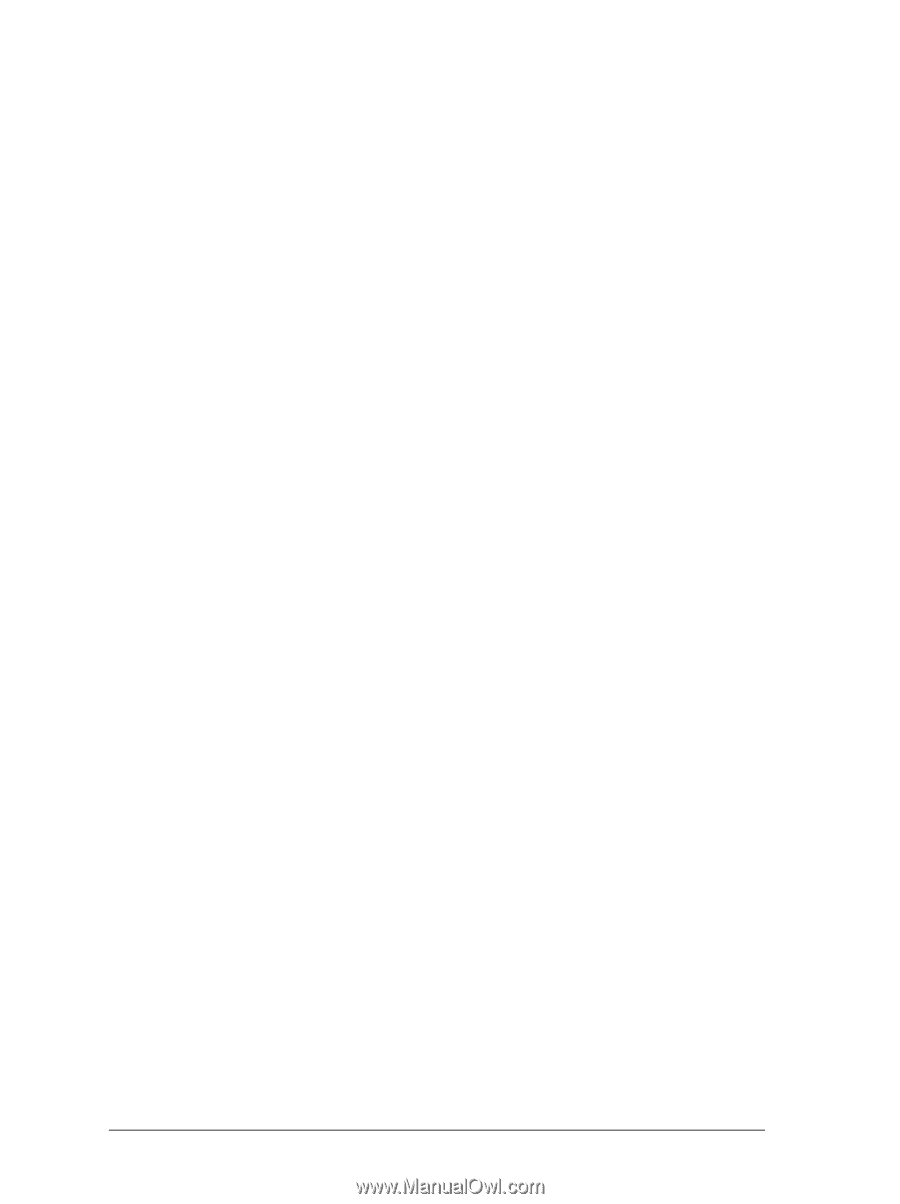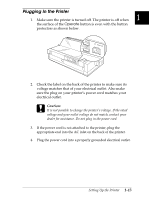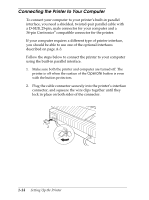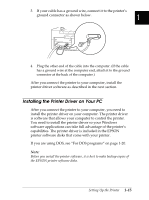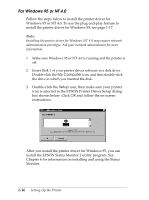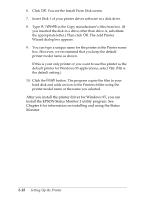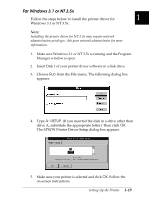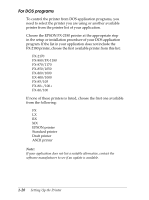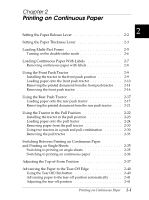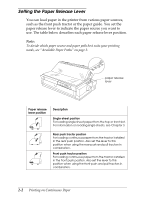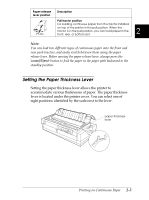Epson FX-2180 User Manual - Page 45
A:\Win95, Finish, You see the Install From Disk screen. - drivers windows 7
 |
View all Epson FX-2180 manuals
Add to My Manuals
Save this manual to your list of manuals |
Page 45 highlights
6. Click OK. You see the Install From Disk screen. 7. Insert Disk 1 of your printer driver software in a disk drive. 8. Type A:\Win95 in the Copy manufacturer's files from box. (If you inserted the disk in a drive other than drive A, substitute the appropriate letter.) Then click OK. The Add Printer Wizard dialog box appears. 9. You can type a unique name for the printer in the Printer name box. However, we recommend that you keep the default printer model name as shown. If this is your only printer or you want to use this printer as the default printer for Windows 95 applications, select Yes. (No is the default setting.) 10. Click the Finish button. The program copies the files to your hard disk and adds an icon to the Printers folder using the printer model name or the name you selected. After you install the printer driver for Windows 95, you can install the EPSON Status Monitor 2 utility program. See Chapter 6 for information on installing and using the Status Monitor. 1-18 Setting Up the Printer