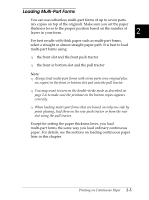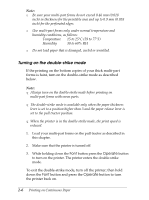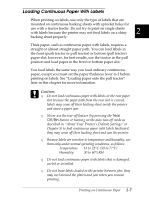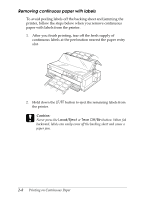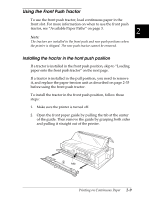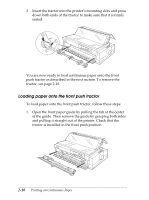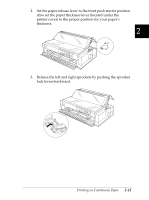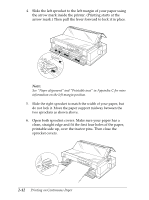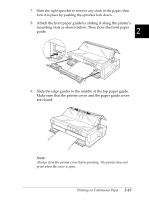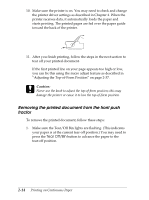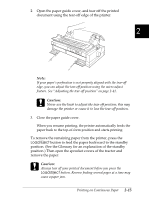Epson FX-2180 User Manual - Page 57
Loading paper onto the front push tractor, Open the front paper guide by pulling the tab at the center
 |
View all Epson FX-2180 manuals
Add to My Manuals
Save this manual to your list of manuals |
Page 57 highlights
3. Insert the tractor into the printer's mounting slots and press down both ends of the tractor to make sure that it is firmly seated. You are now ready to load continuous paper onto the front push tractor as described in the next section. To remove the tractor, see page 2-16. Loading paper onto the front push tractor To load paper onto the front push tractor, follow these steps: 1. Open the front paper guide by pulling the tab at the center of the guide. Then remove the guide by grasping both sides and pulling it straight out of the printer. Check that the tractor is installed in the front push position. 2-10 Printing on Continuous Paper
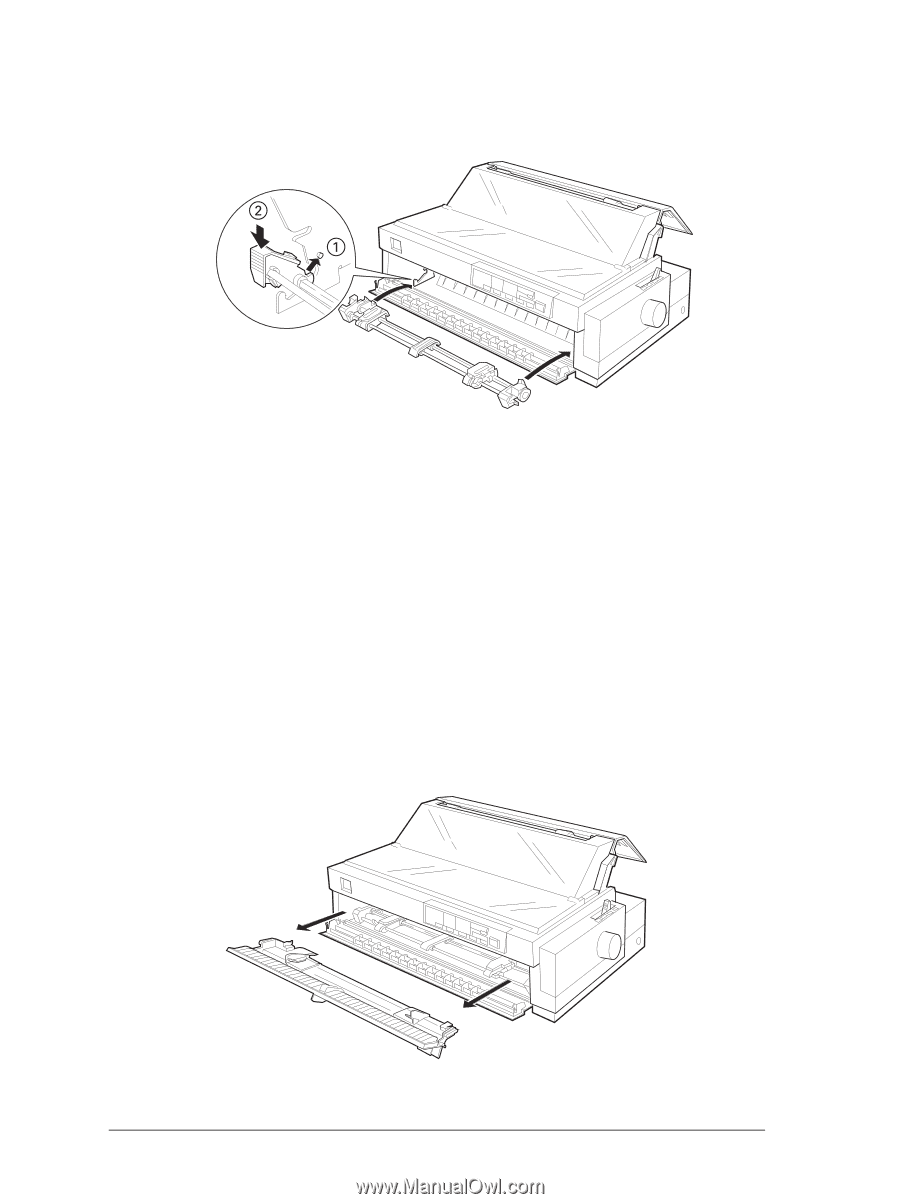
3.
Insert the tractor into the printer’s mounting slots and press
down both ends of the tractor to make sure that it is firmly
seated.
You are now ready to load continuous paper onto the front
push tractor as described in the next section. To remove the
tractor, see page 2-16.
Loading paper onto the front push tractor
To load paper onto the front push tractor, follow these steps:
1.
Open the front paper guide by pulling the tab at the center
of the guide. Then remove the guide by grasping both sides
and pulling it straight out of the printer. Check that the
tractor is installed in the front push position.
2-10
Printing on Continuous Paper