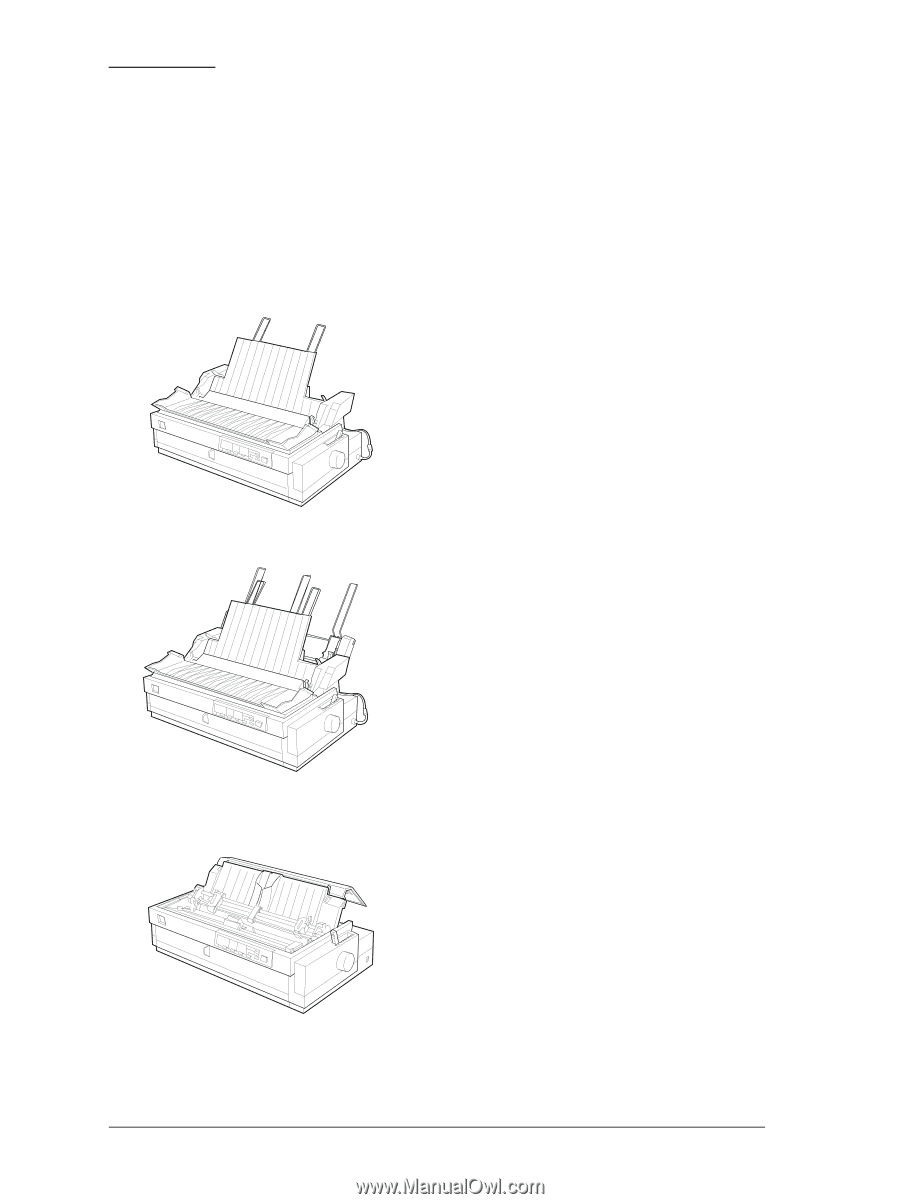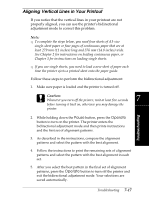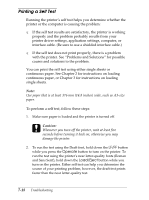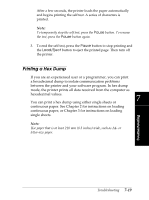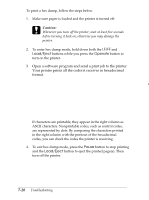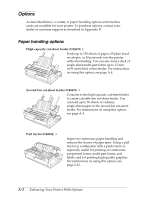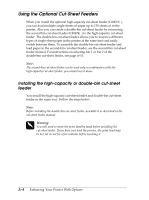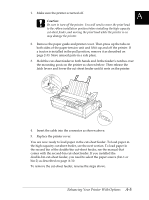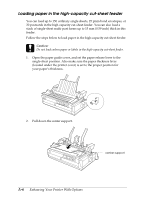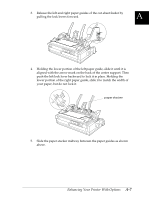Epson FX-2180 User Manual - Page 165
Options, Paper handling options
 |
View all Epson FX-2180 manuals
Add to My Manuals
Save this manual to your list of manuals |
Page 165 highlights
Options As described below, a variety of paper handling options and interface cards are available for your printer. To purchase options, contact your dealer or customer support as described in Appendix D. Paper handling options High-capacity cut-sheet feeder (C80673@ ) Feeds up to 150 sheets of paper, 25 plain bond envelopes, or 30 postcards into the printer without reloading. You can also load a stack of single-sheet multi-part forms up to 15 mm (0.59 inch) thick in this feeder. For instructions on using this option, see page A-4. Second bin cut-sheet feeder (C80674@ ) Connects to the high-capacity cut-sheet feeder to create a double-bin cut-sheet feeder. You can load up to 50 sheets of ordinary single-sheet paper in the second-bin cut-sheet feeder. For instructions on using this option, see page A-4. Pull tractor (C80032@ ) Improves continuous paper handling and reduces the chance of paper jams. Using a pull tractor in conbination with a push tractor is especially useful for printing on continuous pre-printed forms, multi-part forms, and labels, and for printing high-quality graphics. For instructions on using this option, see page 2-22. A-2 Enhancing Your Printer With Options