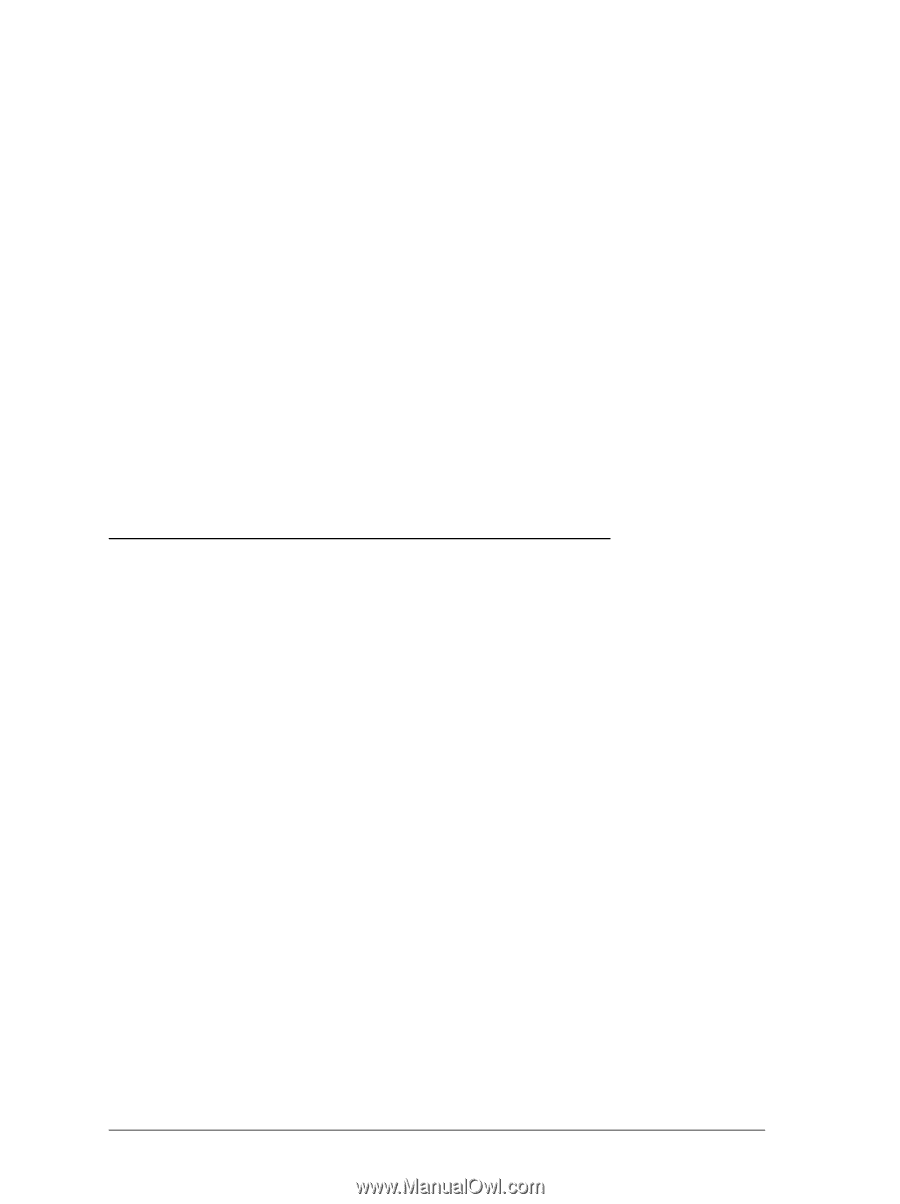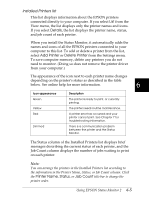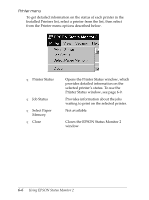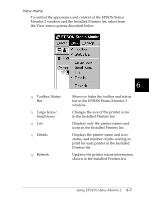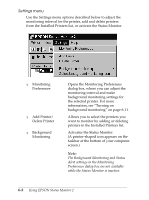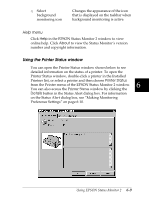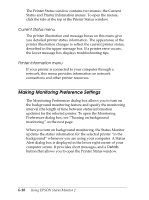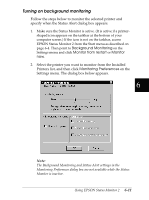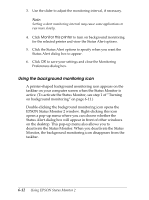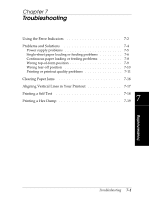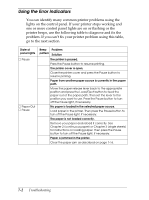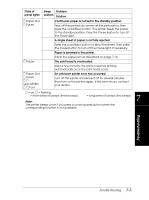Epson FX-2180 User Manual - Page 141
Making Monitoring Preference Settings, Current Status menu, Printer Information menu
 |
View all Epson FX-2180 manuals
Add to My Manuals
Save this manual to your list of manuals |
Page 141 highlights
The Printer Status window contains two menus: the Current Status and Printer Information menus. To open the menus, click the tabs at the top of the Printer Status window. Current Status menu The printer illustration and message boxes on this menu give you detailed printer status information. The appearance of the printer illustration changes to reflect the current printer status, described in the upper message box. If a printer error occurs, the lower message box displays troubleshooting tips. Printer Information menu If your printer is connected to your computer through a network, this menu provides information on network connections and other printer resources. Making Monitoring Preference Settings The Monitoring Preferences dialog box allows you to turn on the background monitoring feature and specify the monitoring interval (the length of time between status information updates) for the selected printer. To open the Monitoring Preferences dialog box, see "Turning on background monitoring" on the next page. When you turn on background monitoring, the Status Monitor updates the status information for the selected printer "in the background" whenever you are using your computer. A Status Alert dialog box is displayed in the lower right corner of your computer screen. It provides short messages, and a Details button that allows you to open the Printer Status window. 6-10 Using EPSON Status Monitor 2