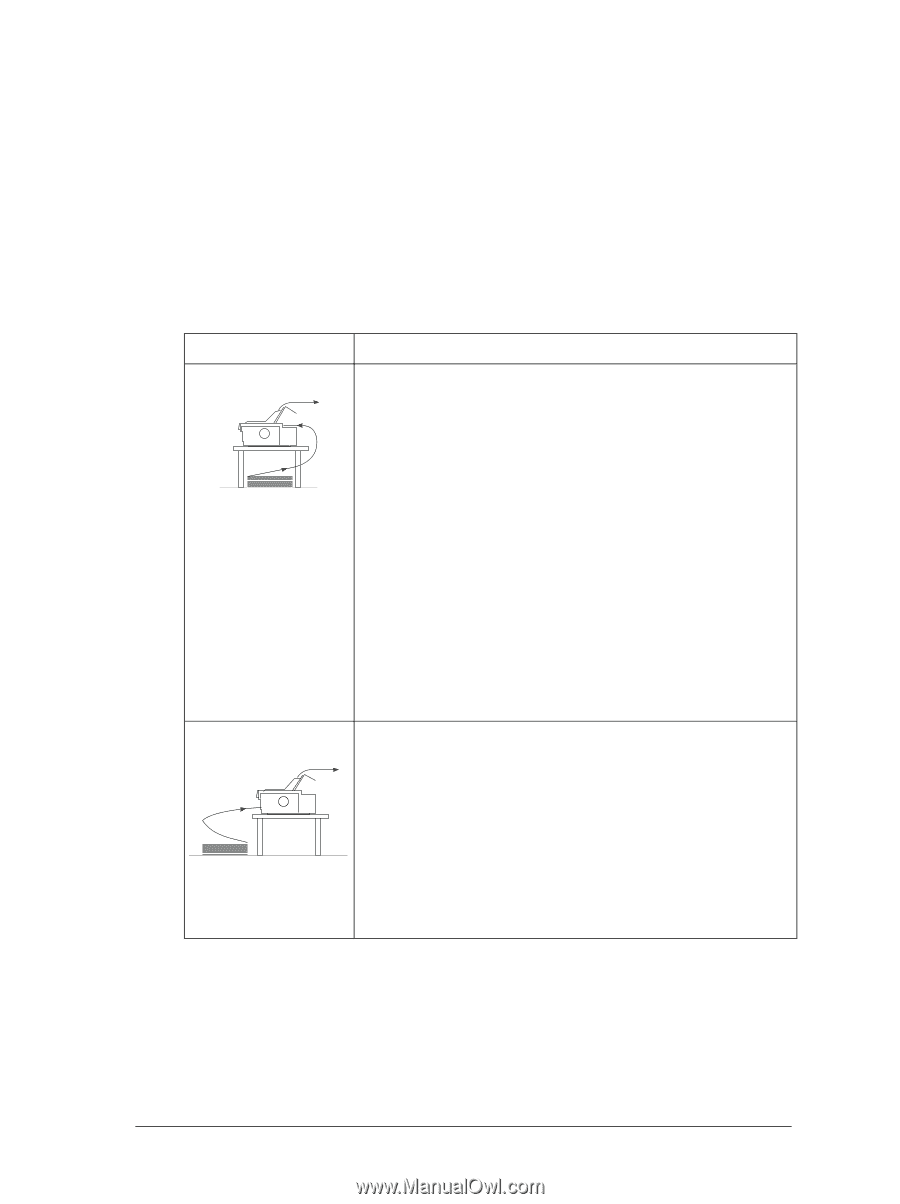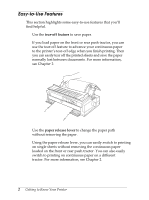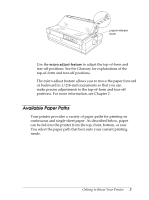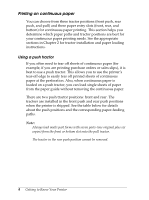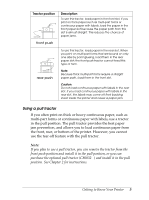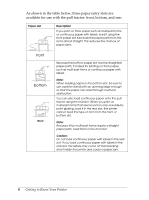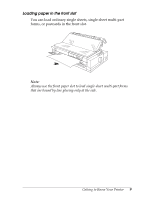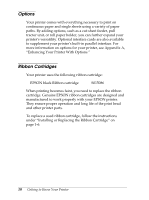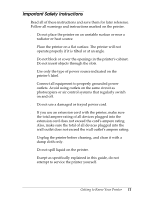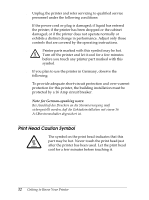Epson FX-2180 User Manual - Page 18
Using the push and pull tractors in combination
 |
View all Epson FX-2180 manuals
Add to My Manuals
Save this manual to your list of manuals |
Page 18 highlights
Using the push and pull tractors in combination To improve continuous paper feeding and reduce paper jams, you can use two tractors at the same time. This is especially helpful for printing on continuous pre-printed forms, multi-part forms, or labels, and for printing high quality graphics. When using two tractors in combination, you can load paper in the front paper slot onto the front push tractor and the pull tractor, or load paper in the rear paper slot onto the rear push tractor and the pull tractor. Combination rear push and pull Description To use the rear push tractor with the pull tractor, you need to remove the standard tractor that comes in the front push position and install it in the pull position. Note: Because thick multi-part forms require a straight paper path, load them in the front slot. Caution: Do not load continuous paper with labels onto the rear push tractor even when it is used in combination with the pull tractor. If you load continuous paper with labels onto the rear push/pull tractor, the labels may come off their backing sheet inside the printer and cause a paper jam. To use the front push tractor with the pull tractor, you need to purchase the optional pull tractor (C80032] ) and install it in the pull position. front push and pull Note: For more information on using two tractors in a push and pull combination, see page 2-30. Getting to Know Your Printer 7