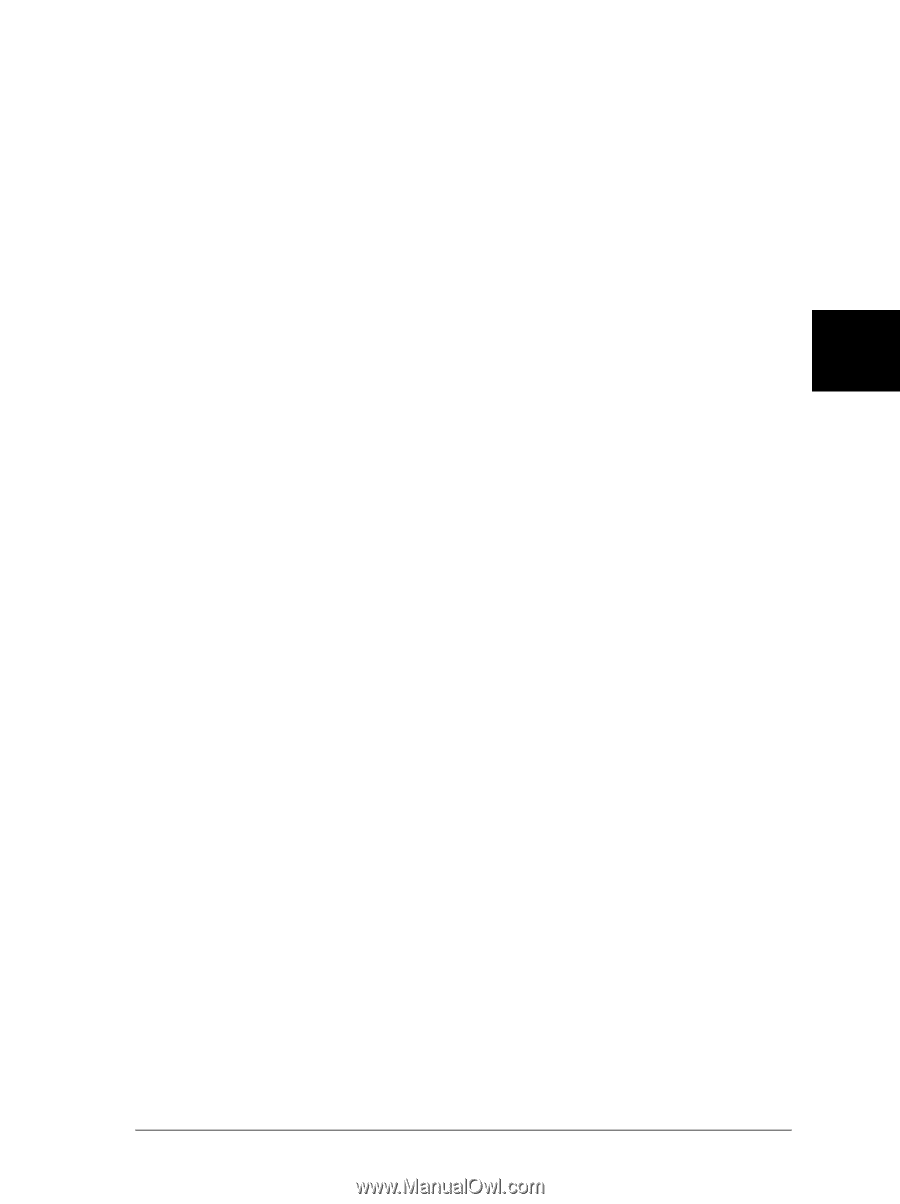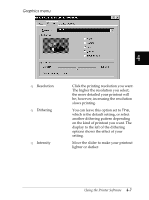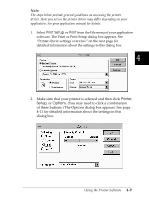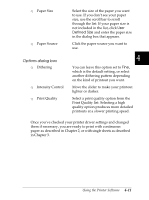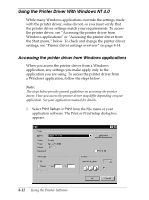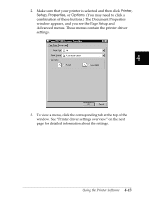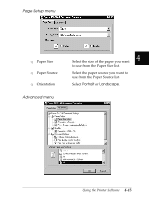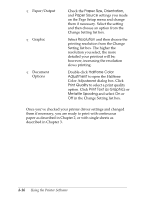Epson FX-2180 User Manual - Page 112
Options dialog box, Print Quality
 |
View all Epson FX-2180 manuals
Add to My Manuals
Save this manual to your list of manuals |
Page 112 highlights
T Paper Size T Paper Source Options dialog box T Dithering T Intensity Control T Print Quality Select the size of the paper you want to use. If you don't see your paper size, use the scroll bar to scroll through the list. If your paper size is not included in the list, click User Defined Size and enter the paper size in the dialog box that appears. Click the paper source you want to use. 4 You can leave this option set to Fine, which is the default setting, or select another dithering pattern depending on the kind of printout you want. Move the slider to make your printout lighter or darker. Select a print quality option from the Print Quality list. Selecting a high quality option produces more detailed printouts at a slower printing speed. Once you've checked your printer driver settings and changed them if necessary, you are ready to print with continuous paper as described in Chapter 2, or with single sheets as described in Chapter 3. Using the Printer Software 4-11